

The Following below admin setting required to add FedEx shipping in Magento 2 Store.
Step [1] – Go STORES > Configuration, redirects Configuration section.
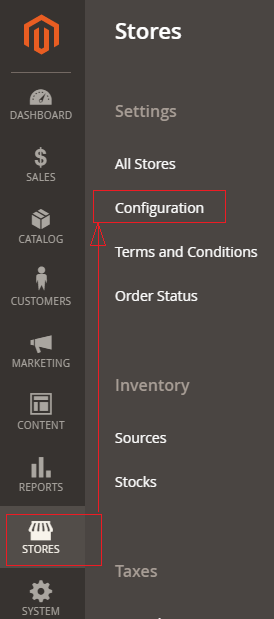
Step [2] – Left panel, choose SALES > Shipping Methods or Delivery Methods
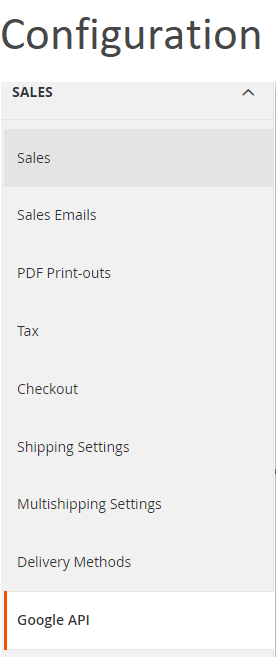
Step [3] – Right panel, Expand the FedEx section.
The following below subsection explained briefly
Step [3.1] – Apply FedEx Shipping
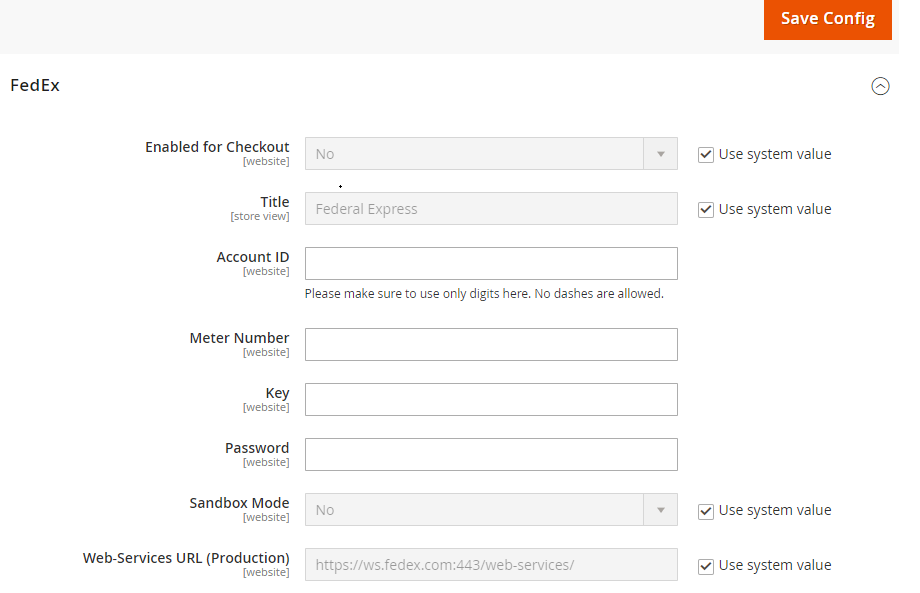
- Enabled for Checkout:: Select Yes from Select Drop down menu to enable, by default No selected
- Title:: Enter Title Name. By default, Federal Express
- Account ID:: Enter your FedEx Account ID.
- Meter Number :: Enter your FedEx Meter Number.
- Key:: Enter your FedEx Key.
- Password:: Enter your FedEx Password
- Sandbox Mode:: To calculate Select deployment mode either Testing Mode(Sandbox Mode) or Live (Production), for Testing Mode(Sandbox Mode) select Yes or for Live (Production) No, by default No selected
- Web-Service URL:: Enter Web-Service URL based on Sandbox Mode selection(previous step), if Sandbox Mode Yes, Enter FedEx Testing Mode Web-Service URL, if Sandbox Mode No, Enter FedEx Production Mode Web-Service URL.
Step [3.2] – Apply FedEx Package Description
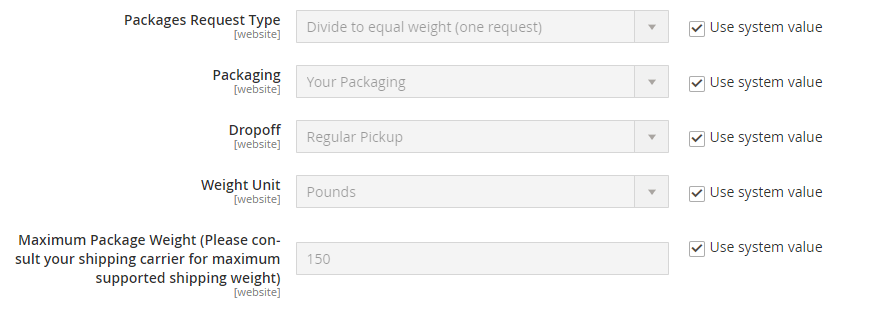
- Package Request Type:: Select packages type as per your store need, two types “Use origin weight (few requests)” & Divide to equal weight (one requests)

- Packaging:: Select the Packaging to the typical packaging ,select any packaging from select drop down menu.
- Dropoff:: Select any pick up delivery method from select drop down menu, by default Regular Pickup selected.
- Weight Unit:: Define measurement unit, The following two types, “Pounds” or “Kilograms”

- Maximum Package Weight:: Enter Maximum Package Weight for your packaging.
Step [3.3] – Calculating Shipping Handling Fee
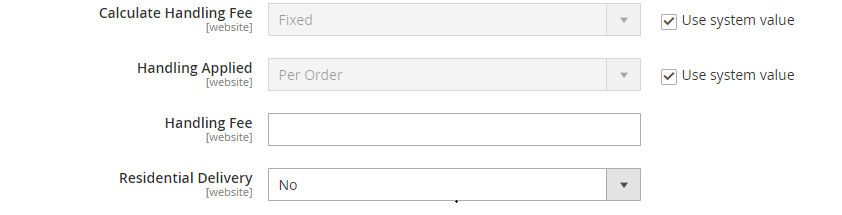
- Dropoff:: Select any pick up delivery
- Calculate Handling Fee:: If you want to add some additional shipping handling charges select it either Percentage or Fixed, define these two options as below.

- Calculate Handling Fee–Percentage:: Define Percentage option to add some additional shipping handling charges
- Calculate Handling Fee–Fixed:: Define Fixed option to add some additional shipping handling charges
- Handling Applied:: Specifying how to calculate the handling fee, The following two types, “Per Order” or “Per Package”, select as per your store need

- Handling Fee:: Enter additional shipping handling charges, either Percentage or Fixed values, depends on Calculate Handling Fee
- Residential Delivery:: Select “Yes” for B2C residential deliveries and “No” for B2B residential deliveries.
Step [3.4] – Specify Allowed Methods and Applicable Countries
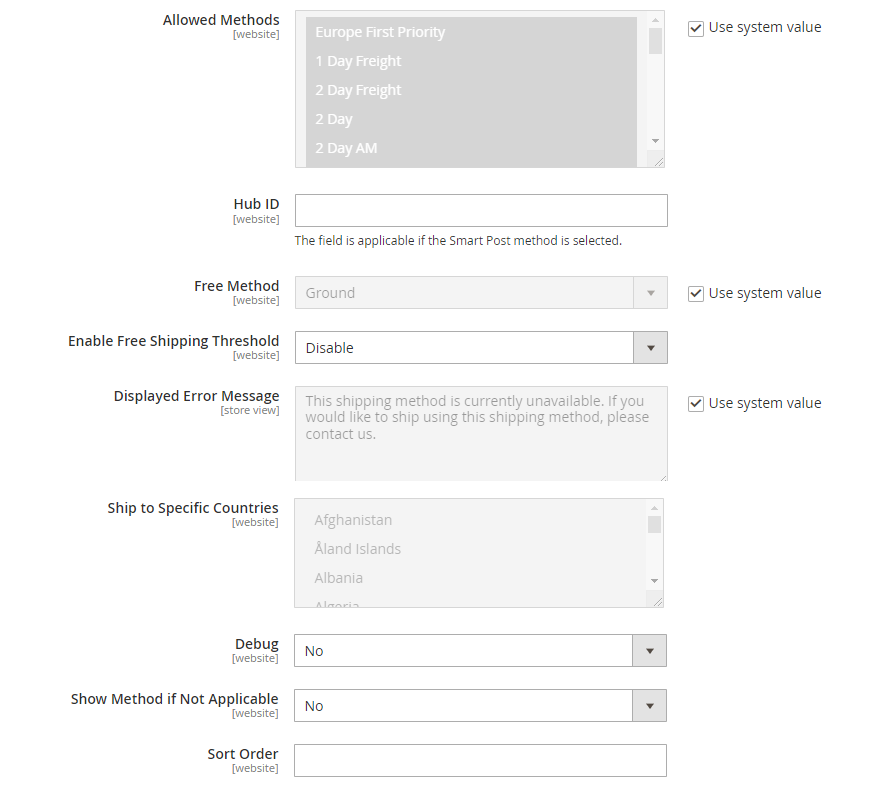
- Allowed Methods:: Select one or all FedEx method that you would like to offer to your customers.
- Free Method:: If you want to select any Free Shipping Method, by default Ground selected.
- Enable Free Shipping Threshold:: Select Enable from the drop-down menu and set the minimum number of orders allowed for free shipping, by default Disable selected.
- Displayed Error Message:: This display if Free shipping having any error, if you want to modify content, do it as per your store need.
- Ship to Applicable Countries:: If you want to allow FedEx Shipping for all countries, select All Allowed Countries option, or else, select Specific Countries next option.
- Ship to Specific Countries:: If you want to allow FedEx Shipping for specific countries, select Specific Countries from select drop down menu
- Debug:: Select Yes if you want to create log files with all the details of FedEx Shipping method, by default No selected.
- Show Method if Not Applicable:: Select Yes if you want to show FedEx Shipping method with the error message, by default No selected.
- Sort Order:: Set the Sort Order on the Shipping Method on the checkout page
Step [4] – Click on Save Config button & run CLI command Flush
Other Important Magento 2 Shipping / Delivery Methods
Magento 2 All Database Tables [500 & more Tables]
How To Configure USPS Shipping in Magento 2
How To Configure FEDEX Carrier in Magento 2
How To Configure DHL Carrier in Magento 2
How To Configure In-Store Delivery in Magento 2
How to Configure Table Rates Shipping in Magento 2
How To Set Flat Rate Shipping in Magento 2
How to Configure Free Shipping in Magento 2
How to Configure UPS Shipping in Magento 2
How To Set Multi Shipping Settings In Magento 2
Benefits of Multiple Shipping Address in Magento 2
How To Set Origin Shipping in Magento 2
How To Show Tax/VAT Number in Store front in Magento 2
Magento 2 Online Customers Options
