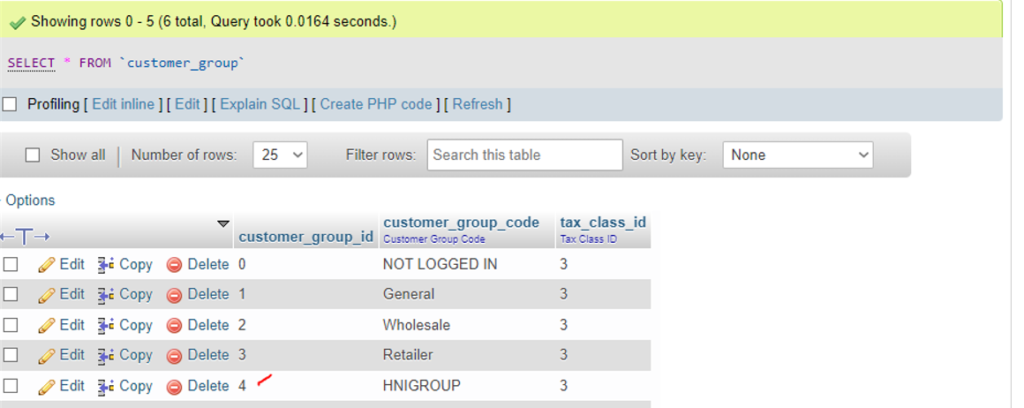There are following below Magento 2 database table store customer group price.
catalog_product_entity_tier_price
Advanced Pricing & Customer Group Pricing:: The following below steps need to follow.
Step [1] – Go To Magento 2 Admin
Catalog > Products
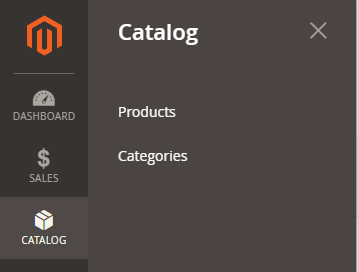
Step [2] – Display products listing
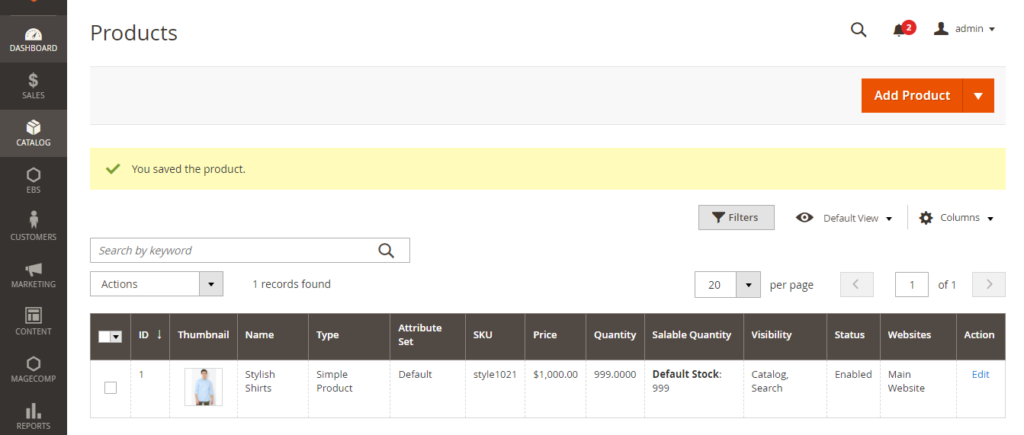
Step [3] – Once Click on Edit Button of product
Product Edit form display as below
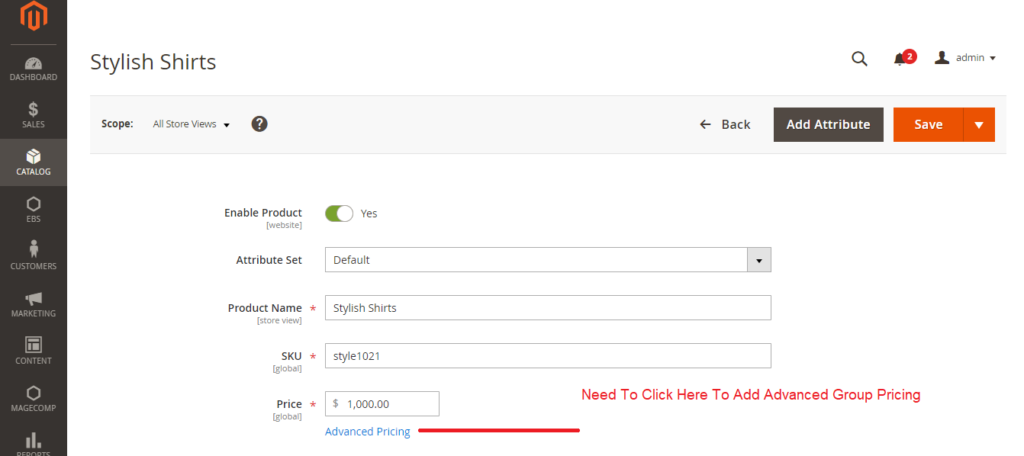
Step [4] – Once click on Advanced Pricing
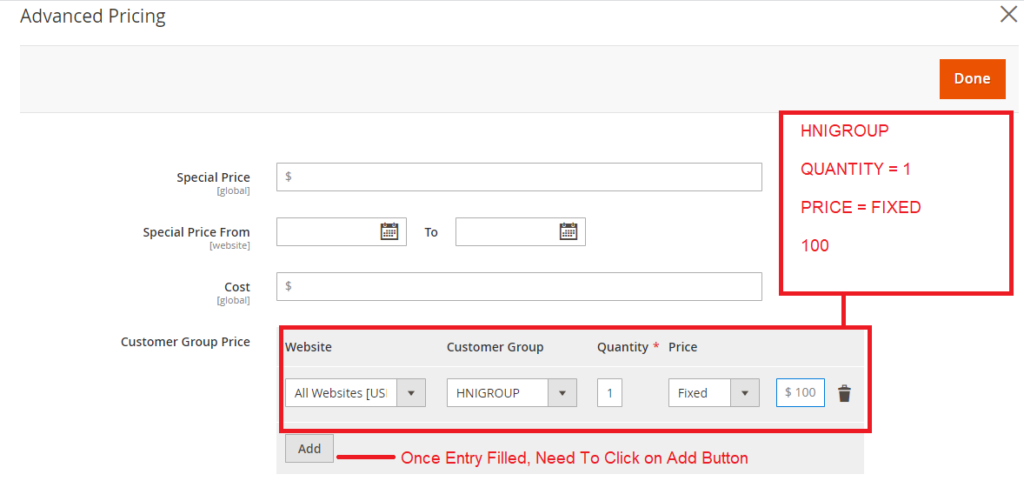
Select Website [Websites Drop Down]
Select Customer Group [Customer Groups Drop Down]
Fill Quantity
Select Price [ Price Drop Down (Fixed / Percentage)]
Fill fixed price on the bases of Group Selection
Finally click on Done & Save Button & Flush Cache
Step [5] – Database table store product pricing
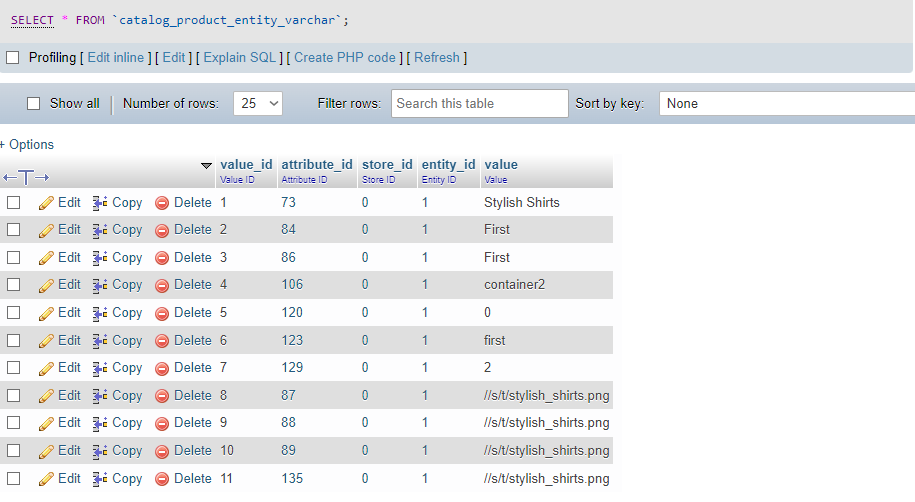
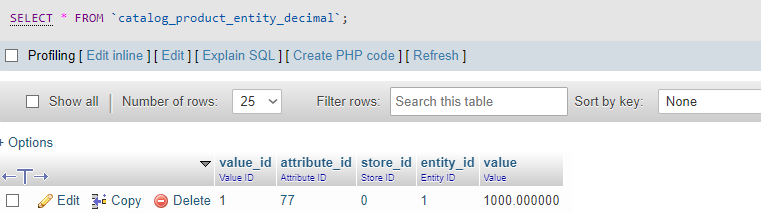
Note:: Here Product ID -1
Name-Stylish Shirts
Price is $1000.00
as we have already filled Customer Group Price $100 in Step [4]
Finally Database Table where customer group price [$100.00] store
catalog_product_entity_tier_price
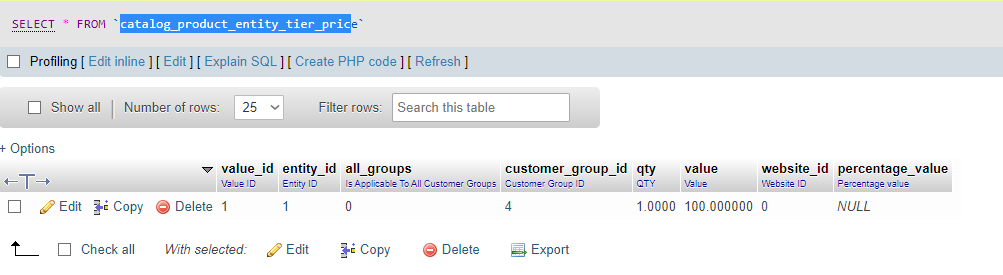
HNIGROUP ID = 4 as below Table