
There are following below steps need to follow for Session Validation Settings.
[1]- Go To STORES > Configuration, redirects on configuration.
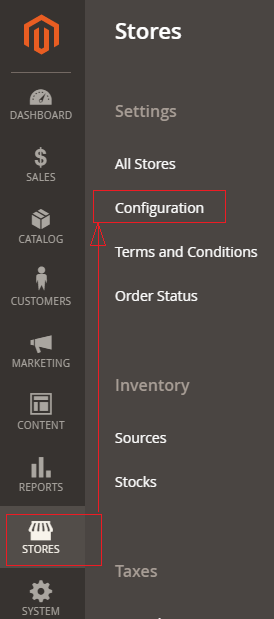
[2]- Left Panel Clicked on General > Web, redirects on [Right Panel]
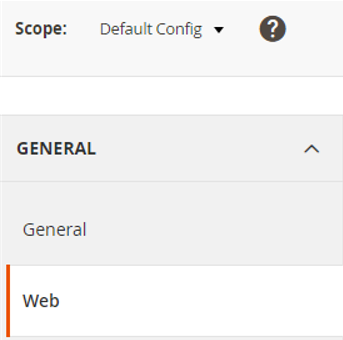
[3]- Once redirection on [Right Panel]
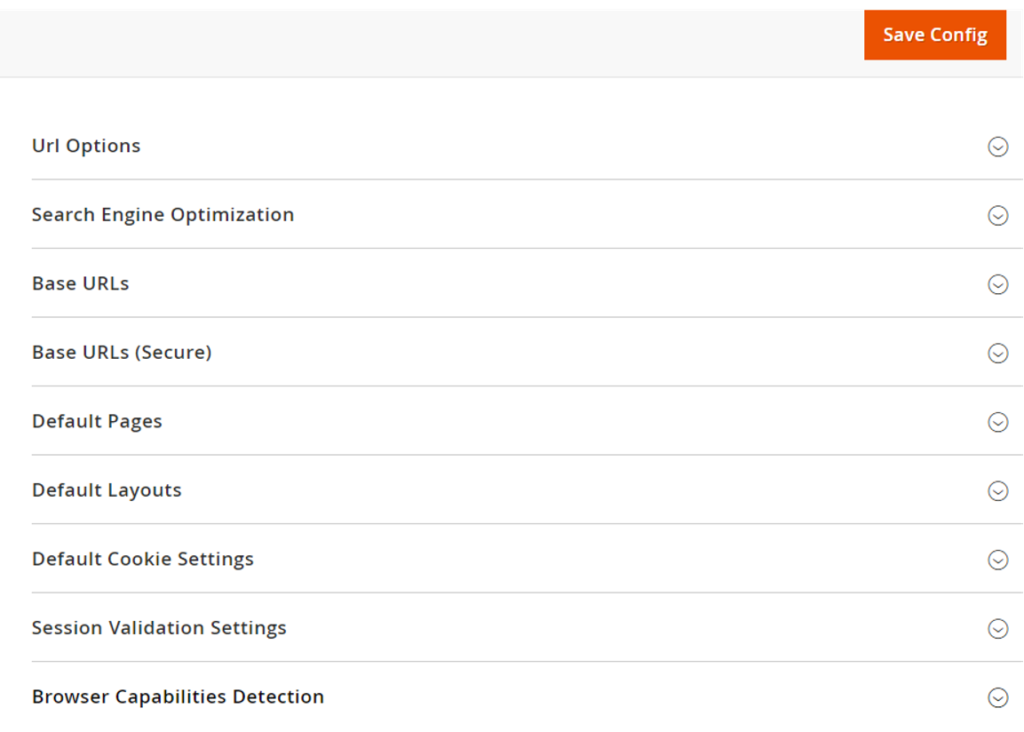
[4]- Once clicked / expanded, Session Validation Settings [Right Panel]
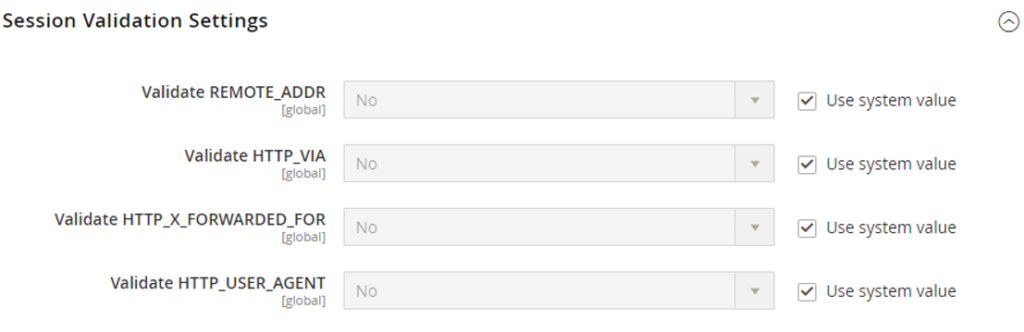
Each Input (Drop Down)Field of Session Validation Settings defined as
[4.1]- Validate REMOTE_ADDR : By Default No selected
Set Validate REMOTE_ADDR to “Yes”
To verify that the IP address of a request matches what is stored in the $_SESSION variable.
[4.2]- Validate HTTP_VIA : By Default No selected
Set Validate Validate HTTP_VIA to “Yes”
To verify that the proxy address of an incoming request matches what is stored in the $_SESSION variable.
[4.3]- Validate HTTP_X_FORWARDED_FOR : By Default No selected
Set Validate Validate HTTP_X_FORWARDED_FOR to “Yes”
To verify that the forwarded-for address of a request matches what is stored in the $_SESSION variable.
[4.4]- Validate HTTP_USER_AGENT : By Default No selected
Set Validate Validate HTTP_USER_AGENT to “Yes”
To verify that the browser or device that is used to access the store during a session matches what is stored in the $_SESSION variable.
[5]- Click on Save Config button & run CLI command Flush
