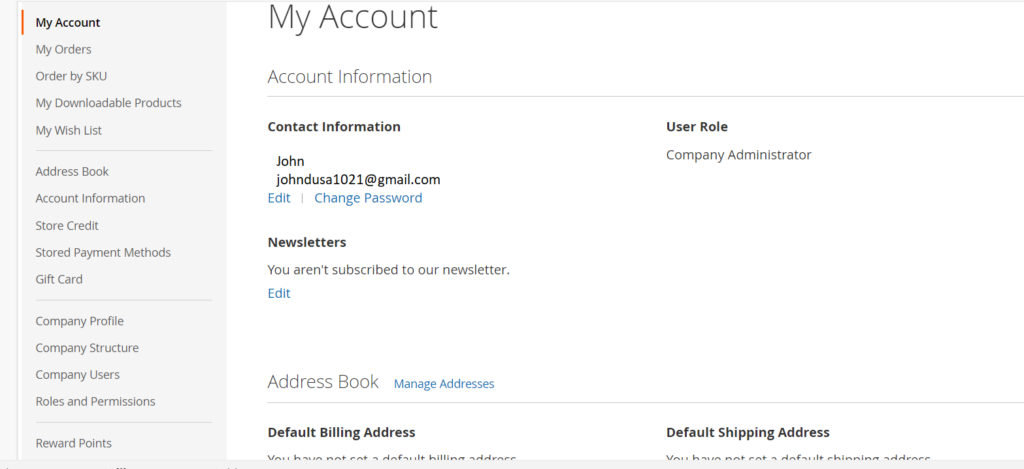Step [1] – Go To Home Page — Here Two options to create a company account
[a] – Create Account –> Create A New Company Account
[b] – Create A Company Account
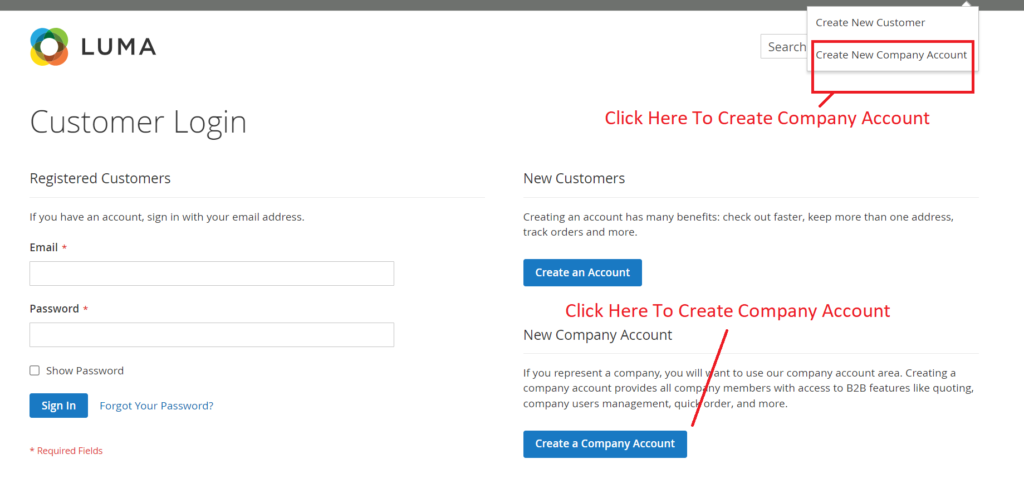
Step [2] – Once Clicked on Create A New Company Account, It is displayed as —
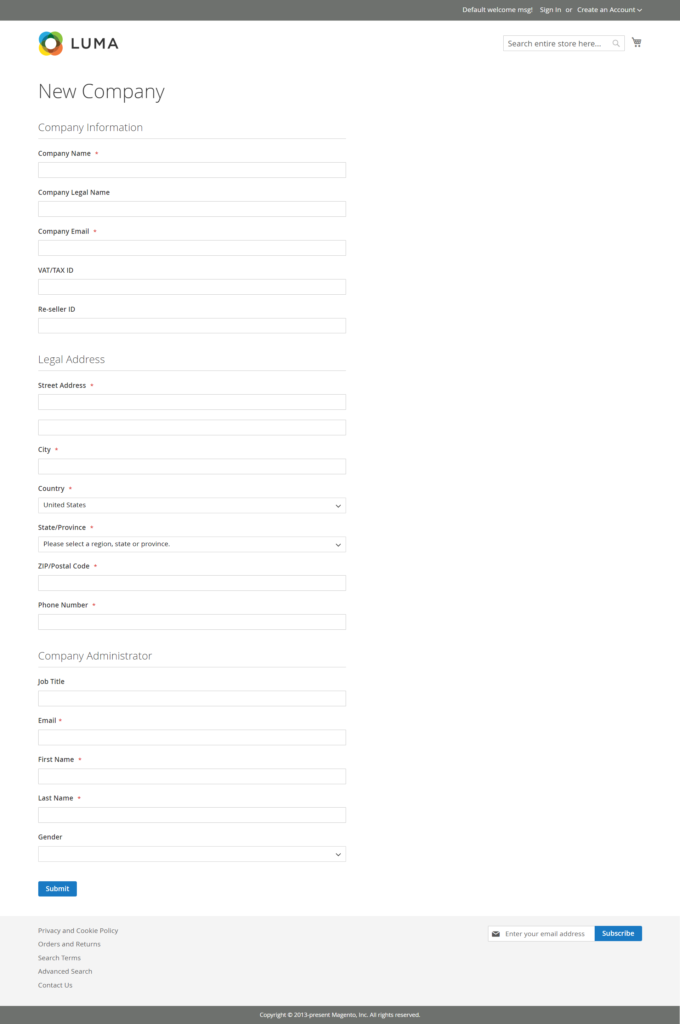
Step [3] – First Part –Company Information
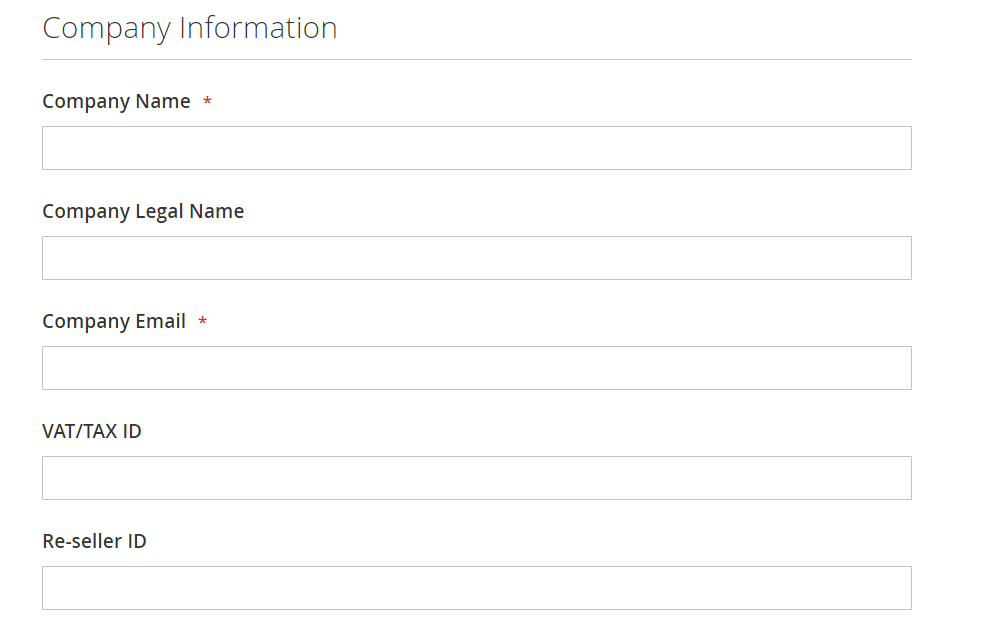
Step [4] – Second Part – Legal Address
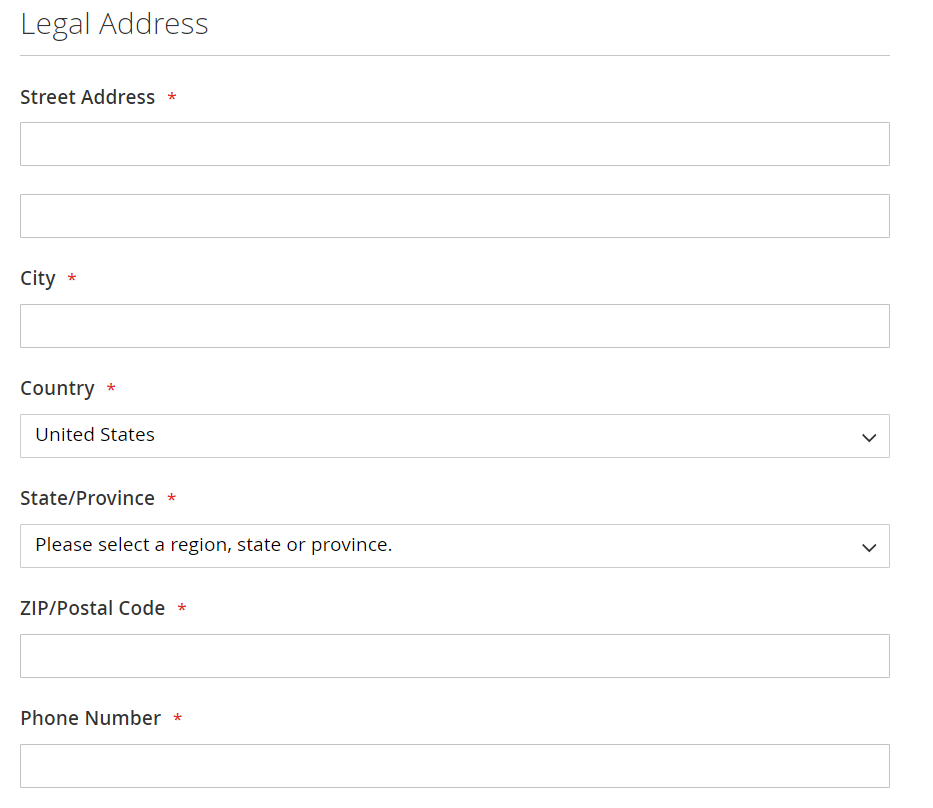
Step [5] – Third Part Company Administrator
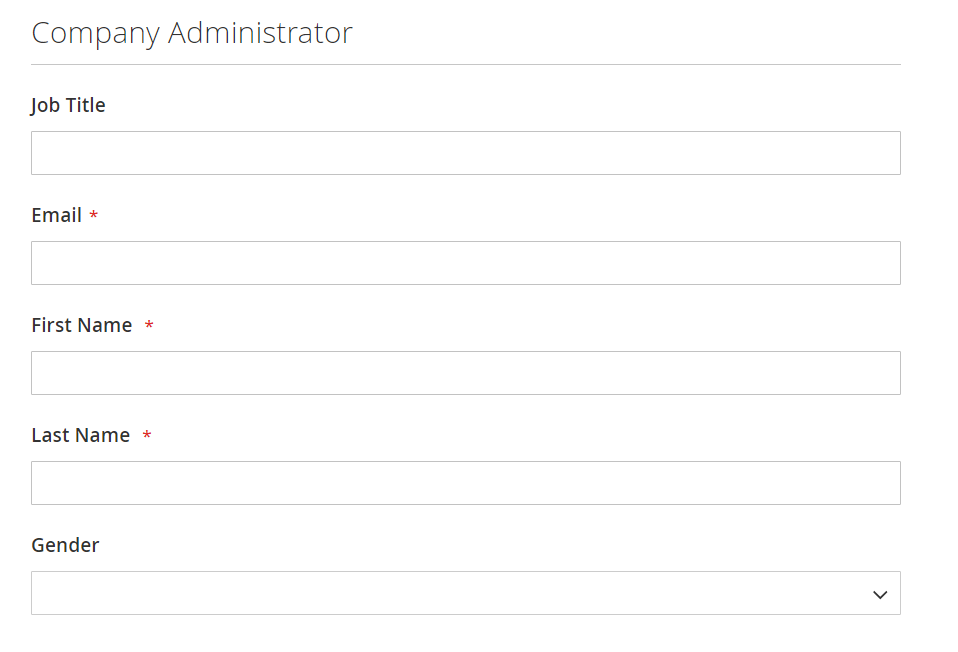
Step [6] – Once filled all required entries as
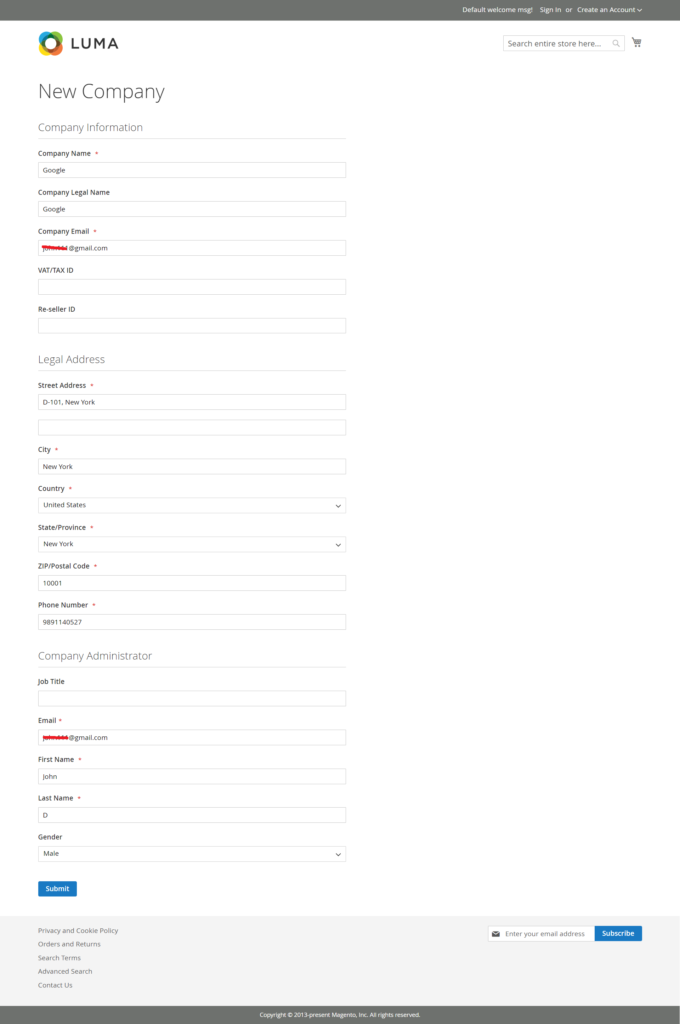
Step [7] – Finally Clicked on Submit Button, all entries have been saved in Database
User’s Email Format
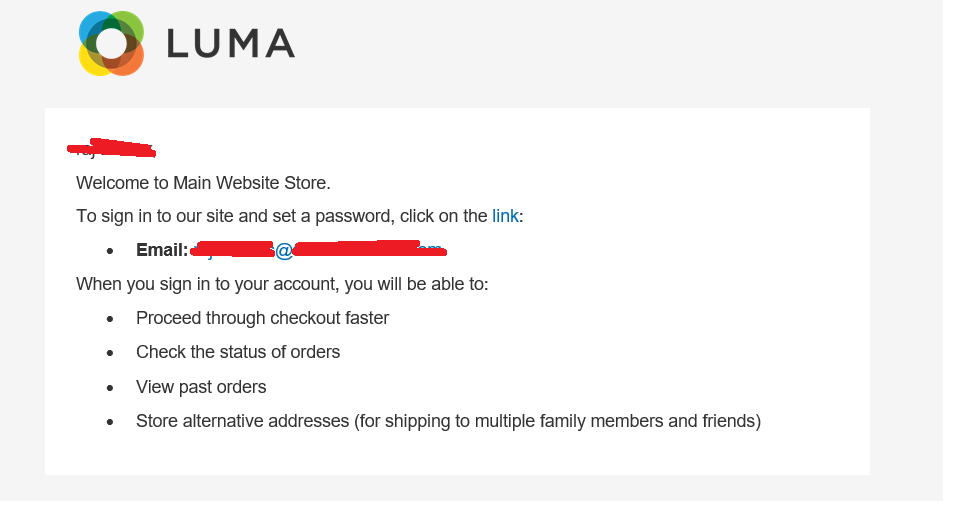
Clicked on Link redirects on Password & Confirm Password setting page.
Once Password & Confirm Password set, it stored in customer_entity table
Company Account Still Not Active–>Only applicable once Admin Activate from admin end, once done email format as
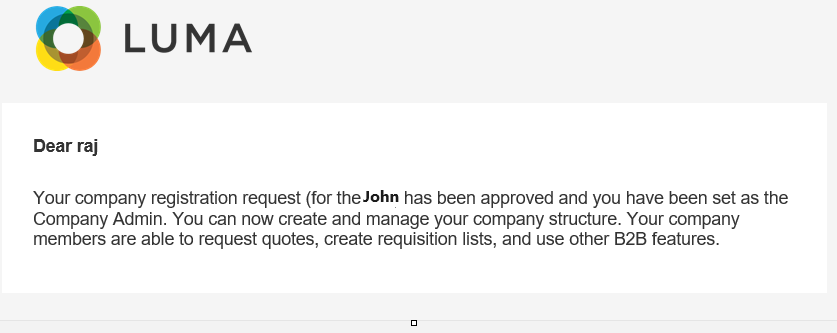
Finally, Company Account has been activated.
Step [8] – How To Activate Company Account By Administrator
[a] – GoTo–> Left Side–>Customers–>Companies
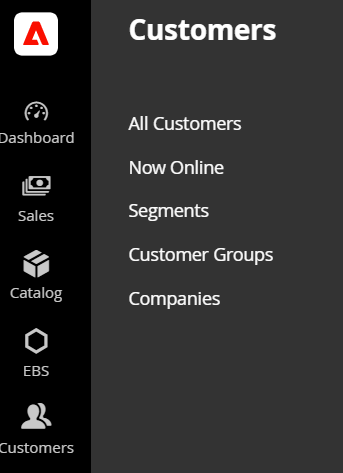
[b] – Display listing of all company details
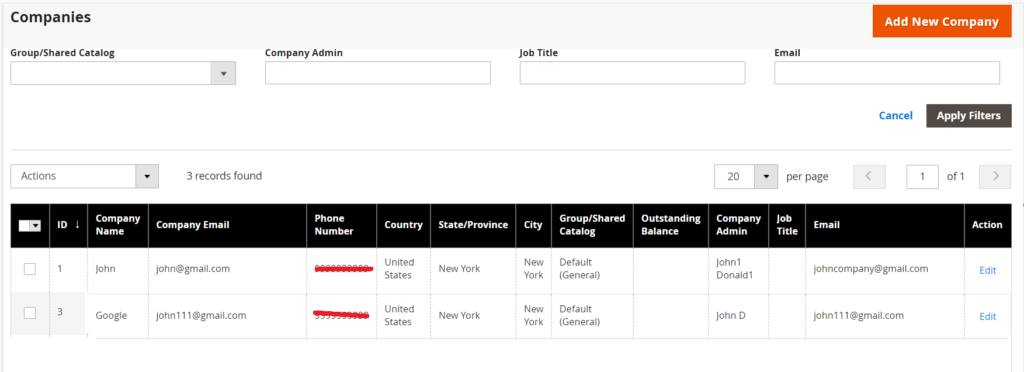
[c] – How To Activate Registered Companies –> Checked companies that you want to be activate –> Clicked on Set Active
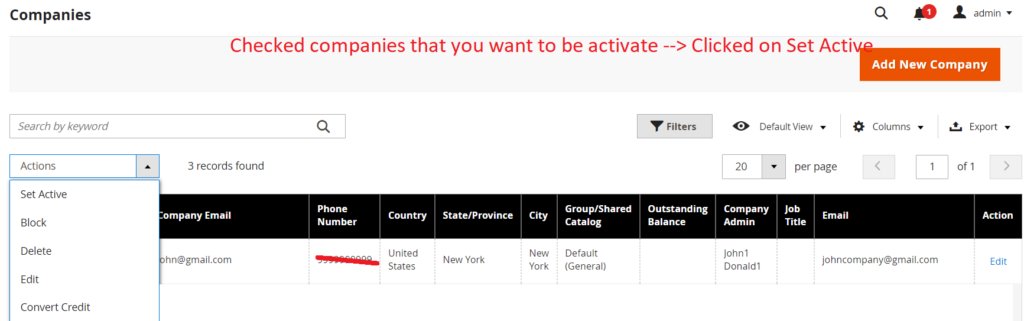
[d] – Once Activate Done email as
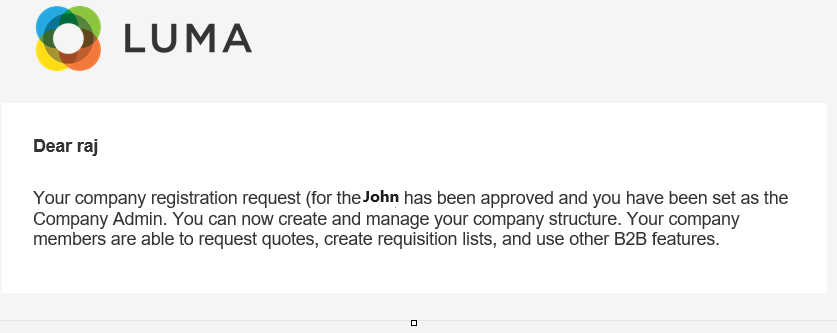
The following below details database tables where registered company values store.
Step [9] – Database Table — customer_entity
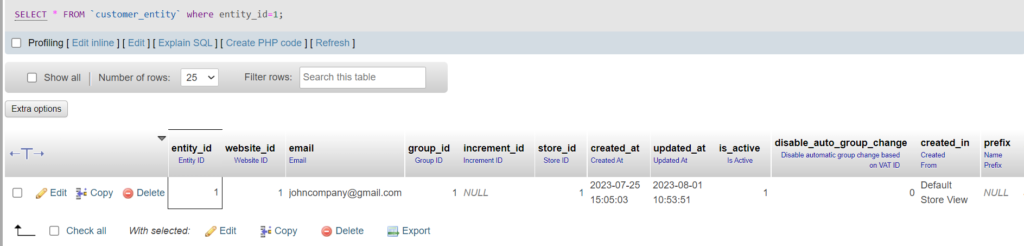
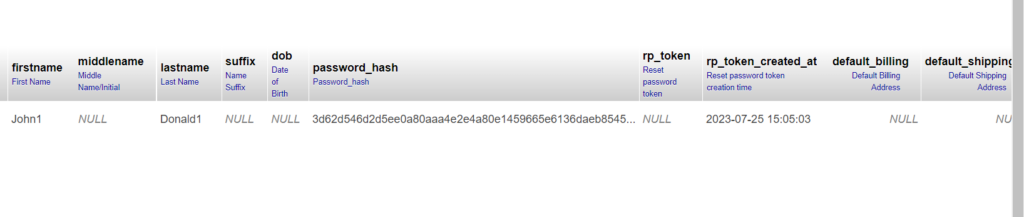
Step [10] – Company & It’s concerned details are stored in
Database Table — Company
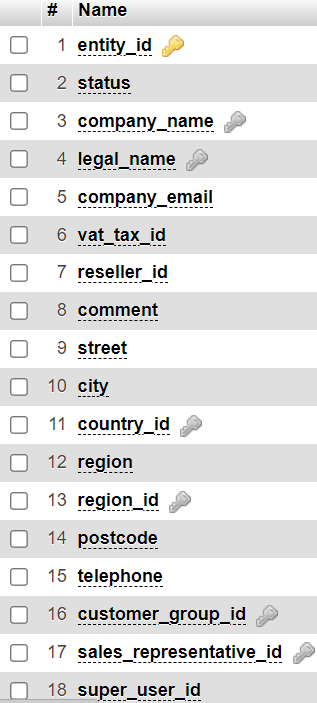
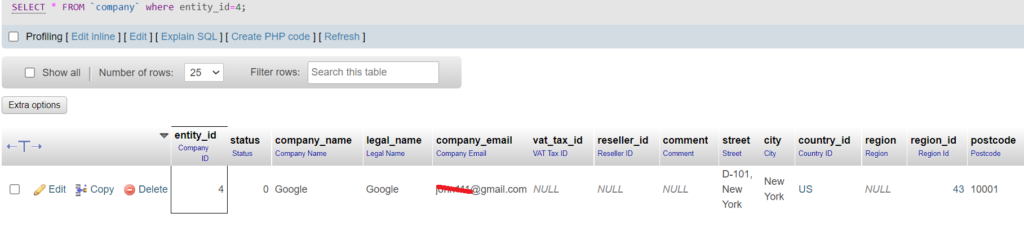

Step [11] – Relationship between Company_id & Customer_id stored in
Database table –> company_advanced_customer_entity
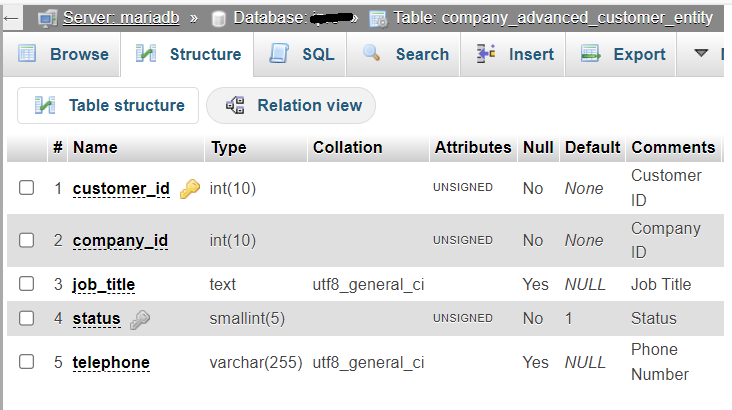
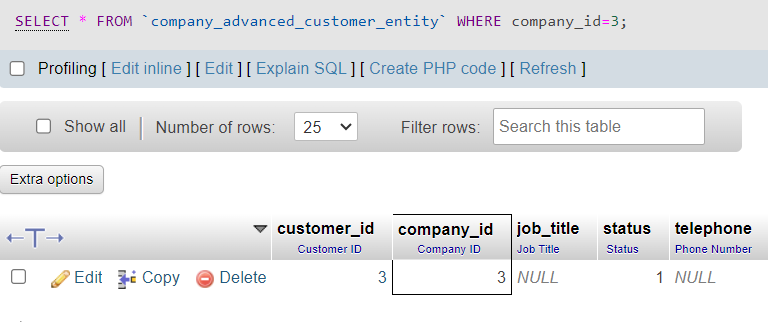
Step [12] – Company Credit related details stored in
Database Table–>company_credit
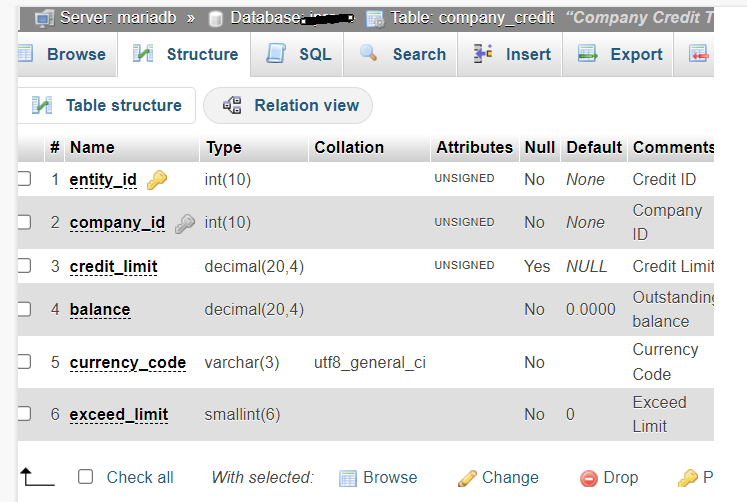
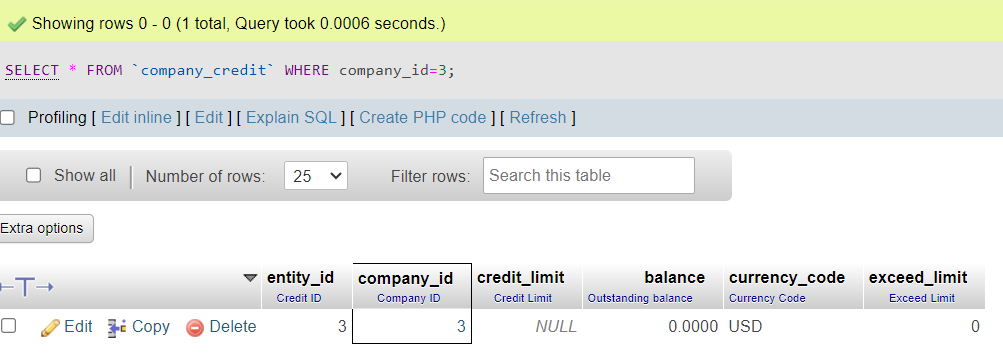
Step [13] – Company payment related details stored. in
Database Table –> company_credit
Step [14] – Company Roles related details stored in
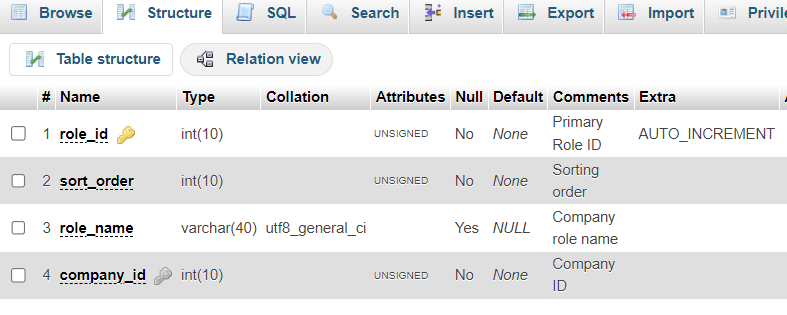
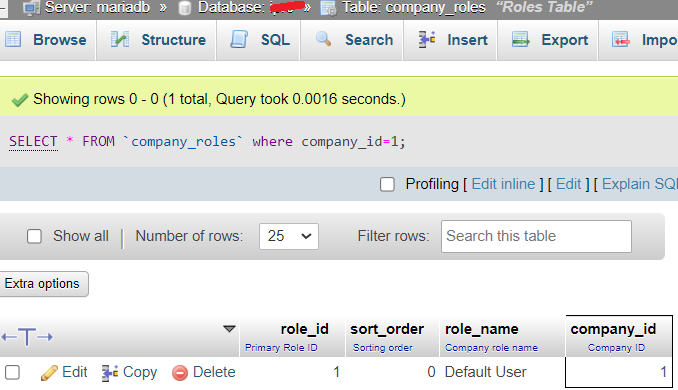
Database Table–>company_roles
Step [15] – Company Structure related ID details stored in
Database Table–>company_structure
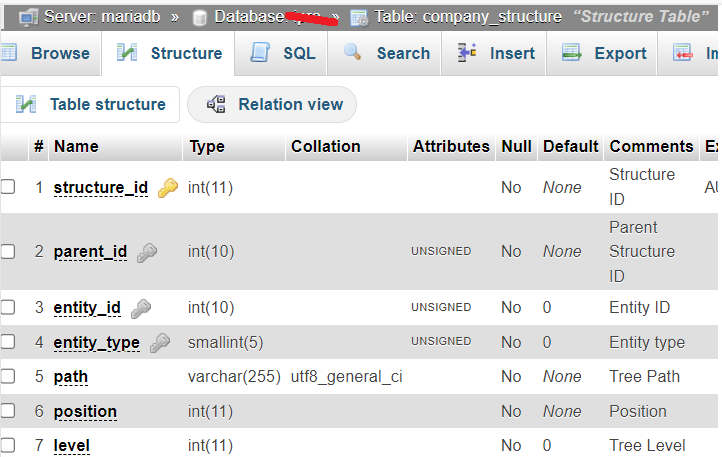
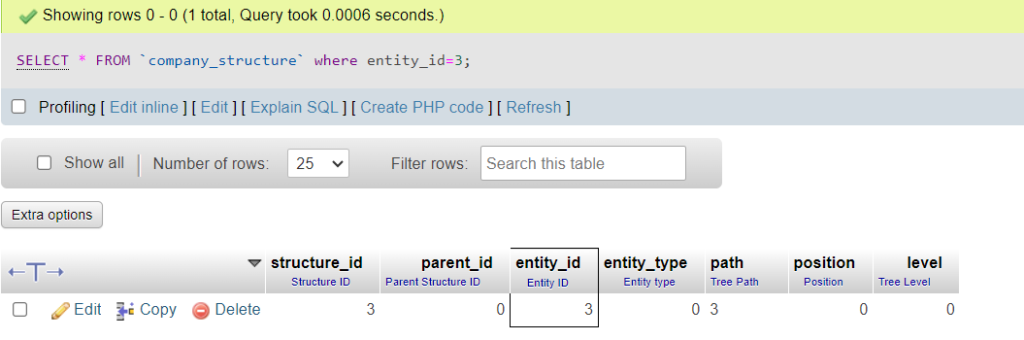
Step [16] – Company negotiable quote related ID details stored in
Database Table –> negotiable_quote_company_config
Step [17] – Company purchase order related details stored in
Database Table –> purchase_order_company_config
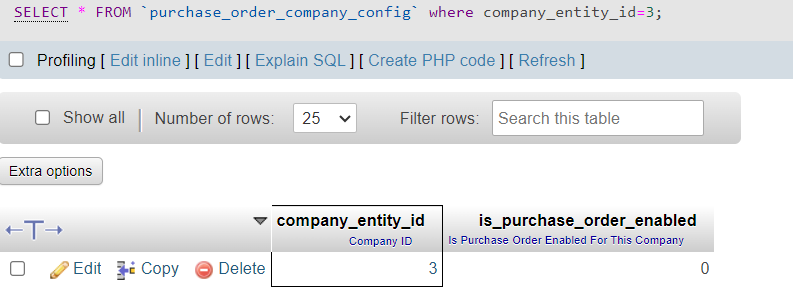
Step [18] – Company purchase order related details stored in
Database Table –> purchase_order_company_config
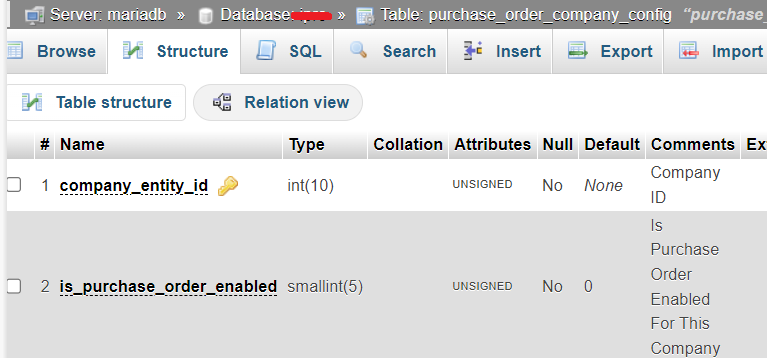
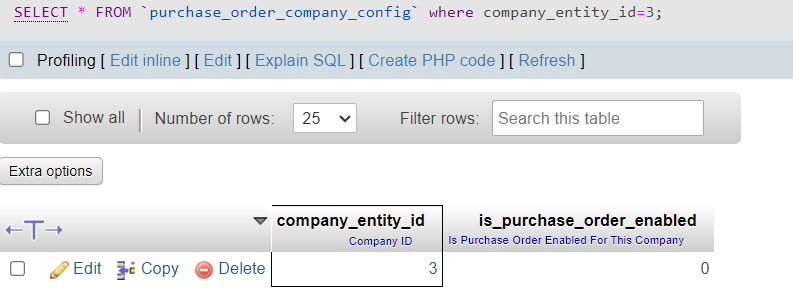
Step [19] — Once Company Account User Logged , It is My Account DashBoard as