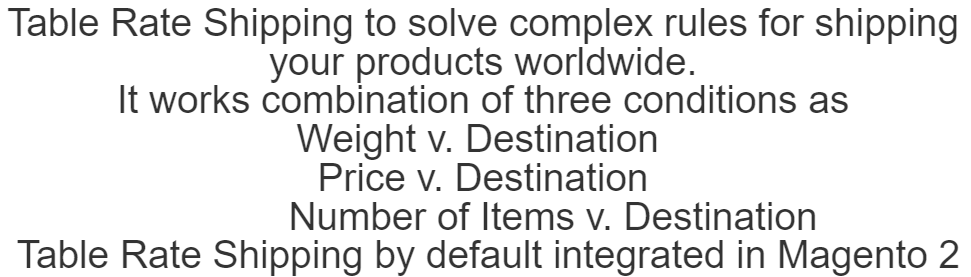

The Following below admin setting required to add Table Rates method in Magento 2 Store.
Step [1] – Go STORES > Configuration, redirects Configuration section.
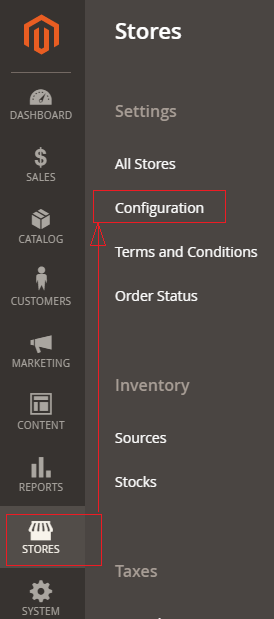
Step [2] – Left panel, choose SALES > Shipping Methods or Delivery Methods
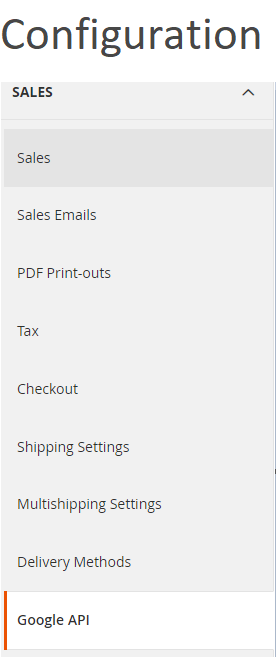
Step [3] – Right panel, Expand the Table Rates section.
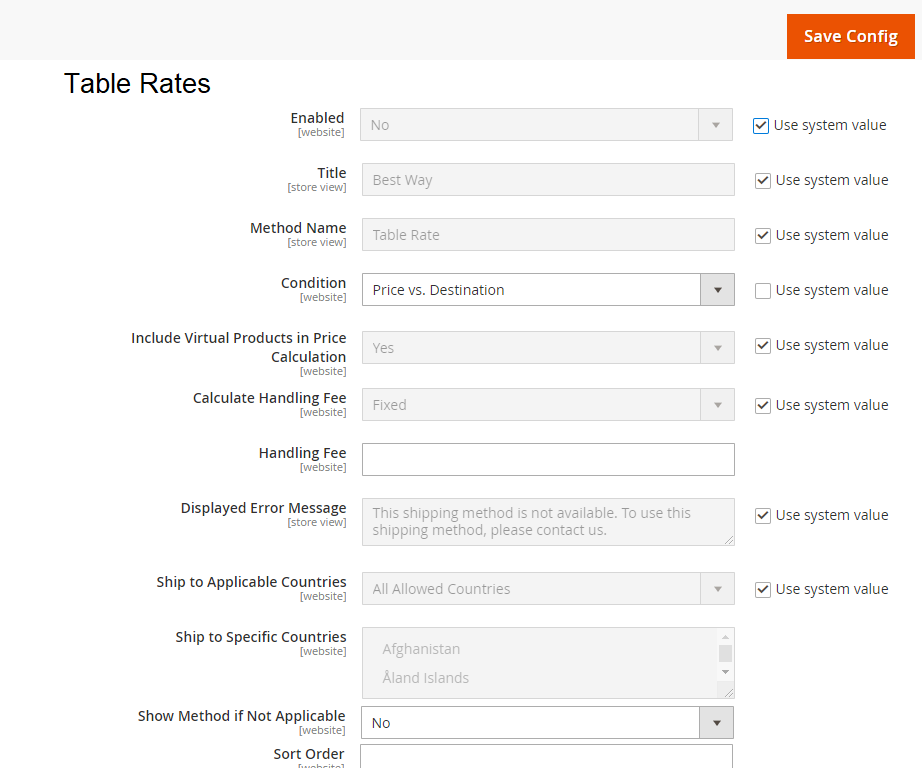
The Table Rates Shipping section having the following below fields
- Enabled:: Select Yes from Select Drop Down box, to enable, by default No selected
- Title:: Enter Title Name. By default, Flat Rate
- Method Name:: Change Method Name, if required, by default Fixed
- Conditions:: This having three options

- Conditions–Weight v. Destination: This type means the shipping rate is zero, which is similar to free shipping method.
- Conditions–Price v. Destination: It charges a flat shipping rate for the entire order.
- Conditions–Number of Items v. Destination: It charges a flat shipping rate for each item. The final shipping cost is multiplied by the number of items in the cart.
- Include Virtual Products in Price Calculation:: If you want to have a virtual product in the estimation then, select Yes, by default Yes selected
- Price:: Enter shipping price, if you to charge for Flat Rate shipping
- Calculate Handling Fee:: If you want to add some additional shipping handling charges select it either Percentage or Fixed, define these two options as below.

- Calculate Handling Fee–Percentage:: Define Percentage option to add some additional shipping handling charges
- Calculate Handling Fee–Fixed:: Define Fixed option to add some additional shipping handling charges
- Calculate Handling:: Enter additional shipping handling charges, either Percentage or Fixed values, depends on Calculate Handling Fee
- Displayed Error Message:: This display if Free shipping having any error, if you want to modify content, do it as per your store need.
- Ship to Applicable Countries:: Free Shipping is supported for every country
- Ship to Specific Countries:: Free Shipping is only supported for selected countries.
- Show Method if Not Applicable:: Select Yes if you want to show Free Shipping all time, by default No selected
- Sort Order:: Set the Sort Order on the Shipping Method on the checkout page
Step [4] – Click on Save Config button & run CLI command Flush
If you want to Estimate or Calculate Tables Shipping Rates Data, follow below steps.
Estimate or Calculate Tables Shipping Rates Data:: The following below steps define how to calculate Tables Shipping Rates Data
Step [1] – Click on Store View in the upper left corner and switch to Main Website or any other store where the configuration have to apply
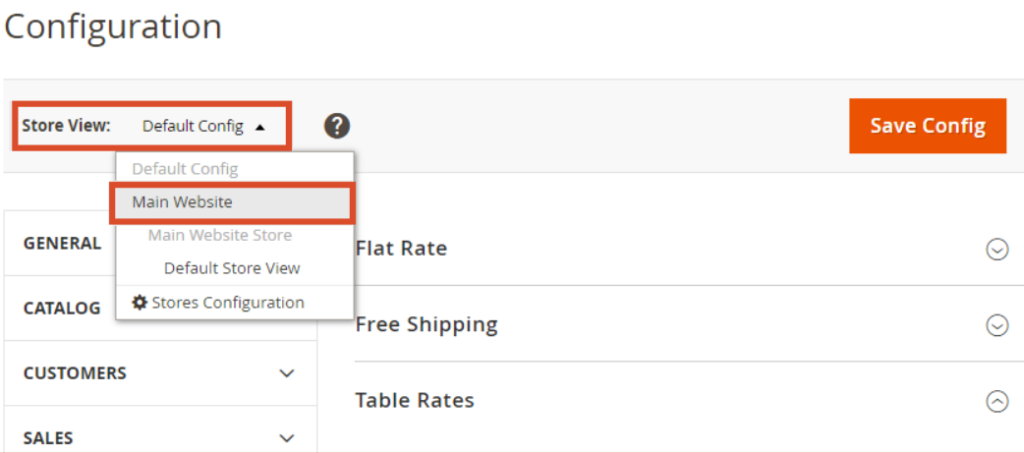
Step [2] – Once Step [1] setting done, You can see new Export and Import options available.
Step [2.1] – To change the Condition, clear Use Default Checkbox and select another.
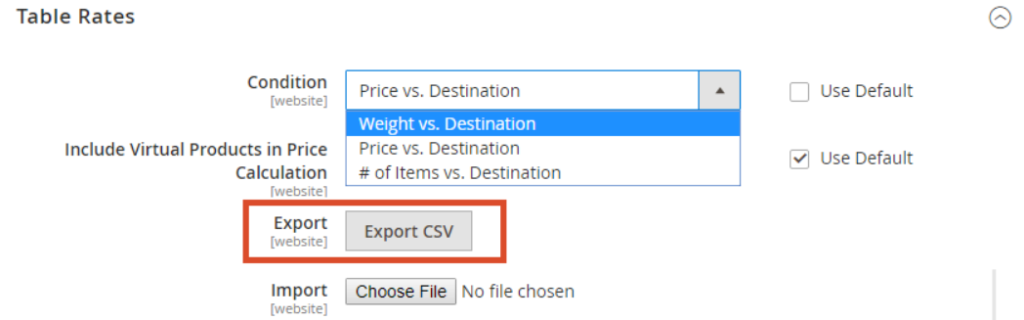
Step [2.2] – Click Export CSV to download the tablerates.csv file.
Step [2.3] – Open the file tablerates.csv file in a spreadsheet & modify as your store shipping need
- Use an asterisk (*) as a wildcard to represent all possible values in any category.
- In the Country column, provide the Three Digit Country Code or Alpha-3 code for every country.
- Sort the data by Region / State, so the specific locations are at the top of the list, and the wildcard locations at the bottom. This will process the rules with the absolute values first, and the wildcard values later.
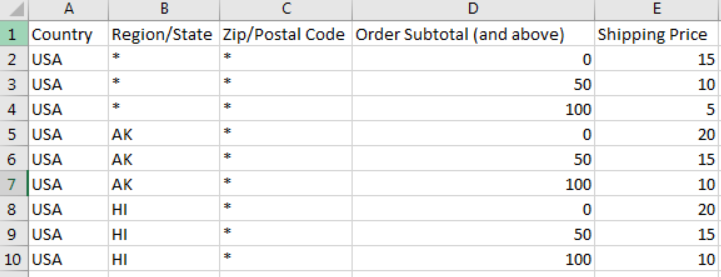
Step [3] – Import Tables Shipping Rates Data
Click Choose File next to import field. Select your completed tablerates.csv file, and import the rates.

Step [4] – Click on Save Config button & run CLI command Flush
To check Tables Shipping Rates Data working fine either yes or not, need to add products in the cart & conducting the payment process with different shipping addresses in the checkout. Finally, you can ensure that the calculation for the Tables Shipping Rates Data as well as handling rates are working fine as per your store.
Other Important Magento 2 Shipping / Delivery Methods
Magento 2 All Database Tables [500 & more Tables]
How To Configure USPS Shipping in Magento 2
How To Configure FEDEX Carrier in Magento 2
How To Configure DHL Carrier in Magento 2
How To Configure In-Store Delivery in Magento 2
How to Configure Table Rates Shipping in Magento 2
How To Set Flat Rate Shipping in Magento 2
How to Configure Free Shipping in Magento 2
How to Configure UPS Shipping in Magento 2
How To Set Multi Shipping Settings In Magento 2
Benefits of Multiple Shipping Address in Magento 2
How To Set Origin Shipping in Magento 2
How To Show Tax/VAT Number in Store front in Magento 2
Magento 2 Online Customers Options
