

The Following below admin setting required to add DHL shipping in Magento 2 Store.
Step [1] – Go STORES > Configuration, redirects Configuration section.
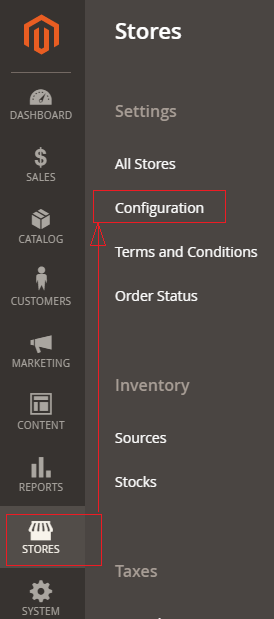
Step [2] – Left panel, choose SALES > Shipping Methods or Delivery Methods
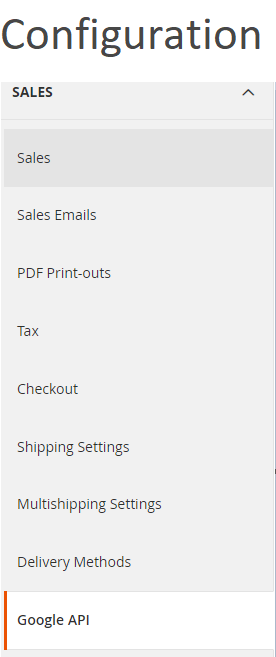
Step [3] – Right panel, Expand the DHL section.
The following below subsection explained briefly
Step [3.1] – Apply DHL Credentials
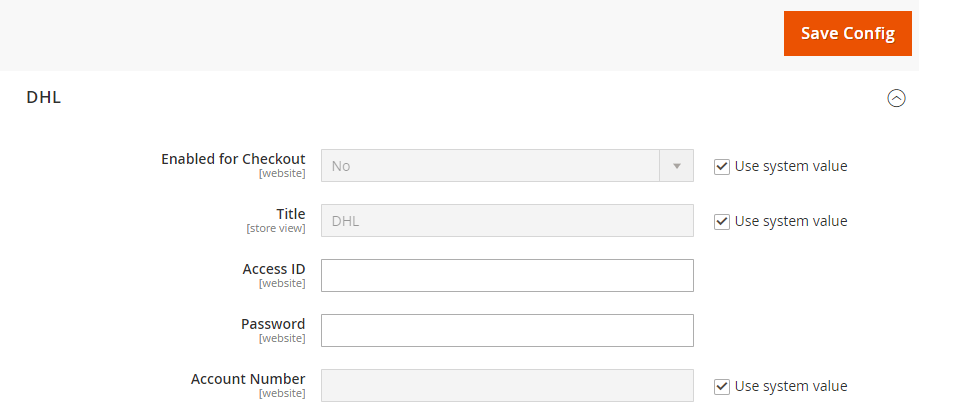
- Enabled:: Select Yes from Select Drop Down box to enable, by default No selected
- Title:: Enter Title Name. By default, DHL
- Access ID:: Enter the Access ID of your Store DHL account
- Password:: Enter the Password of your Store DHL account
- Account Number :: Enter the DHL Account Number [9-digit number starting with “9”]of your Store DHL account
Step [3.2] – Setup Description and Handling Fees
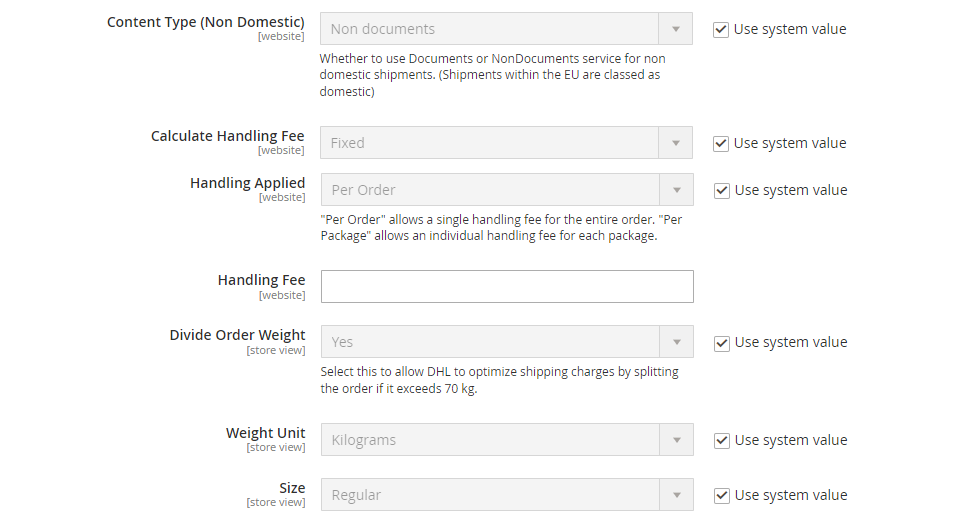
- Content Type:: Defines Type of package ship, The following two types, “Documents” or “Non documents”, select as per your store need

- Calculate Handling Fee:: If you want to add some additional shipping handling charges select it either Percentage or Fixed, define these two options as below.

- Calculate Handling Fee–Percentage:: Define Percentage option to add some additional shipping handling charges
- Calculate Handling Fee–Fixed:: Define Fixed option to add some additional shipping handling charges
- Handling Applied:: Specifying how to calculate the handling fee, The following two types, “Per Order” or “Per Package”, select as per your store need

- Handling Fee:: Enter additional shipping handling charges, either Percentage or Fixed values, depends on Calculate Handling Fee
- Divide Order Weight:: If you want to allow the total order weight to be broken up in order to ensure an accurate calculation of shipping charges, select the Yes option.
- Weight Unit:: Defines measurement unit, The following two types, “Pounds” or “Kilograms”, select as per your store need

- Size:: Defines Package size, The following two types, “Regular” or “Specific”, select as per your store need, by default Regular

- Size-Regular:: No need to define any Height, Depth & Width, if Regular Option
- Size-Specific:: Defines Specific Package size (Height, Depth & Width), if Weight Unit option Pounds
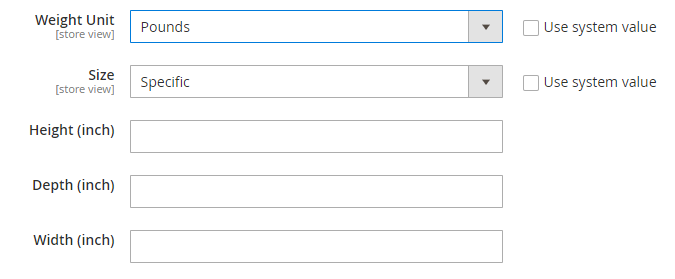
- Size-Specific:: Defines Specific Package size (Height, Depth & Width), if Weight Unit option Kilograms
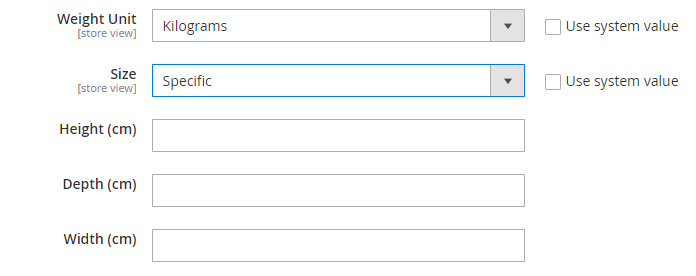
Step [3.2] – Specify Allowed Methods
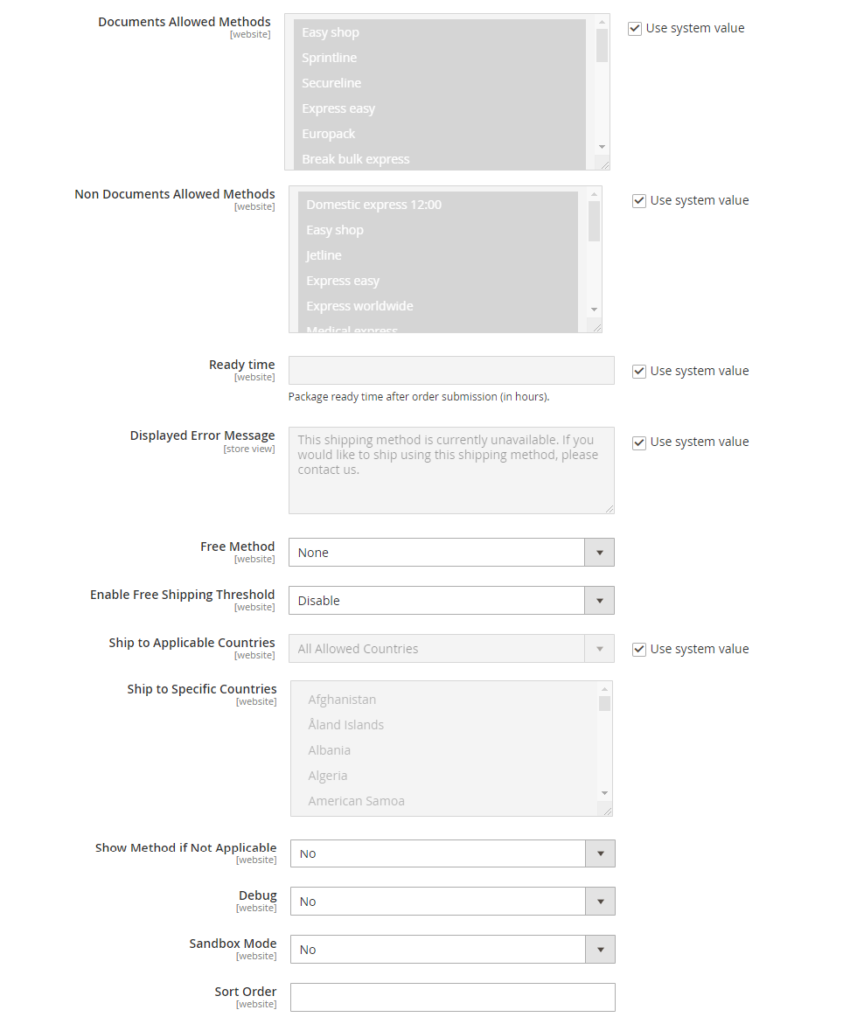
- Documents Allowed Method:: Select shipping methods as per your store allow documents.
- Non Documents Allowed Method:: Select shipping methods as per your store do not allow documents.
- Ready Time:: Enter the Ready Time to ship the order after submission.
- Displayed Error Message:: This display if Free shipping having any error, if you want to modify content, do it as per your store need.
- Free Method:: If you want to select any Free Shipping Method, by default None selected.
- Enable Free Shipping Threshold:: Select Enable from the drop-down menu and set the minimum number of orders allowed for free shipping, by default Disable selected.
Step [3.3] – Specify Allowed Countries
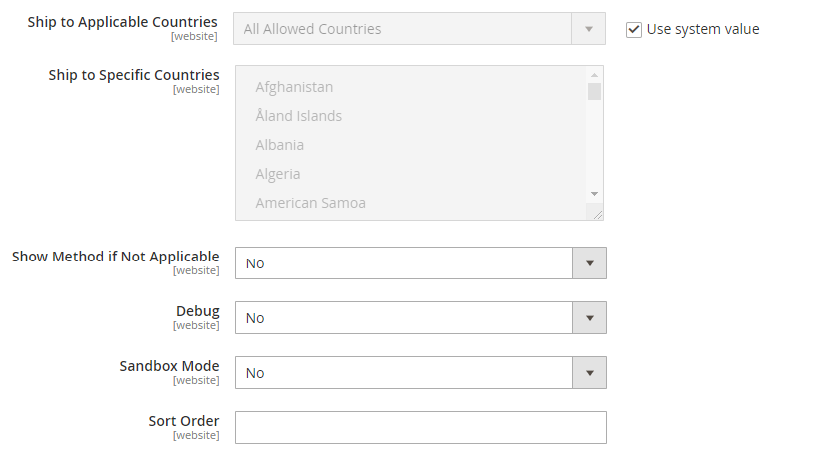
- Ship to Applicable Countries:: If you want to allow DHL Shipping for all countries, select All Allowed Countries option, or else, select Specific Countries next option
- Ship to Specific Countries:: If you want to allow DHL Shipping for specific countries, select Specific Countries from drop down.
- Show Method if Not Applicable:: Select Yes if you want to show DHL Shipping method with the error message, by default No selected.
- Debug:: Select Yes if you want to create log files with all the details of DHL Shipping method, by default No selected.
- Sandbox Mode:: Select Yes, if you want to DHL in Testing Mode, by default No selected.
- Sort Order:: Set the Sort Order on the Shipping Method on the checkout page
Step [4] – Click on Save Config button & run CLI command Flush
Other Important Magento 2 Shipping / Delivery Methods
Magento 2 All Database Tables [500 & more Tables]
How To Configure USPS Shipping in Magento 2
How To Configure FEDEX Carrier in Magento 2
How To Configure DHL Carrier in Magento 2
How To Configure In-Store Delivery in Magento 2
How to Configure Table Rates Shipping in Magento 2
How To Set Flat Rate Shipping in Magento 2
How to Configure Free Shipping in Magento 2
How to Configure UPS Shipping in Magento 2
How To Set Multi Shipping Settings In Magento 2
Benefits of Multiple Shipping Address in Magento 2
How To Set Origin Shipping in Magento 2
How To Show Tax/VAT Number in Store front in Magento 2
Magento 2 Online Customers Options
