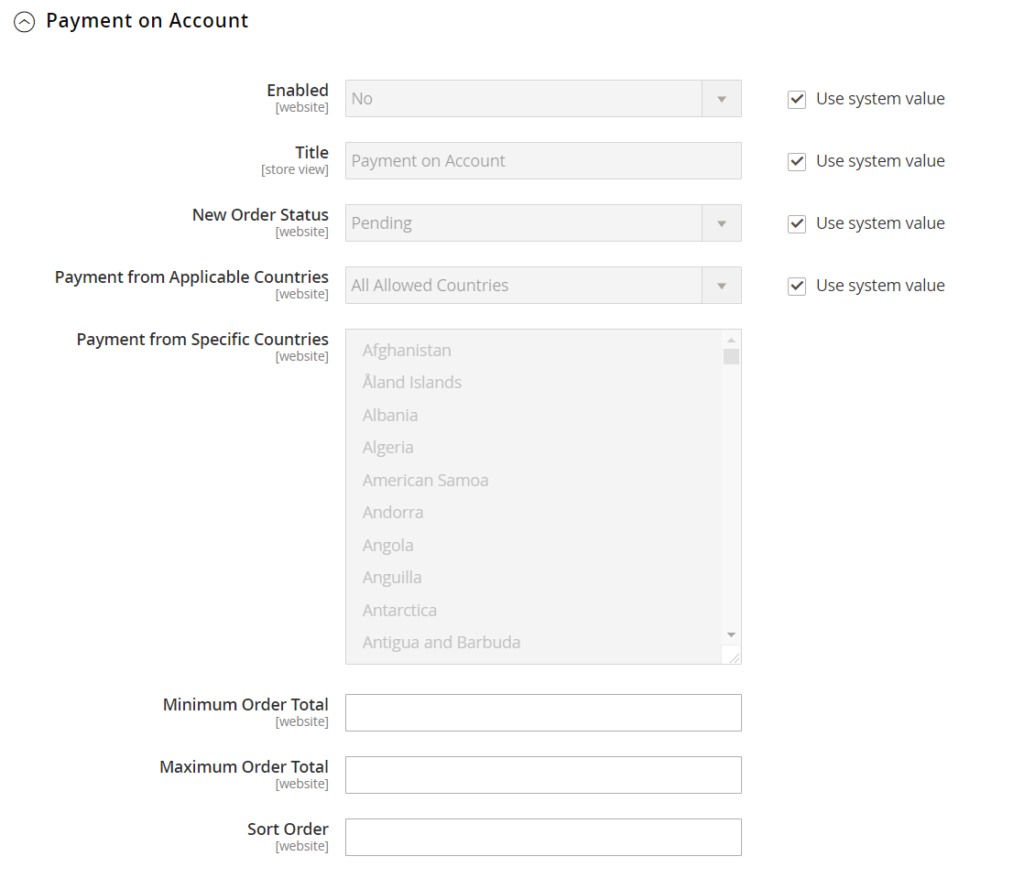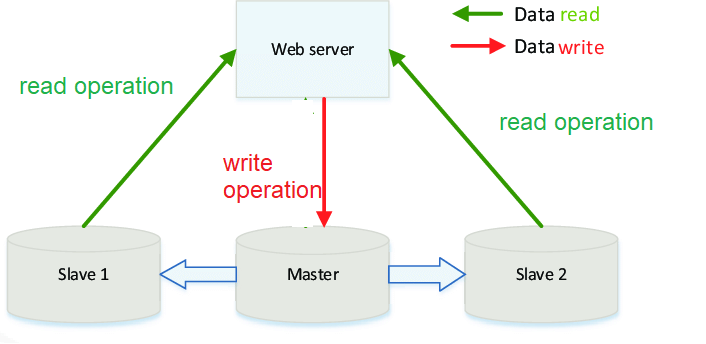
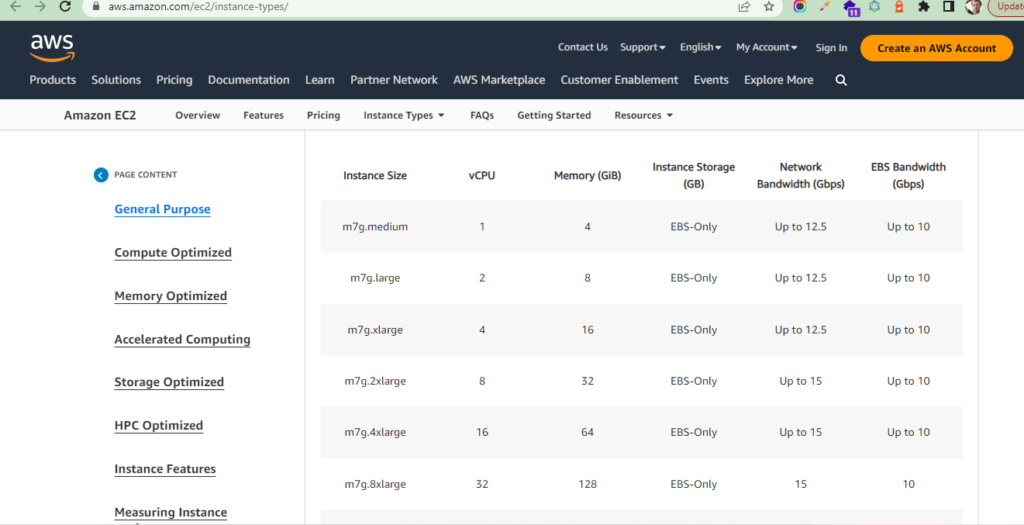
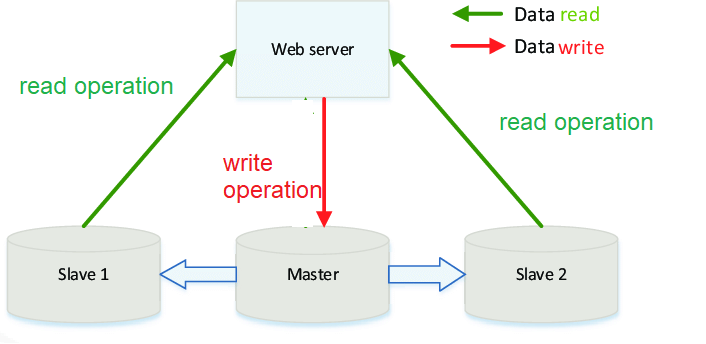
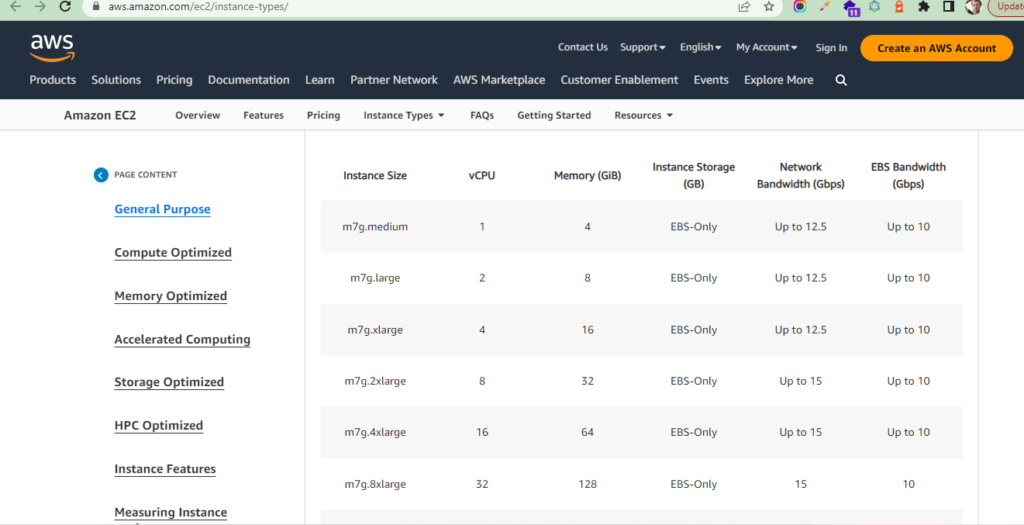
There are following 6 type Magento 2.x / Adobe Commerce 2.x Offline payment methods6 Type Magento 2.x / Adobe Commerce 2.x Offline payment methods
1). Zero Subtotal Checkout:: Once Order Total is Zero ( 0 ), Payment Methods (Zero Subtotal Checkout ) is applied automatically in Magento 2.x / Adobe Commerce
How To enable Zero Subtotal Checkout Payment:: Follow below Admin steps
[a] – Go to Stores > Settings > Configuration.
[b] – In the left panel, expand Sales and choose Payment Methods.
[c] – Under Other Payment Methods, expand the Zero Subtotal Checkout Payment section & select Yes option from Enabled Select Option
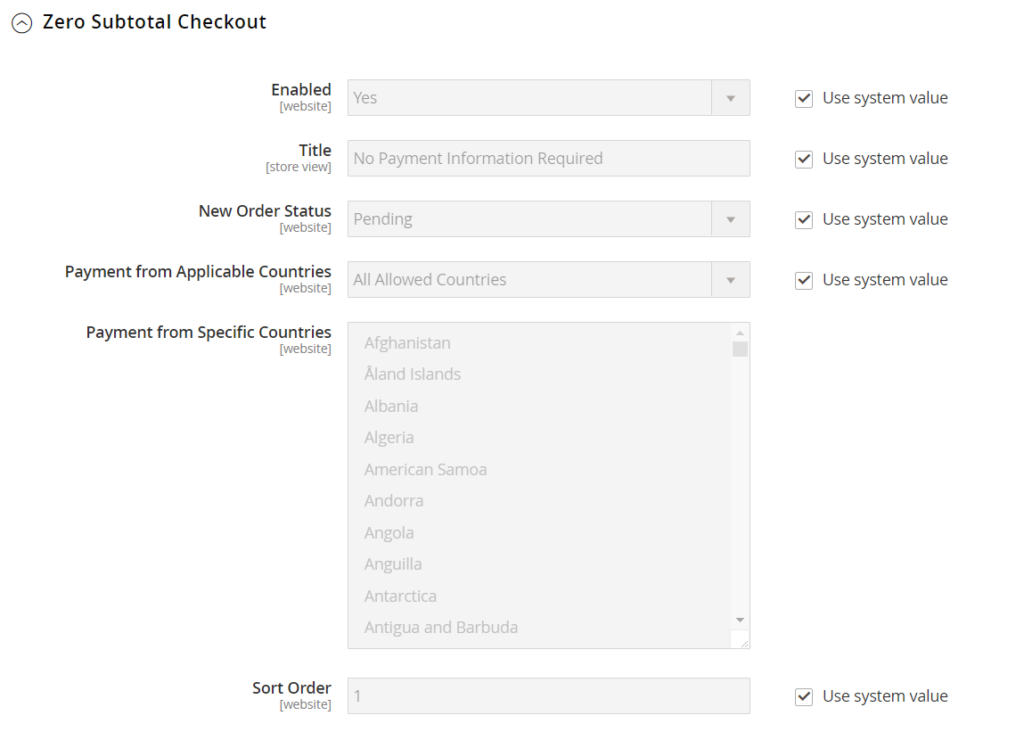
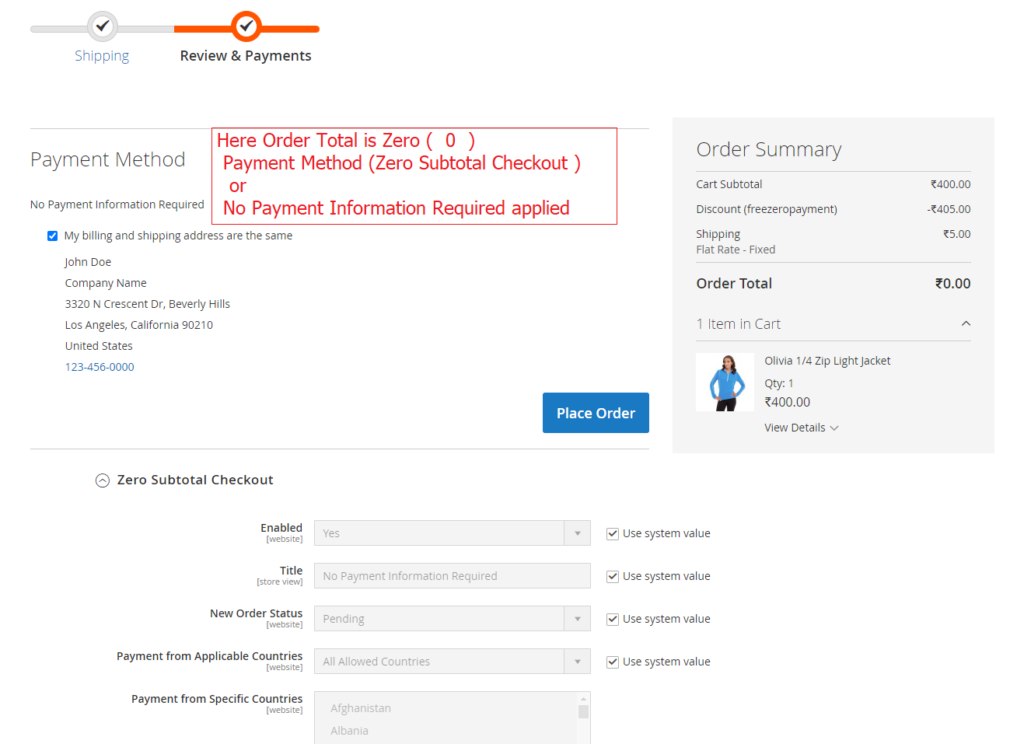
2). Cash On Delivery Payment:: Shipping Person (Delivery Person) receives payment from the customer at the time of delivery
How To enable Cash On Delivery Payment:: Follow below Admin steps
[a] – Go to Stores > Settings > Configuration.
[b] – In the left panel, expand Sales and choose Payment Methods.
[c] – Under Other Payment Methods, expand the Cash On Delivery Payment section & select Yes option from Enabled Select Option
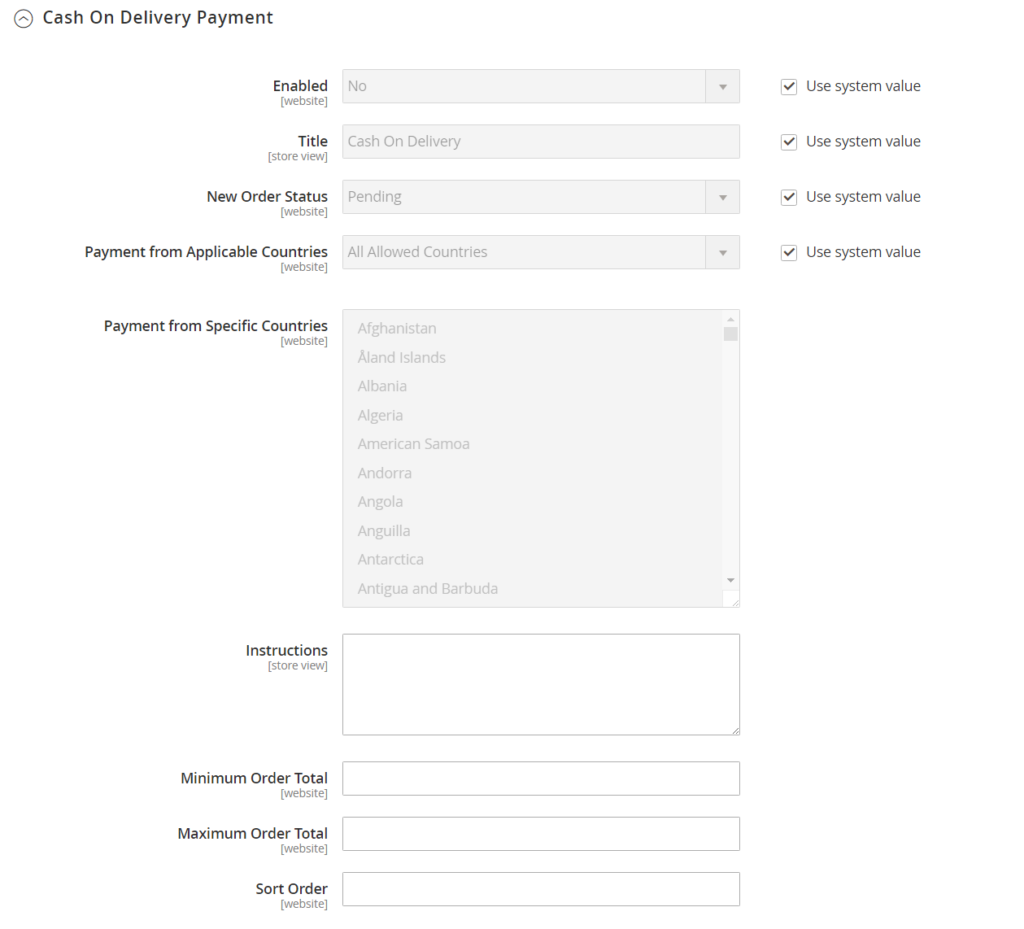
3). Bank Transfer Payment:: It is allowed to accept payment that is transferred from a customer bank account and deposited into your merchant bank account.
How To enable Bank Transfer Payment:: Follow below Admin steps
[a] – Go to Stores > Settings > Configuration.
[b] – In the left panel, expand Sales and choose Payment Methods.
[c] – Under Other Payment Methods, expand the Bank Transfer Payment section & select Yes option from Enabled Select Option
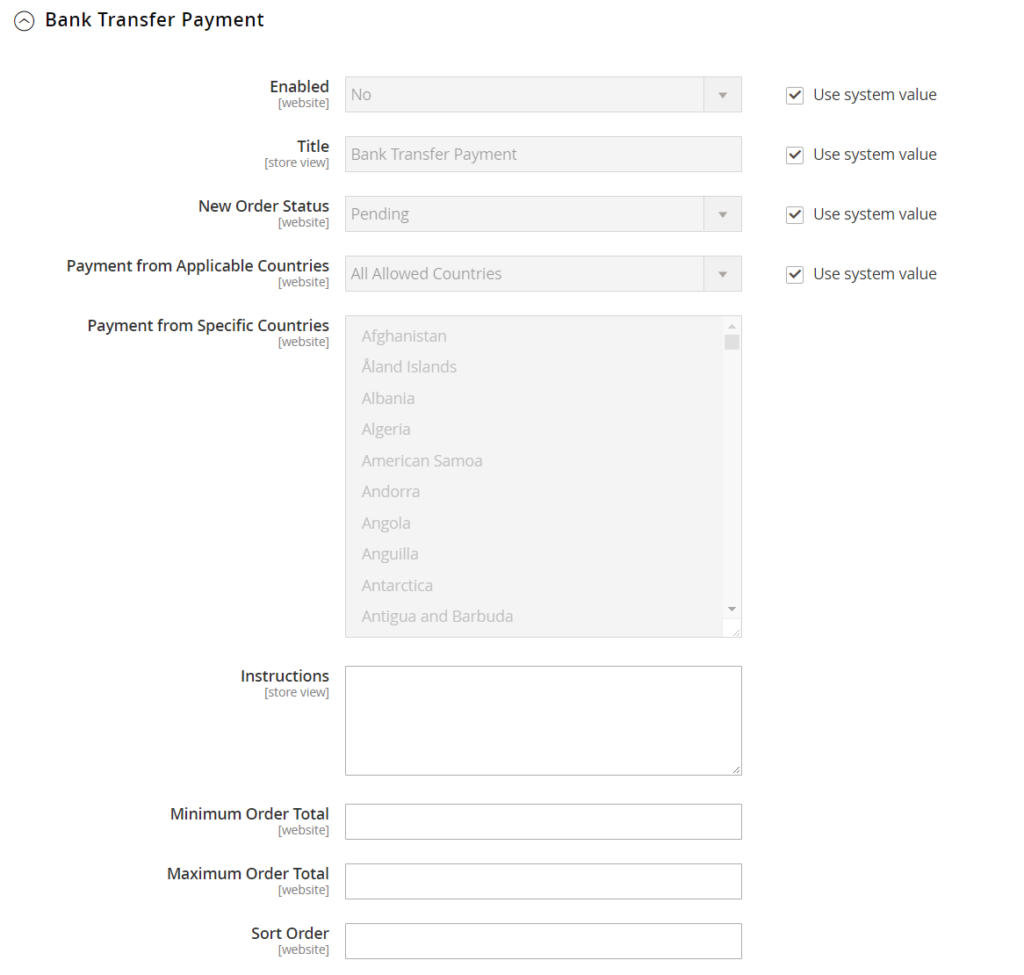
4). Check / Money Order Payment:: It is allowed to accept payment that is transferred from a customer bank account and deposited into your merchant bank account.
How To enable Check / Money Order Payment:: Follow below Admin steps
[a] – Go to Stores > Settings > Configuration.
[b] – In the left panel, expand Sales and choose Payment Methods.
[c] – Under Other Payment Methods, expand the Check / Money Order Payment section & select Yes option from Enabled Select Option
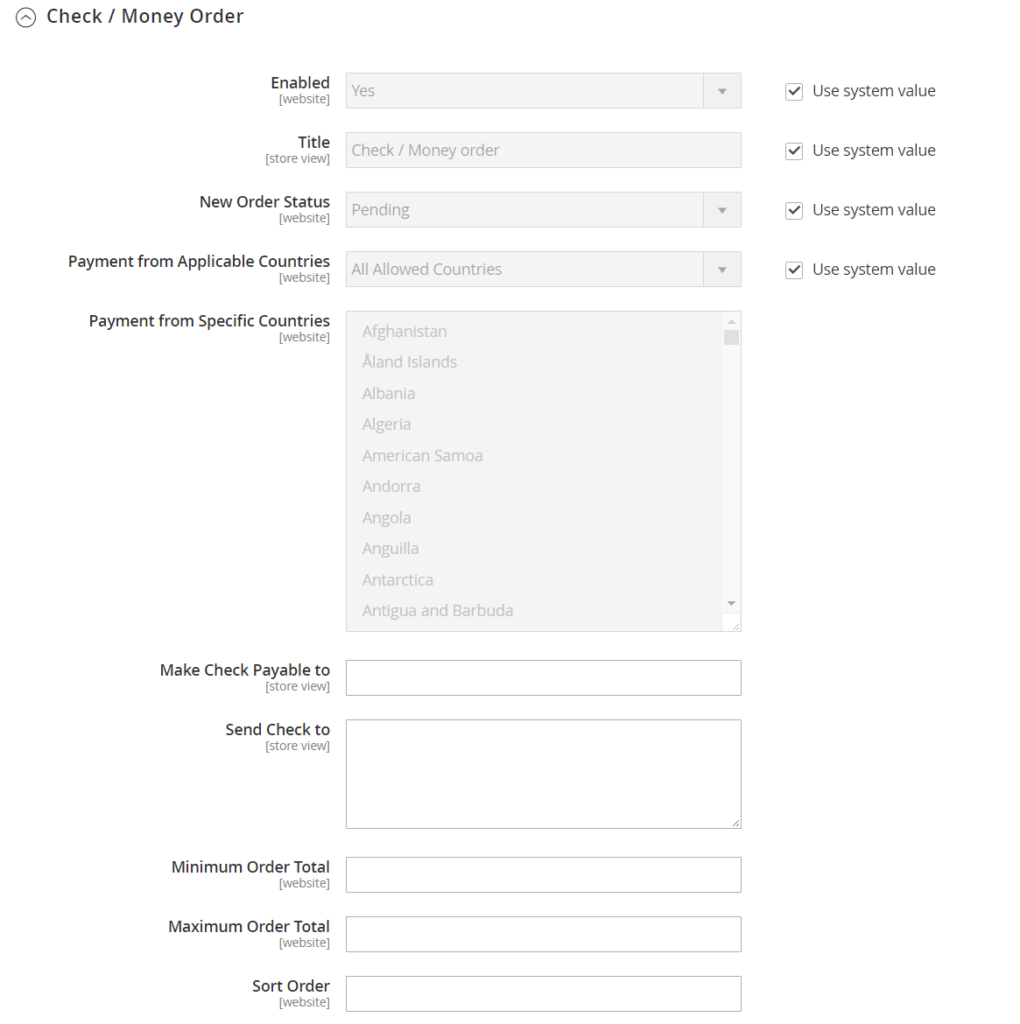
5). Purchase Order Payment:: The purchase order is authorized, verified & issued in advance by the company that is making the purchase. Is is specially made for Commercial Customers to pay for authorized purchases by referencing the PO number, that is issued by the company in advance
How To enable Purchase Order Payment:: Follow below Admin steps
[a] – Go to Stores > Settings > Configuration.
[b] – In the left panel, expand Sales and choose Payment Methods.
[c] – Under Other Payment Methods, expand the Purchase Order Payment section & select Yes option from Enabled Select Option
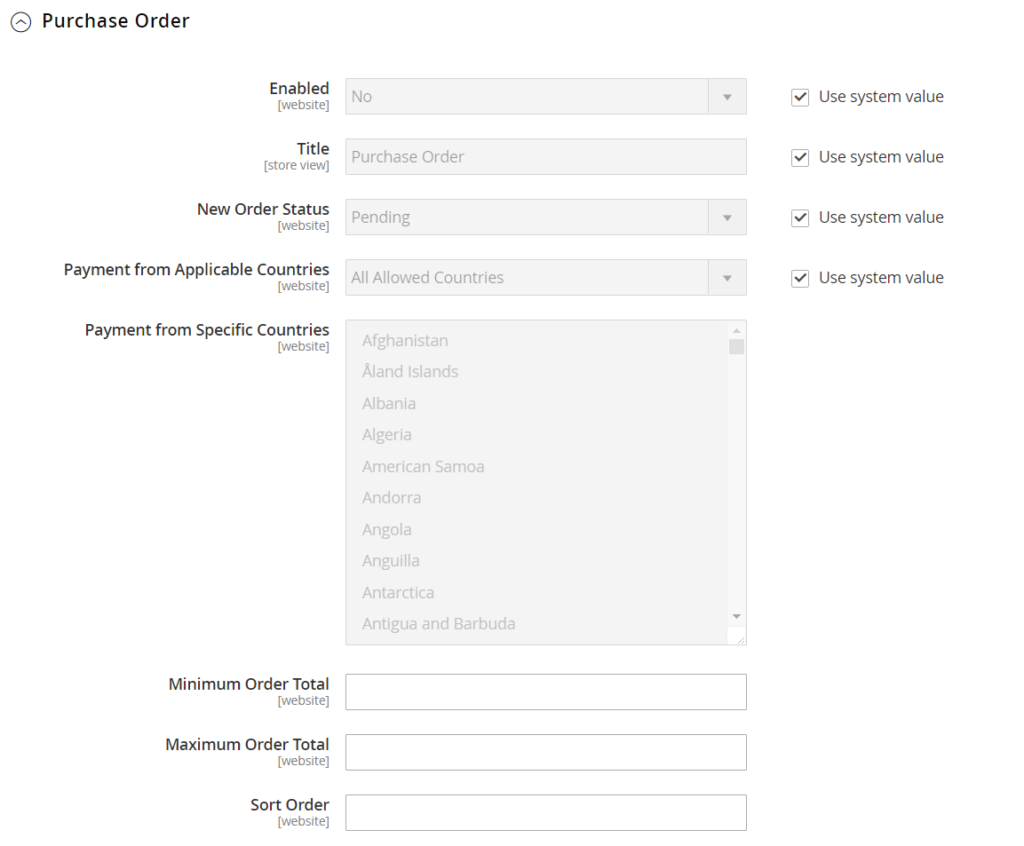
6). Payment on Account B2B for Adobe Commerce (Available with B2B for Adobe Commerce)::
Payment on Account is not supported for orders with multiple shipping addresses
How To enable Payment on Account:: Follow below Admin steps
[a] – Go to Stores > Settings > Configuration.
[b] – In the left panel, expand Sales and choose Payment Methods.
[c] – Under Other Payment Methods, expand the Purchase Order Payment section & select Yes option from Enabled Select Option