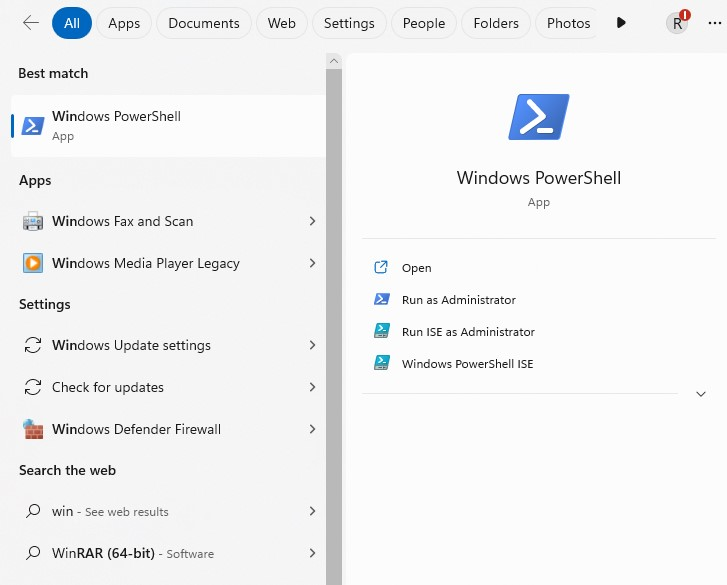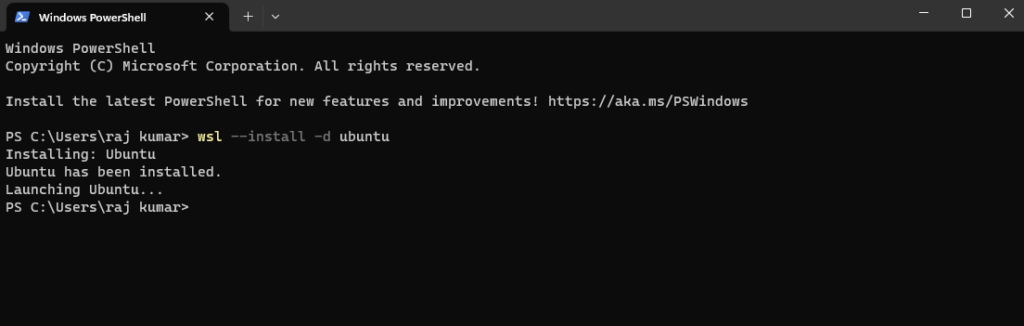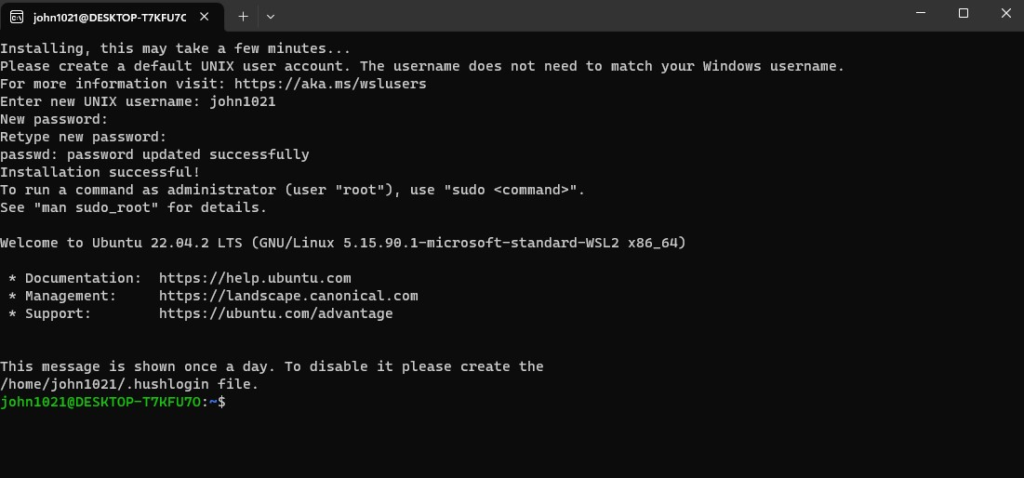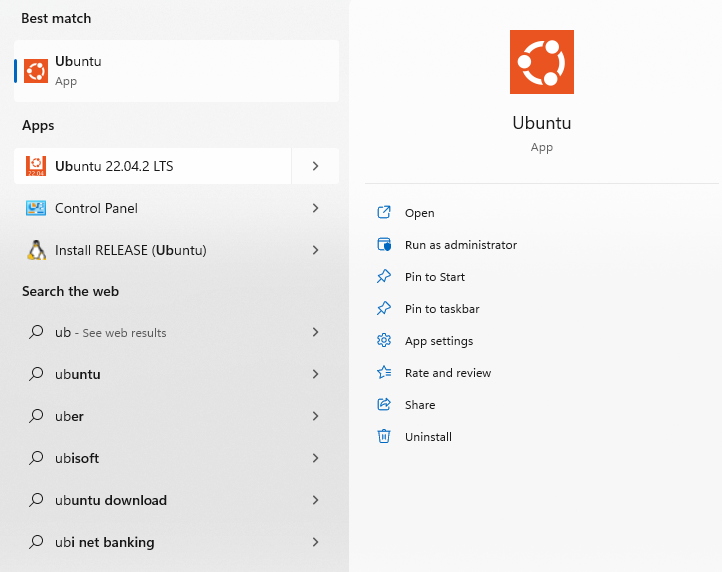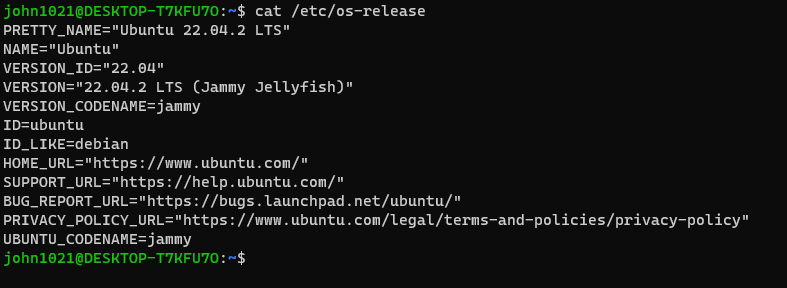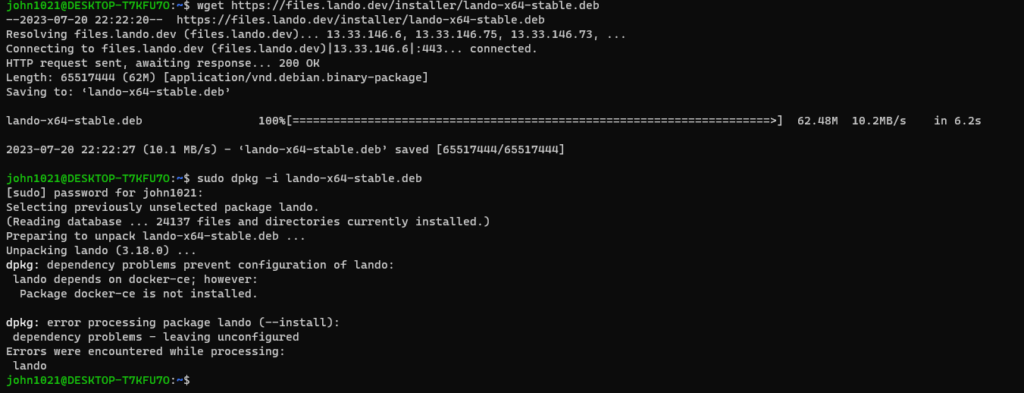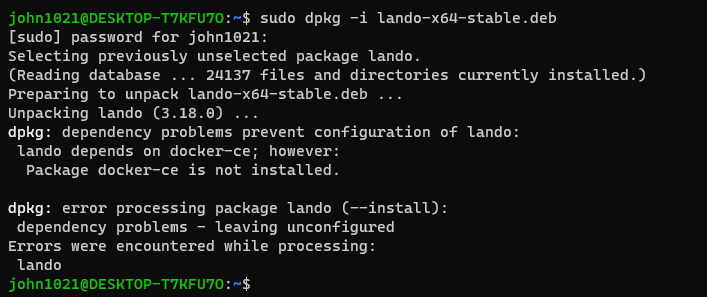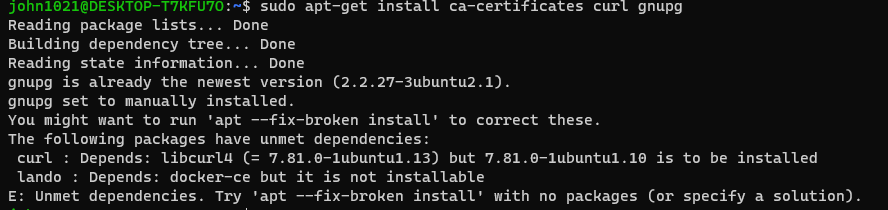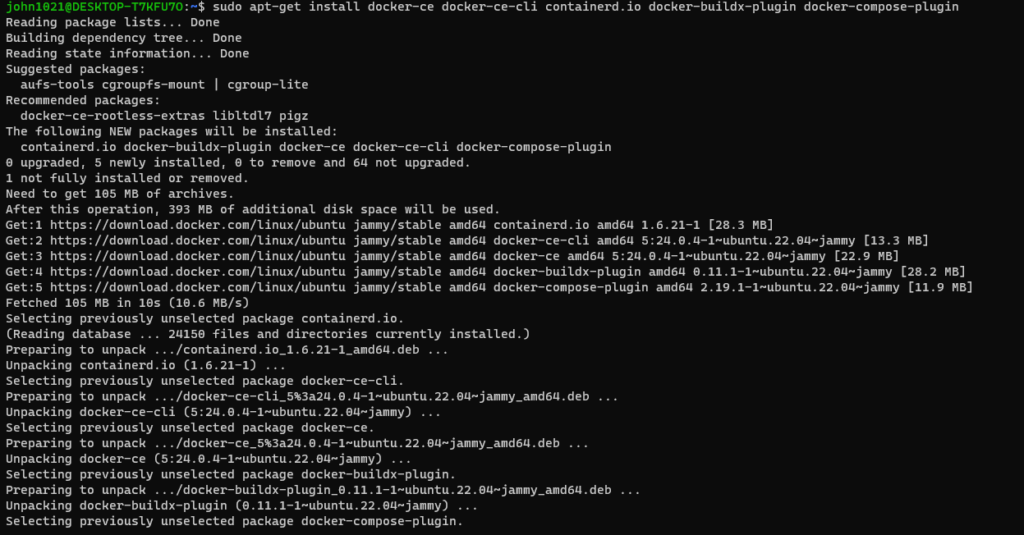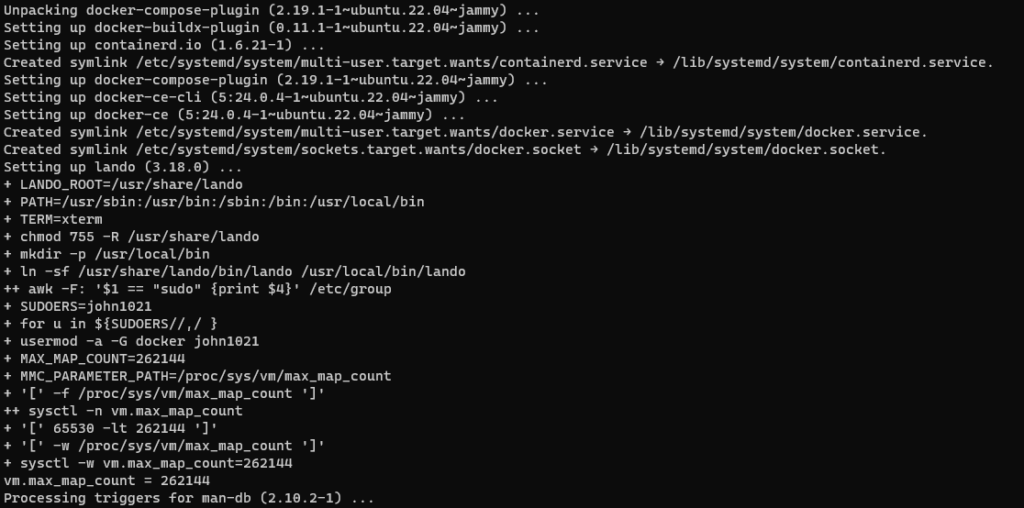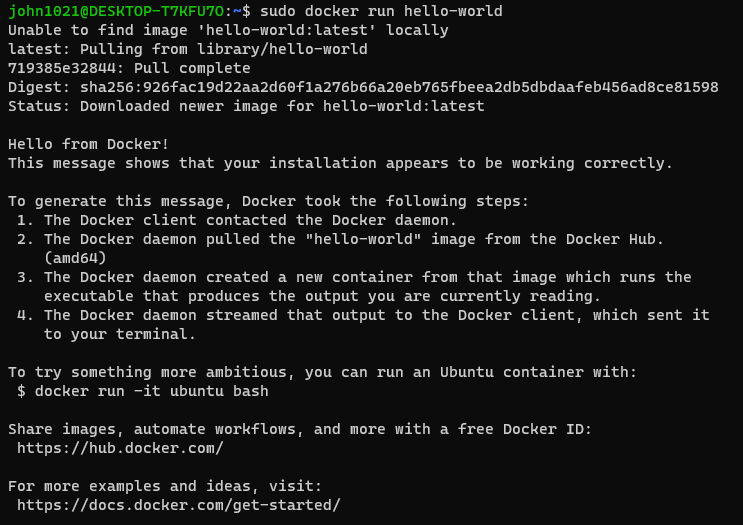Diagramming software allows users to create detailed diagrams – such as flow charts and floor plans – out of data and images. Diagramming tools often include templates for building diagrams in addition to enabling users to create diagrams from scratch
The following steps define Top Best Diagramming Software Architecture Tools
Step [1] – Diagrams.net:: Diagrams.net (formerly draw.io) is a collaborative online diagramming tool with an offline desktop app for added security.
It includes features such as:
- Real-time collaboration
- Offline desktop app
- Store diagrams locally in the browse
- Storage in Google Drive, Sharepoint, OneDrive, GitHub, GitLab, Dropbox or Notion
- Support for UML, C4, ArchiMate, BPMN and SysML shapes
- AWS, Azure, GCP, Cisco and Kubernetes icon packs
Step [2] – Lucidchart.com:: is a collaborative diagramming tool with templating and shape types to create many diagram types, such as flow charts, process flows, mind maps and more.
Available for both Free & Paid
Best for teams collaborating on quick and flexible diagrams.
It includes features such as:
- Real-time collaboration to work with your team
- Connect to data
- Integrate with other tools in your stack
- Templates to help guide you
- A learning campus to learn what you can do in the tool
Step [3] – Excalidraw.com:: is a collaborative virtual whiteboarding tool with the paid option of Excalidraw+
Best for teams who want to sketch diagrams using pre-existing components quickly.
It includes features such as:
Available for both Free & Paid
- Rapid sketching with handwriting style
- Simple and minimalist interface
- Libraries to quickly add pre-existing components
- End-to-end encryption
- Share drawings by links
- NPM library to integrate into your app
- Comments, versioning and search included with Excalidraw+
Step [4] – tldraw.com:: is a collaborative online tool for sketching diagrams.
Available for Free and open source
It includes features such as:
- Flexible sketching of shapes and lines
- Change sketch style
- Sticky notes
- Multiplayer mode for collaboration
Step [5] – Gliffy.com is a collaborative drag-and-drop diagramming tool.
Best for larger teams who want to diagram software architecture and have enterprise requirements.
Available for Paid
It includes features such as:
Real-time collaboration
Support for UML, ER, data flow, process and C4 modelling
Cloud architecture diagrams
Integration with Jira, Confluence and Google Drive
Step [6] – OmniGraffle.com:: is a macOS and iOS desktop application for diagramming and prototyping.
Best for individuals who want their diagrams stored on their local machine and want to manipulate many file types.
Available for Paid
It includes features such as:
- Layered documents, grids and auto layout
- SVG import and paste
- Visio import and export
- Apple Pencil support
- Object metadata
- PNG, JPG, GIF, BMP, TIFF, PDF, EPS and PSD file types
Step [7] – Miro.com:: is a collaborative whiteboarding tool with templating and team-based tooling to help facilitate workshops.
Best for teams collaborating on diagrams and facilitating workshops.
Available both for Free & Paid
It includes features such as:
- Real-time editing on an interactive whiteboard
- Mouse over collaboration to see who’s viewing your diagram
- Workshop facilitation tools such as timers and voting
- Community-made templating
Step [8]:: – CloudSkew.com is an online tool for drawing cloud architecture diagrams.
https://cloudskew.com/Best for individuals wanting to quickly create architecture and network diagrams for the major cloud platforms.
It includes features such as:
- Icons for AWS, Azure, GCP, Kubernetes, IBM Cloud, Alibaba Cloud and OCI
- Autosaved to the cloud
- Architecture diagrams, network diagrams and flowcharts
- Diagram templates