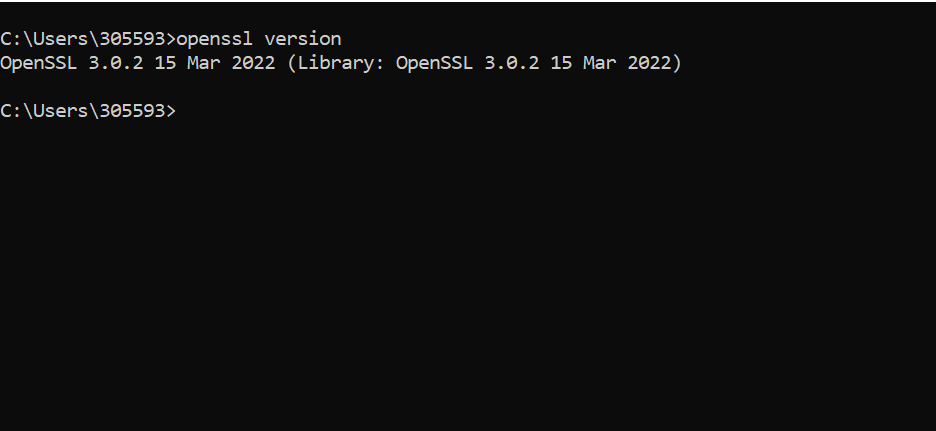OpenSSL is an open-source command line tool which is used to generate Private Keys, create CSRs, implementation of the Secure Sockets Layer (SSL) and Transport Layer Security (TLS) protocols and identify certificate information.
The following below steps need to follow to install OpenSSL in Windows 10
Download the OpenSSL installer from the official OpenSSL
Download Path: https://slproweb.com/products/Win32OpenSSL.html
I have done download exe file of Win64 OpenSSL v3.0.2 Light
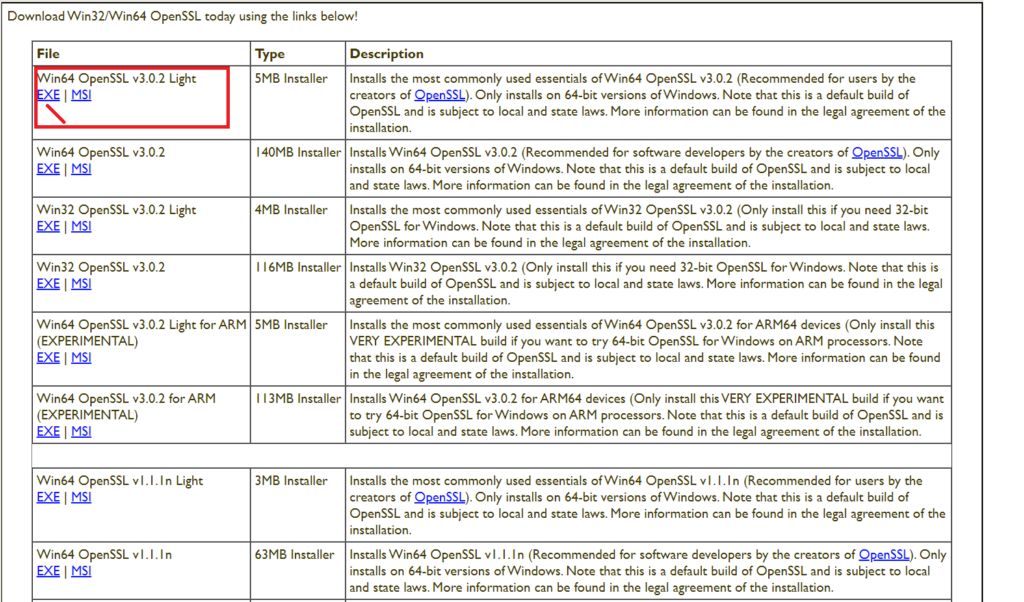
Step [1] – Win64OpenSSL_Light-3_0_2.exe in Downloads folder, once click on exe file
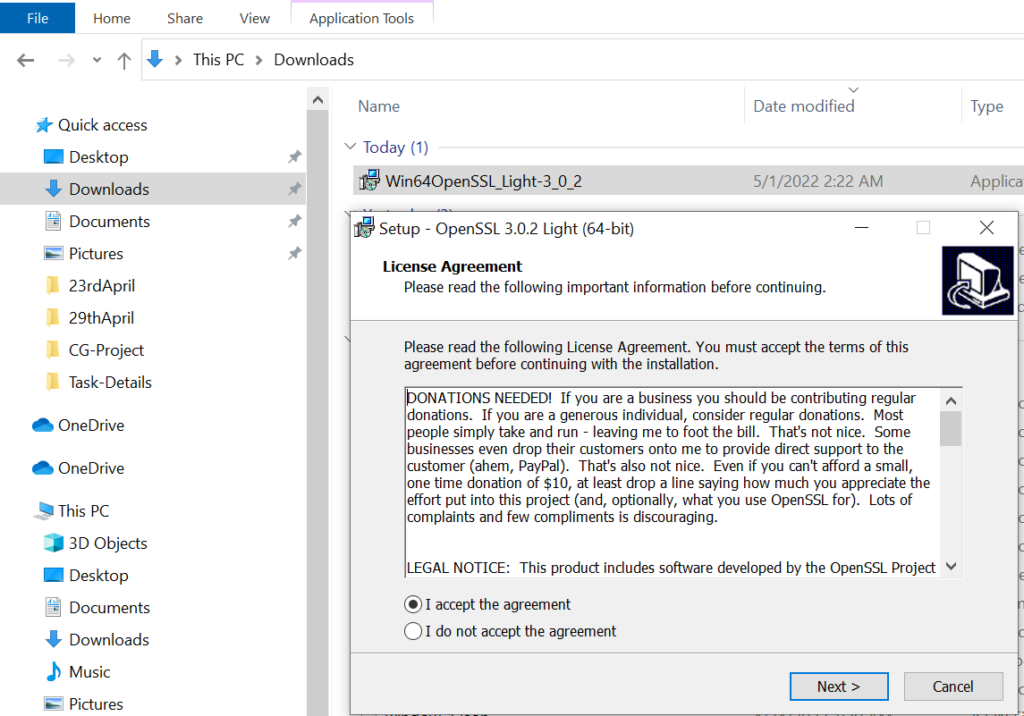
Step [2] – Path for Installation
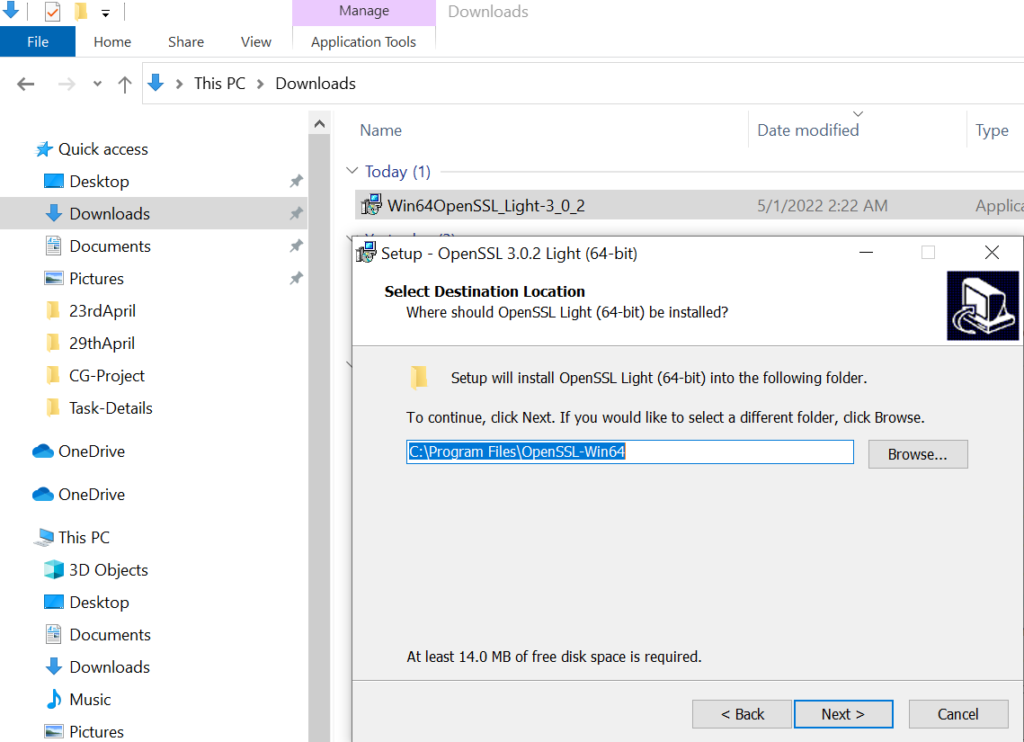
Step [3] – Selection of Installation folder
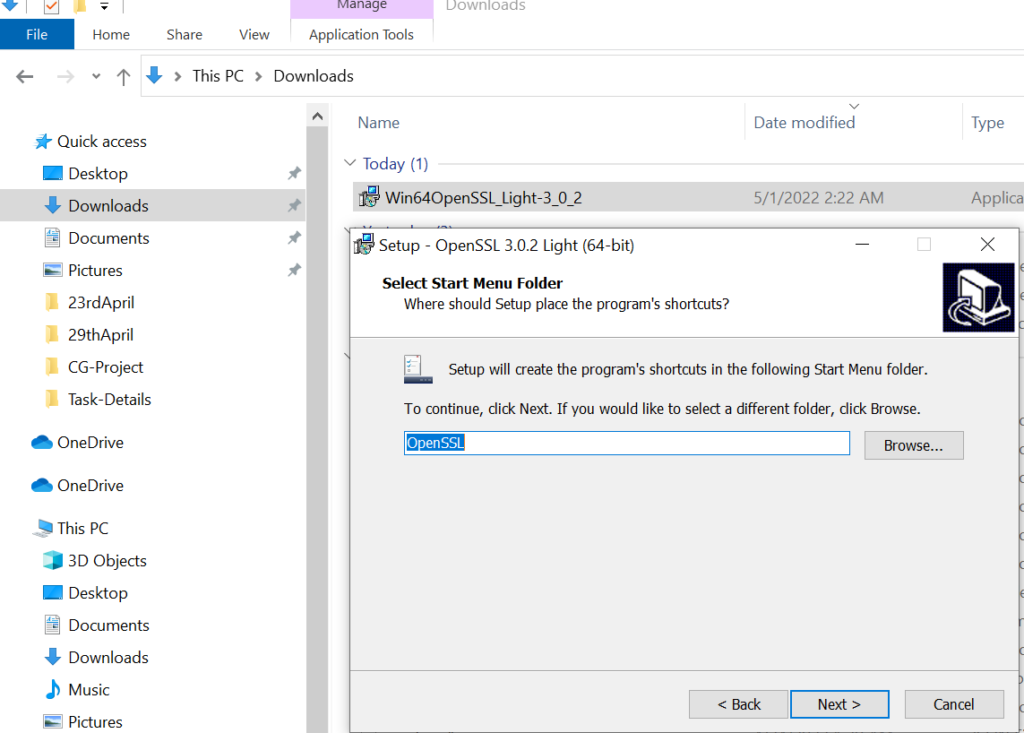
Step [4] – Select default selected The Windows system directory
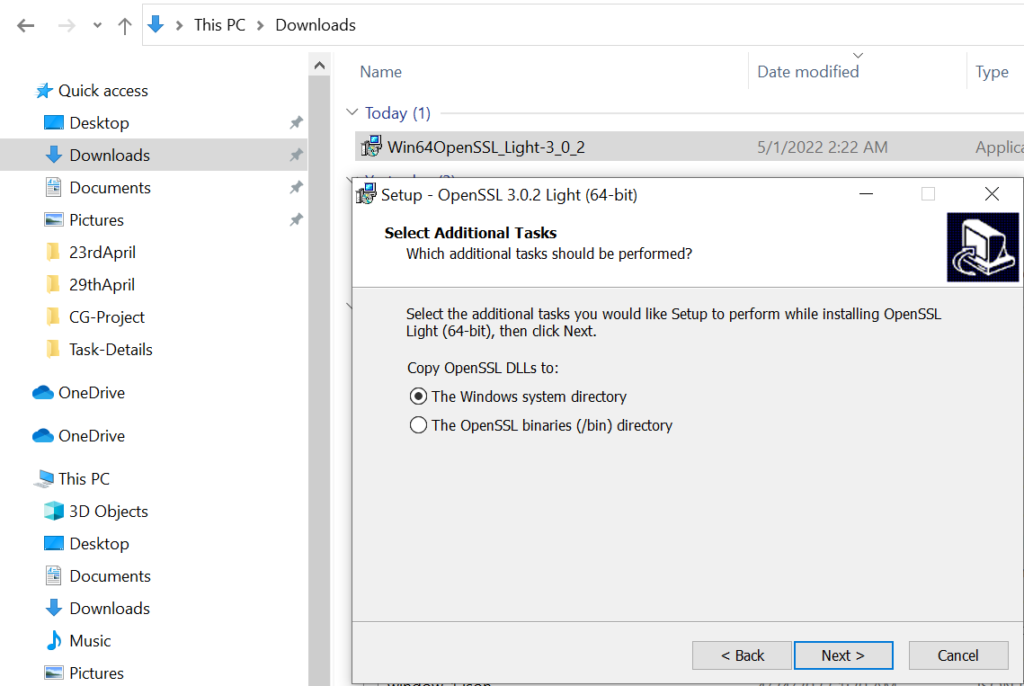
Step [5] – Ready To Install
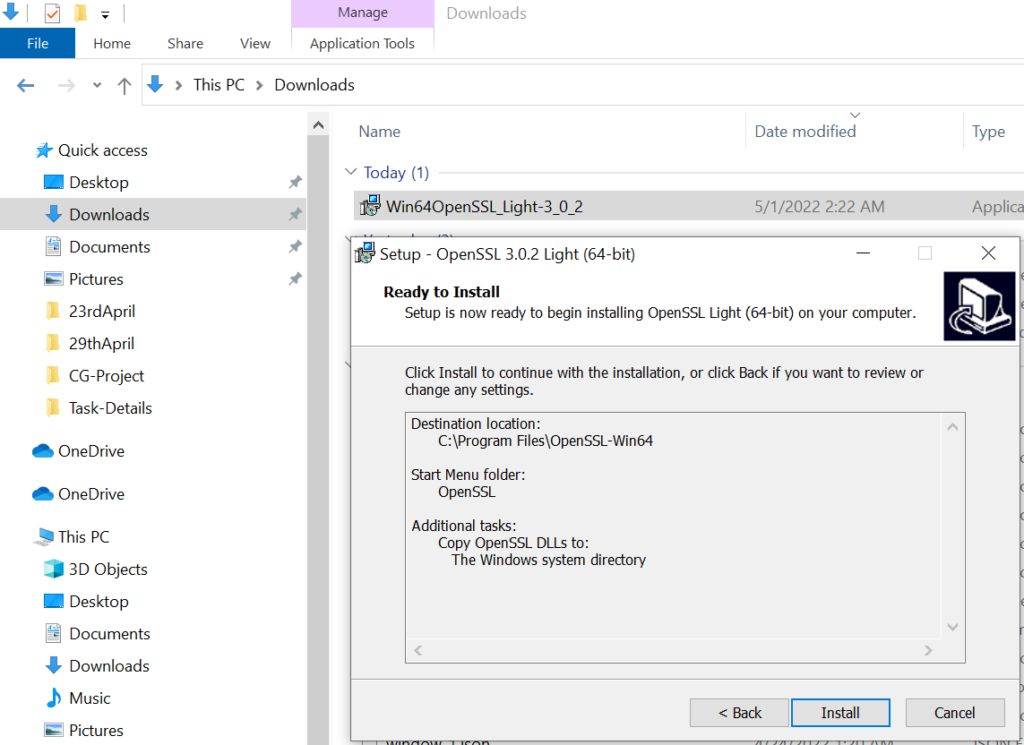
Step [6] – Finally OpenSSL has been successfully Installed
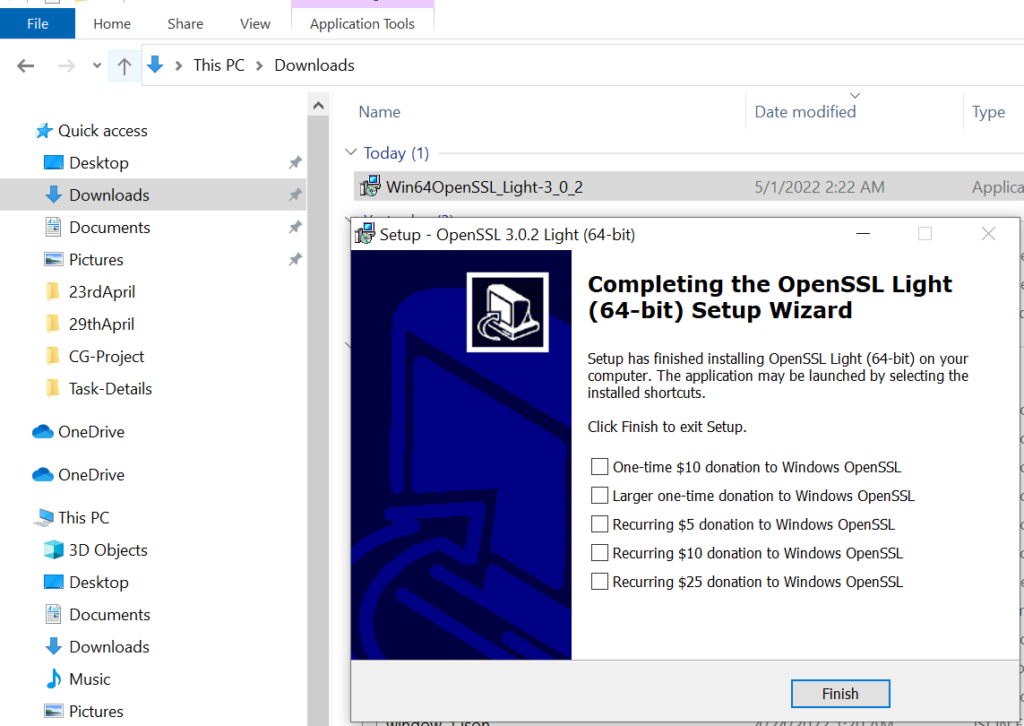
Step [7] – Set Environment variable For SSL
Step [8] – Using Shortcut Key ‘Windows’ + ‘r’ then type ‘sysdm.cpl’
Go to Advanced > Environment Variables or Directly Open Environment Variables
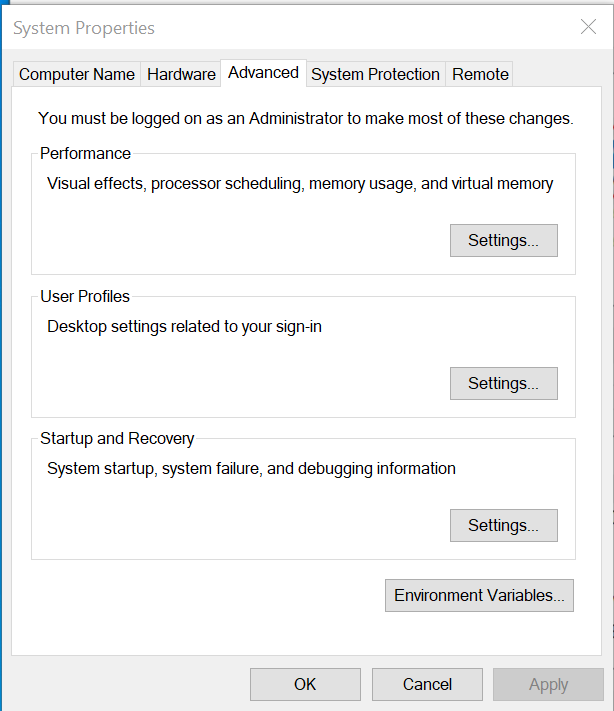
Step [9] – Under System Variables, Click on Path
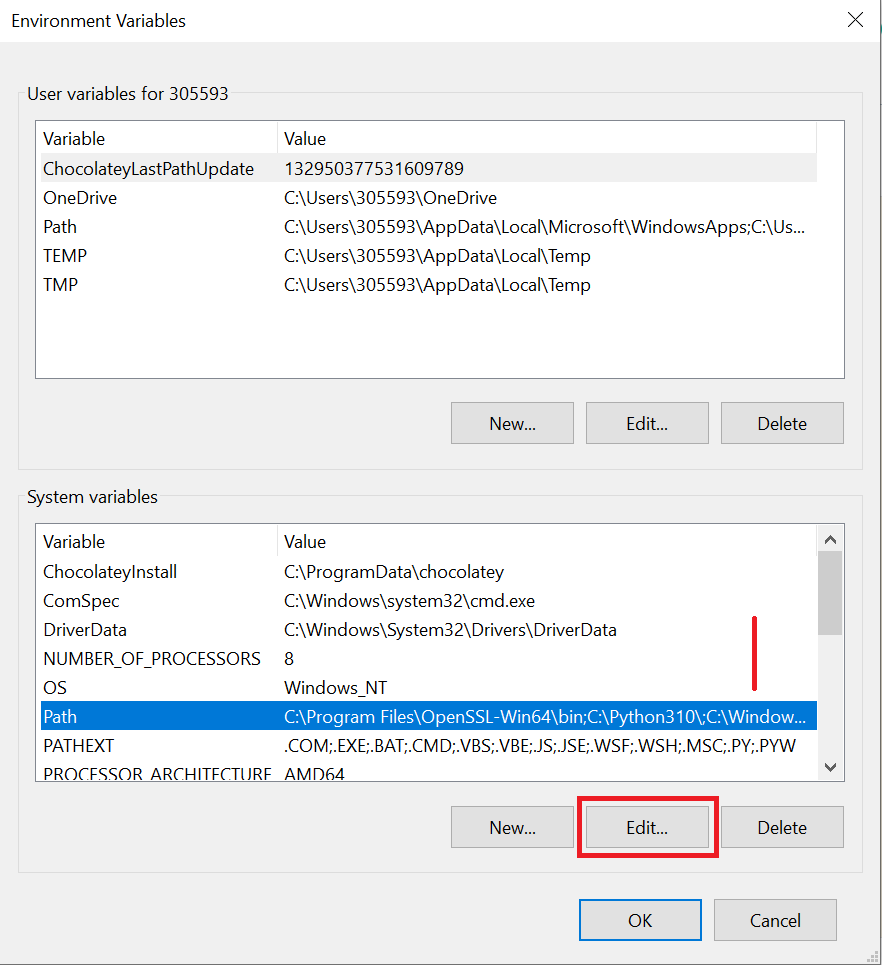
Step [10] – Once Click Edit Button, below popup window display,
Need to click on New Button and add below path
C:\Program Files\OpenSSL-Win64\bin
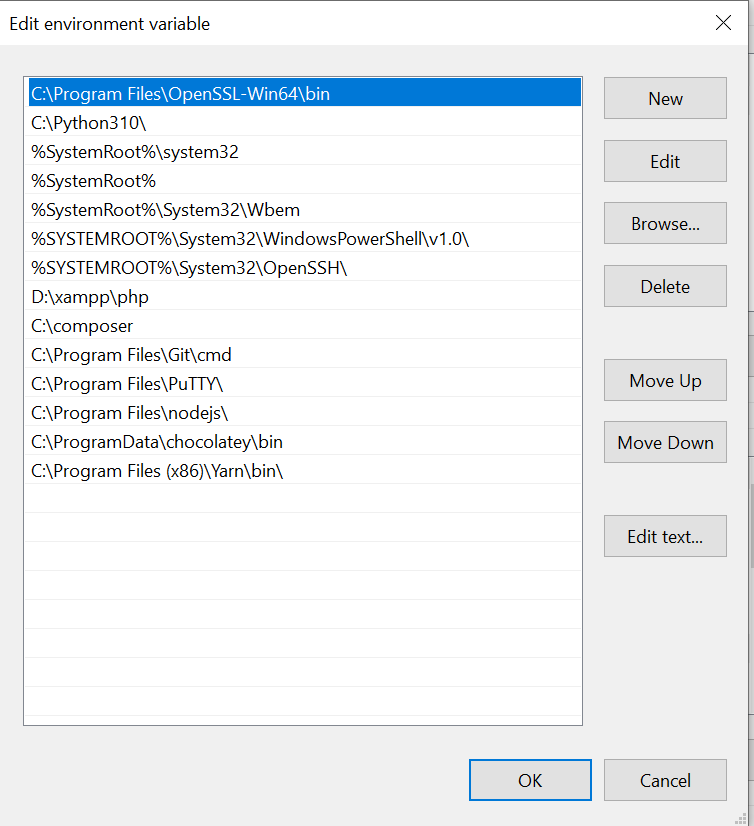
Step [10] – Finally run
openssl version