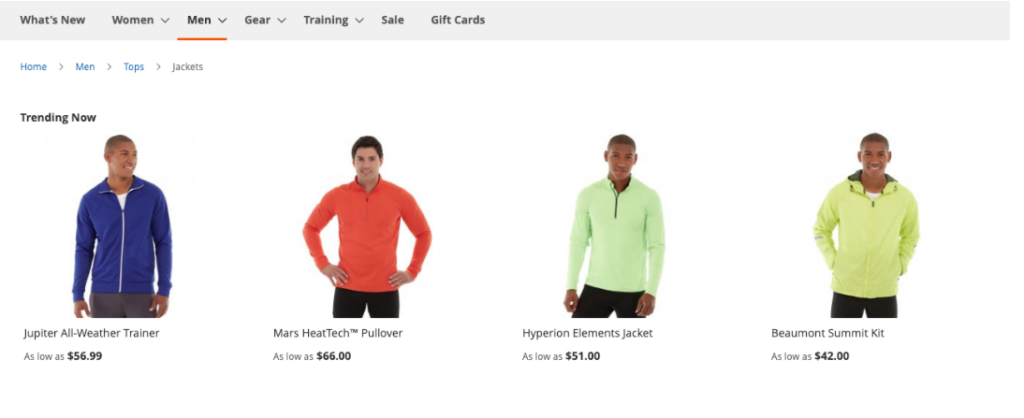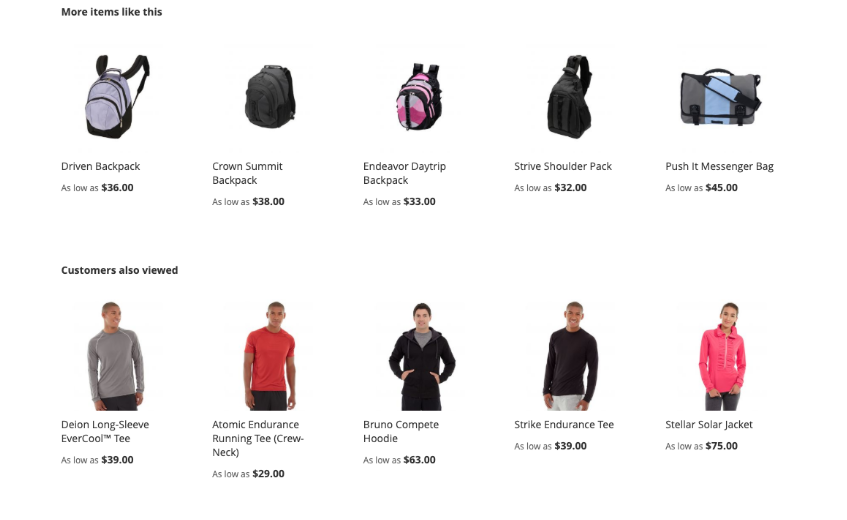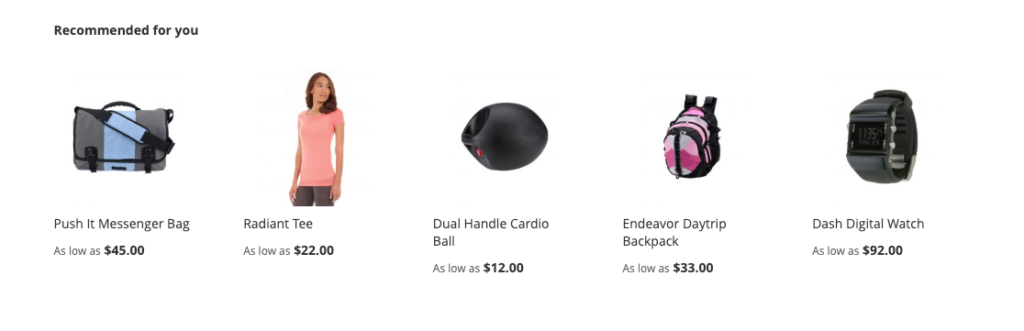Product Recommendations are a awesome marketing tool, Merchant can use to increase conversions, boost revenue & increase sales revenue & profits
Adobe Commerce Product Recommendations are powered by Adobe Sensei(SaaS), it analysis customers shopping behavior by using Artificial Intelligence and Machine Learning Algorithms, once merging these data with Adobe Commerce storefront catalog data, finally results as customers personalizing experience, more relevant & highly engaging recommended experience
If Cookie Restriction Mode is enabled, Adobe Commerce Product Recommendations does not collect customers behavioral data & not able to perform operation.
If Cookie Restriction Mode is disabled, Adobe Commerce Product Recommendations allow to collect customers behavioral data by default & able to perform operation.
How To Install & Configure Product Recommendations::
Only applicable for Adobe Commerce
Product Recommendations is third party module has been built / recommended by Adobe Commerce
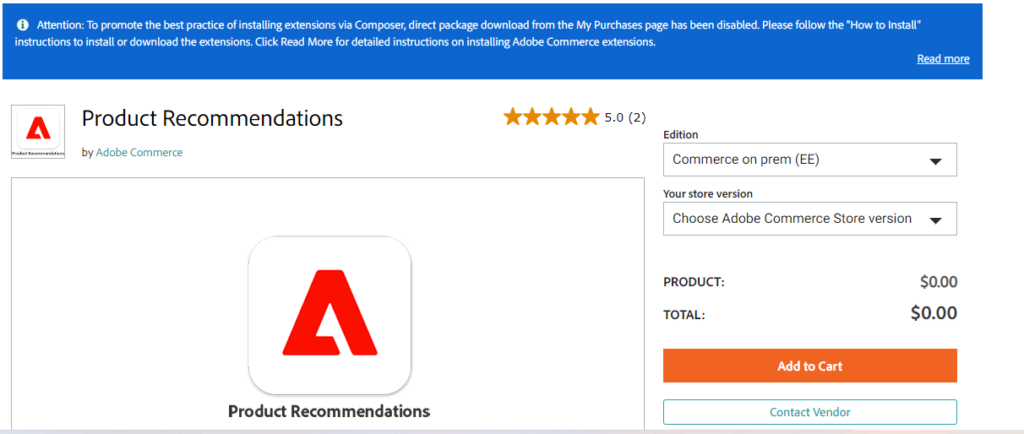
Step [1] – Run below composer command to install Product Recommendations
composer require magento/product-recommendations
Step [2] – Run below compose command to install Page Builder with Product Recommendations
composer require magento/module-page-builder-product-recommendations
Step [3] – Run below compose command to install Visual Similarity Product Recommendation
composer require magento/module-visual-product-recommendations
Visual similarity recommendation is used to deploy Products Recommendation in store’s product detail page [PDP] that displays products that are visually similar to the product being viewed.
This Visual similarity recommendation type is very powerful where images and visual aspects of the products are important parts of the shopping experience
Step [4] – Need To Configure your Adobe Commerce Store to the Commerce Services Connector, by specifying API Keys and selecting a SaaS Data Space
Step [4.1] – Go To STORES > Configuration, redirects on configuration.
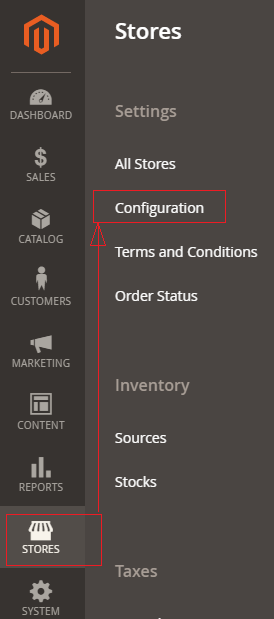
Step [4.2] – Go To Left Panel
Services > Commerce Services Connector.
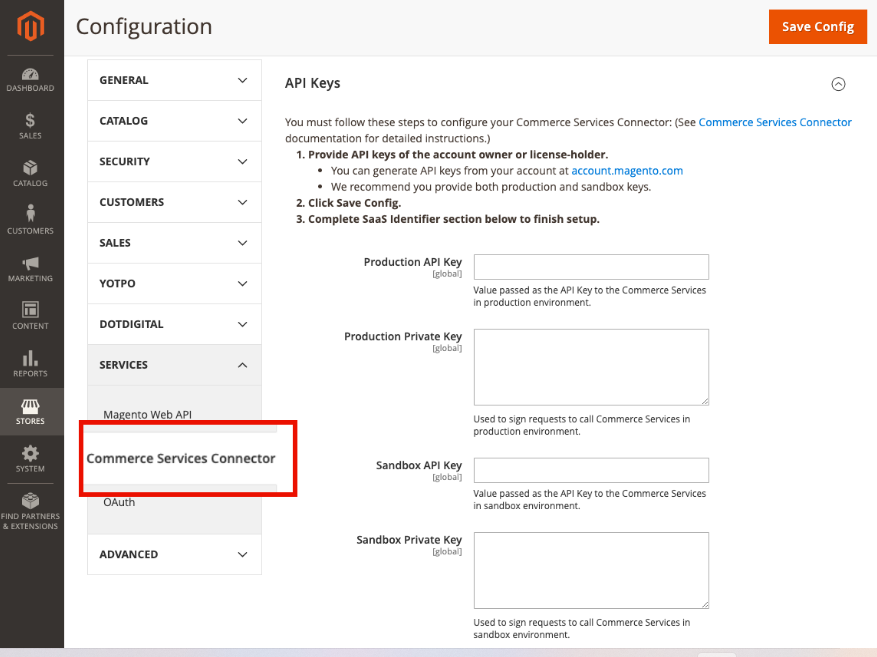
Add Sandbox API key credential for testing , once everything thing running perfect, put Production API key credentials for Live from your Adobe Commerce account.
Step [4.3] – Need to configure your Adobe Commerce Store to the SaaS project and data space so that Commerce Services can send data to the Channel Manager service.
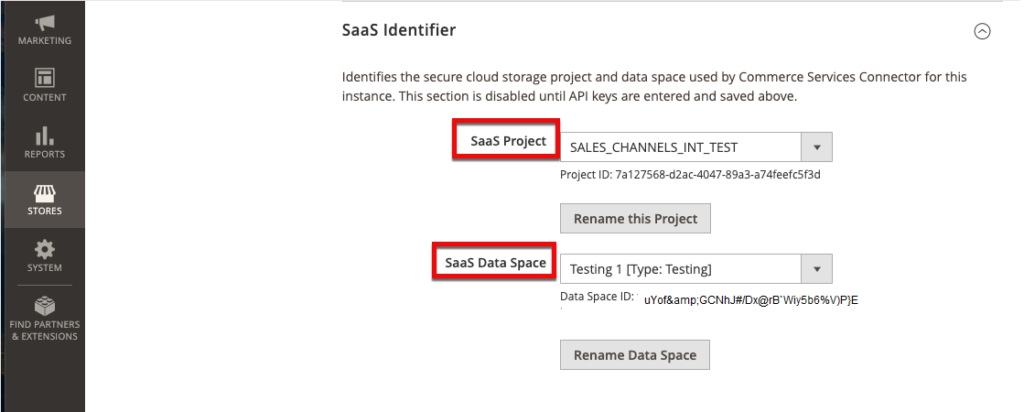
Step [4.3] – Once Step [4.2] / [4.3] configuring, make sure
Product Feed indexer is set to Update by Schedule.
To ensure that catalog export is running correctly
Once your Adobe Commerce Store successfully connected with Commerce Services Connector and SaaS Data Space, catalog sync begins
Step [5] – Finally Adobe Commerce Store has been successfully connected with Product Recommendations Adobe Sensei(SaaS).
How To Configure Product Recommendations:
Go Adobe Commerce Admin
Marketing > Promotions > Product Recommendations > create a new recommendation or edit an existing recommendation
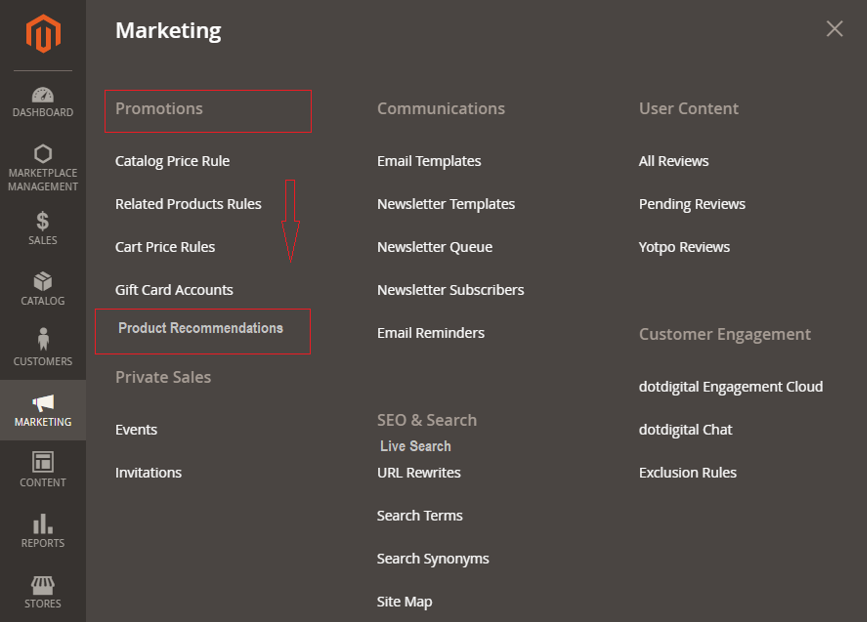
Click on create a new recommendation or edit an existing recommendation
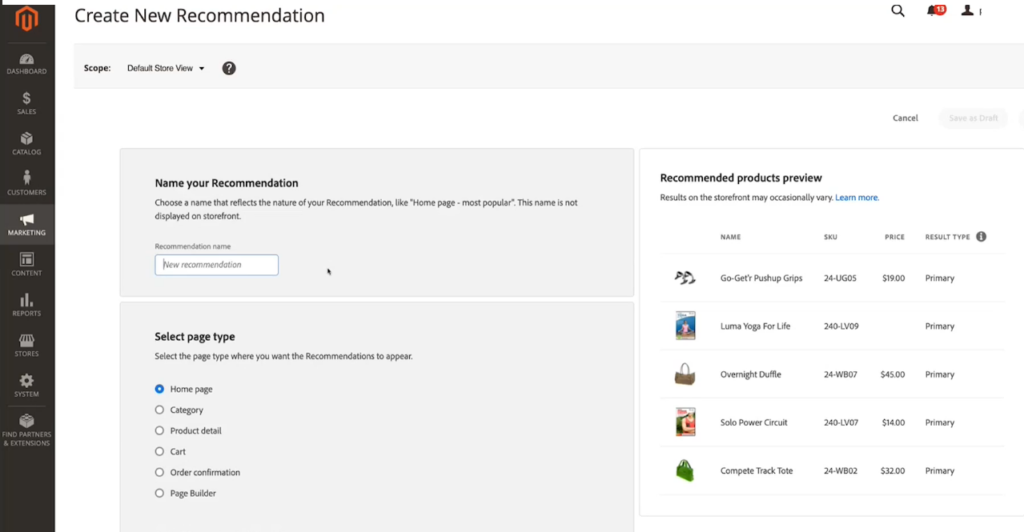
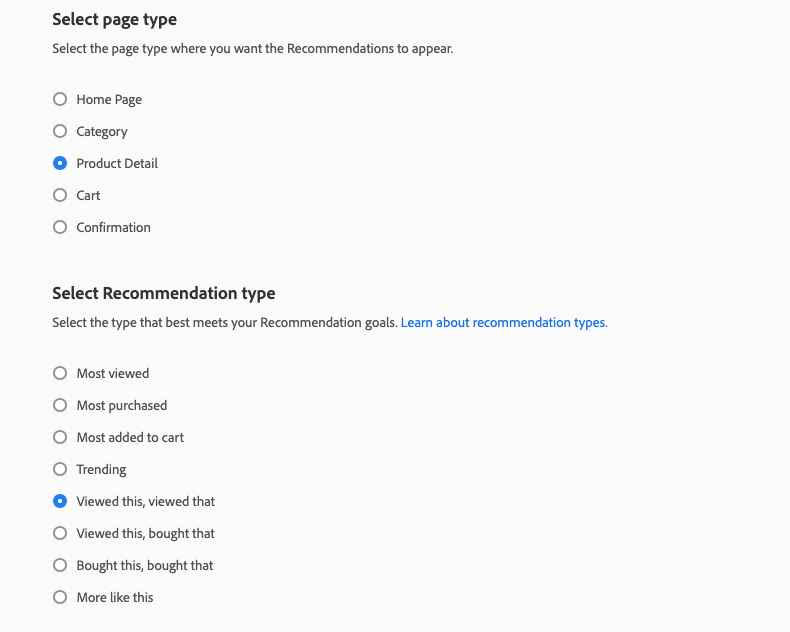
Product Recommendations: On Home Page, Category [Product Listing Page], Cart Page or Confirmation Page Displaying as below