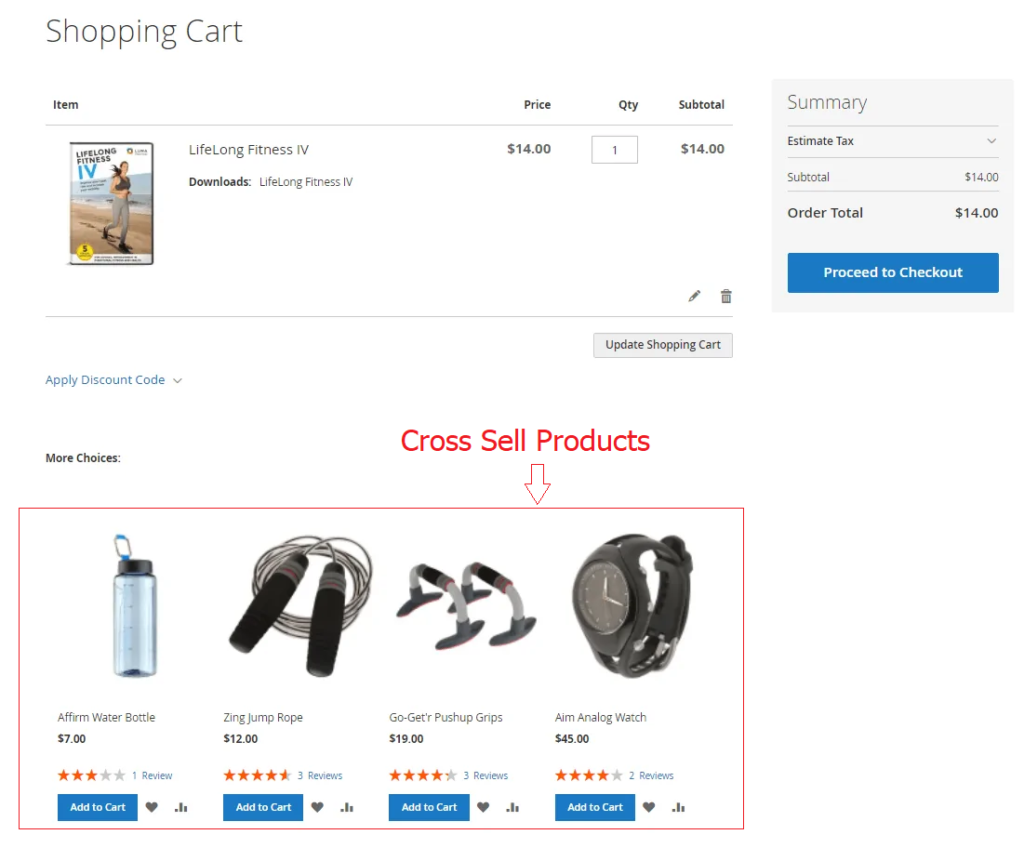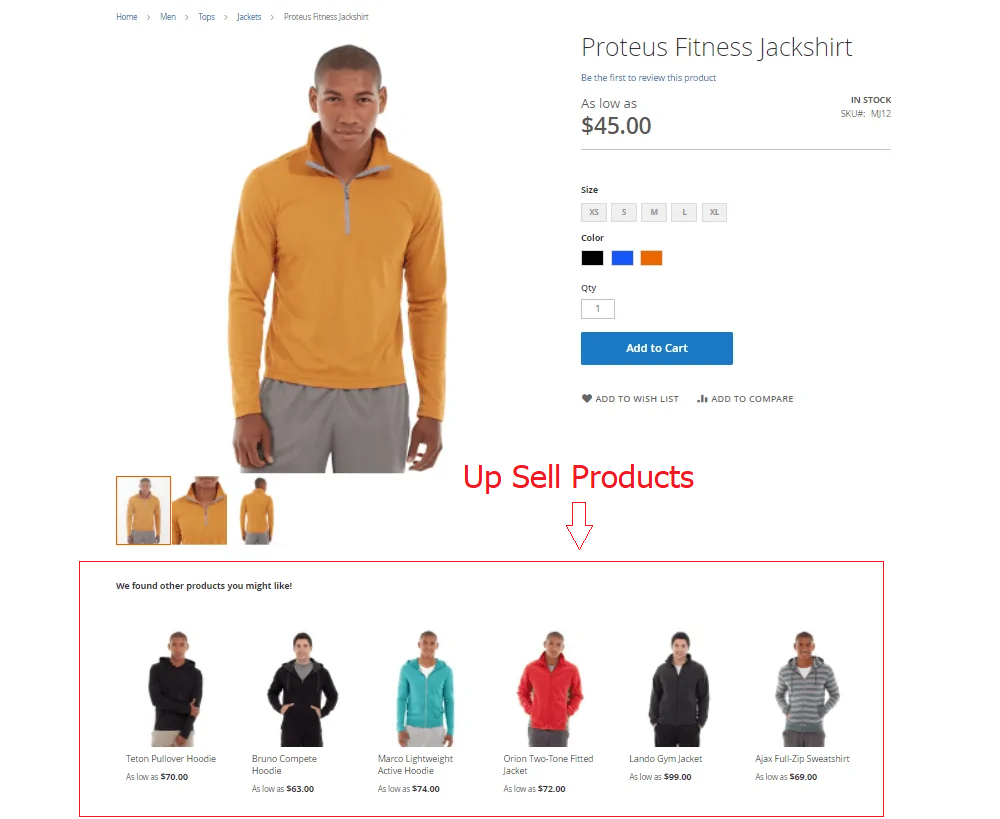There are following below Magento 2.4.X server requirements:
- Support PHP Latest Version 7.4
- Support Elastic Search Latest Version 7.6 & above
- Support MYSQL Latest Version 8.0
- Support Maria DB Latest Version 10.4
- Support RabbitMQ Version 3.8
- Support Radis Version 5.0
- Support Varnish Version 6.0
- Support Apache Version 2.4
- Support Nginx Version 1.8
Step[1] – Download Magento 2.4 Community or Enterprise Edition
Download Magento 2.4 Community or Enterprise Edition & keep inside Directory magento24sample
composer create-project –repository-url=https://repo.magento.com/ magento/project-community-edition 2.4.x
Step[2] – Magento 2.4 Instllation Command
Run the following below command to Magento 2.4
php bin/magento setup:install --base-url="http://127.0.0.1/magento24sample/" --db-host="localhost" --db-name="magesampledata24" --db-user="root" --admin-firstname="admin" --admin-lastname="admin" --admin-email="admin@admin.com" --admin-user="admin" --admin-password="admin123" --language="en_US" --currency="INR" --timezone="America/Chicago" --use-rewrites="1" --backend-frontname="admin" -------------------------------------------------------------------- Above Command Need to Install Magento 2.4 having following below data [1] base-url=http://127.0.0.1/magento24sample/ [2] db-host="localhost" [3] db-name::" magesampledata24" [4] db-user:: "root" [5] admin-firstname="admin" [6] admin-lastname="admin" [7] admin-email="admin@admin.com" [8] admin-user="admin" [9] admin-password="admin123" [10] language="en_US" [11] currency="USD" [12] timezone="America/Chicago" [13] use-rewrties="1" [14] backend-frontname="admin"
Step [3] – Magento 2.4 Installation Process Showing
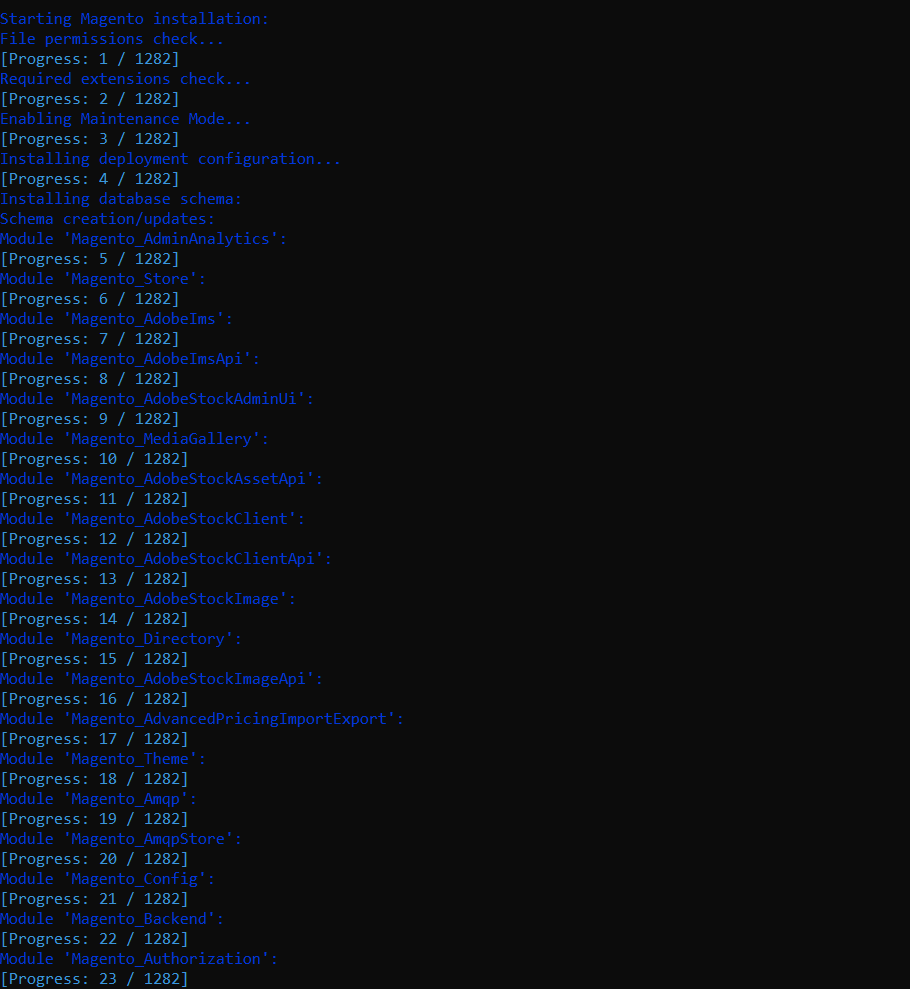
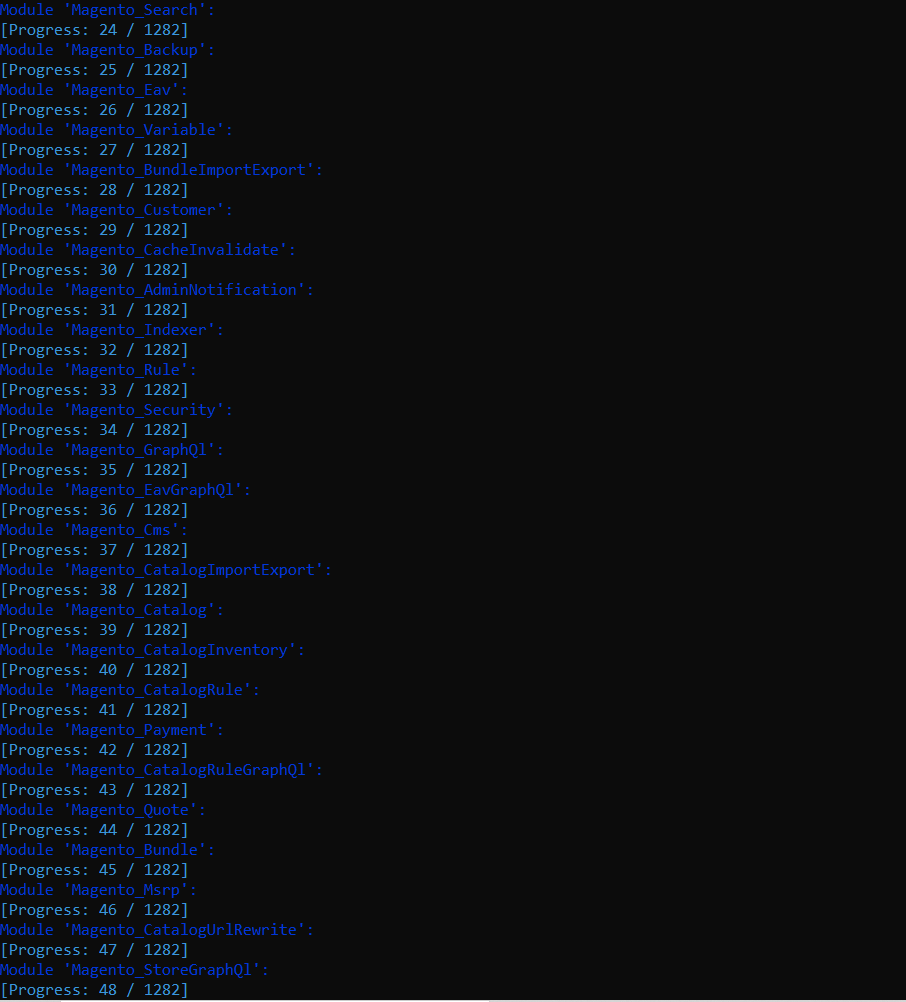
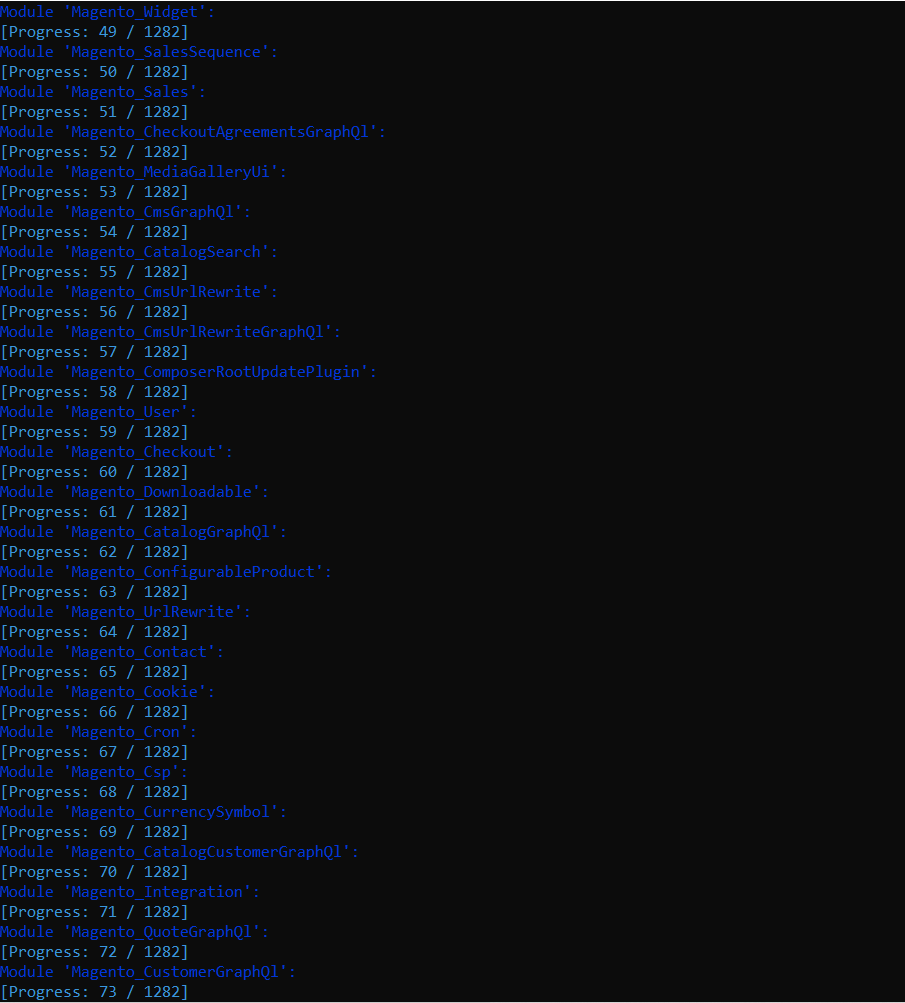
Similarly, way as above will be displayed other running steps
Finally last two running steps
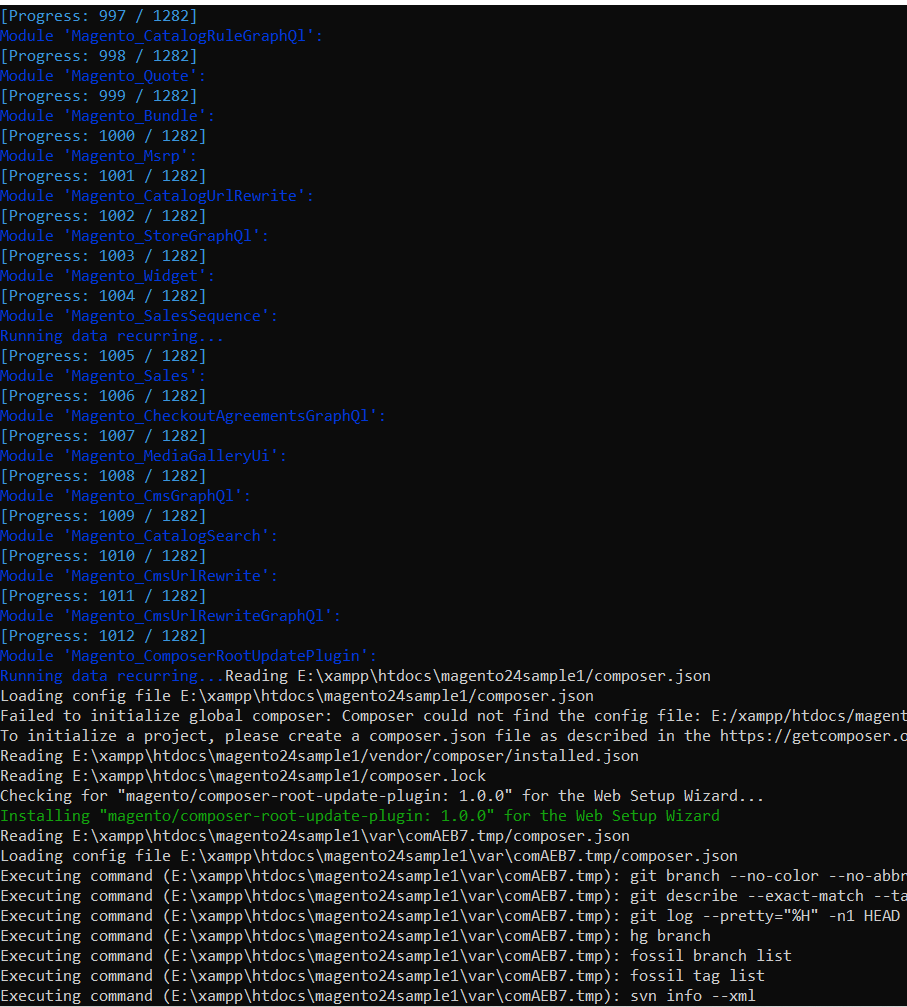
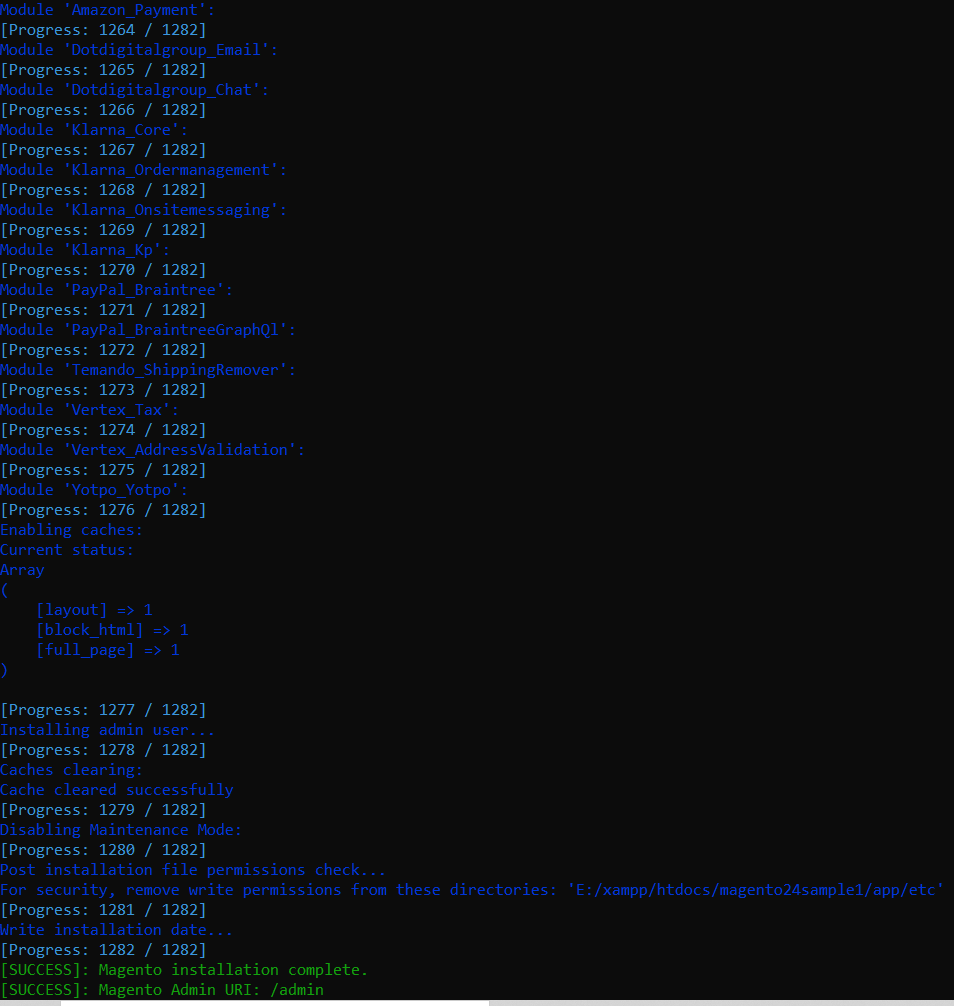
If Message displaying as below, indicates, Magento 2 Installation has been successfully installed.
[SUCCESS]: Magento installation complete.
[SUCCESS]: Magento Admin URI: /admin
Run below CLI Command
php bin/magento deploy:mode:set developer
php bin/magento setup:upgrade
php bin/magento setup:static-content:deploy -f
php bin/magento indexer:reindex
php bin/magento cache:clean
php bin/magento cache:flush
Now run, Magento 2 Frontend URL as well as Admin URL
http://127.0.0.1/magento24sample/ http://127.0.0.1/magento24sample/admin & admin credentials admin / admin123
During Installation,
When installing Magento 2.4 & getting below error
In PatchApplier.php line 170:
Unable to apply data patch Magento\Theme\Setup\Patch\Data\RegisterThemes for module Magento_Theme. Original exception message: Wrong file
In Gd2.php line 64:
Wrong file
Error format as below
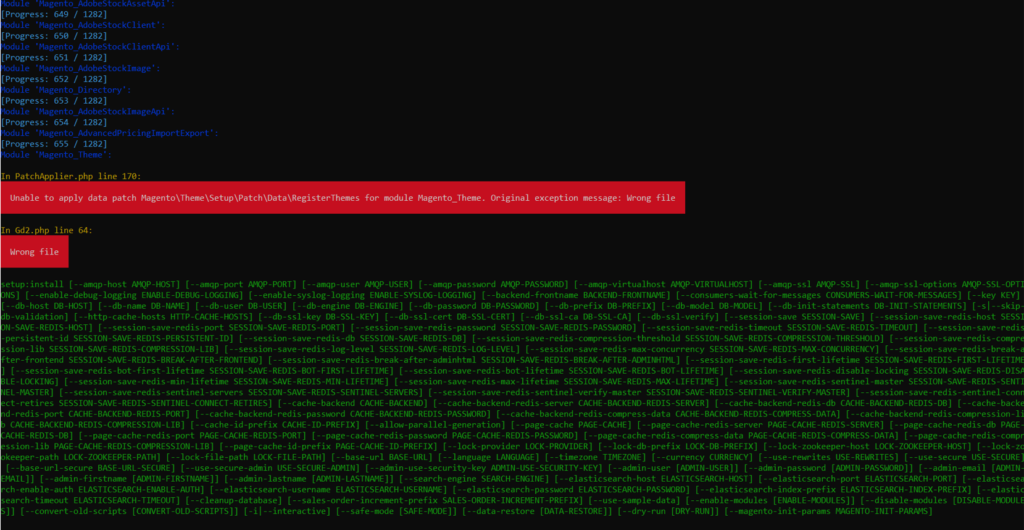
Solution: Find validateURLScheme function in vendor\magento\framework\Image\Adapter\Gd2.php file. at line 96. Replace function with this: !file_exists($filename)
Replace existing validateURLScheme function with modified validateURLScheme function as per below code
private function validateURLScheme(string $filename) : bool
{
$allowed_schemes = ['ftp', 'ftps', 'http', 'https'];
$url = parse_url($filename);
if ($url && isset($url['scheme']) && !in_array($url['scheme'], $allowed_schemes) && !file_exists($filename)) {
return false;
}
return true;
}Finally, Magento 2.4 or 2.4.x Installation will be completed 100% after above changes
Other important Magento 2.4.x issue as below
Magento 2.3 To Magento 2.4.5 Comptibility For PHP, MYSQL, Composer, Apache etc
Magento 2.4.3-p1 Installation Steps
Magento 2.4.3 Installation Steps
Magento 2.4 Two Factor Authentication
Magento 2.2, Magento 2.3, Magento2.4 Installation Issue on Windows 10, XAMPP
Magento 2 Installation at 51% Error: (Wrong file in Gd2.php:64) Module ‘Magento_Theme’