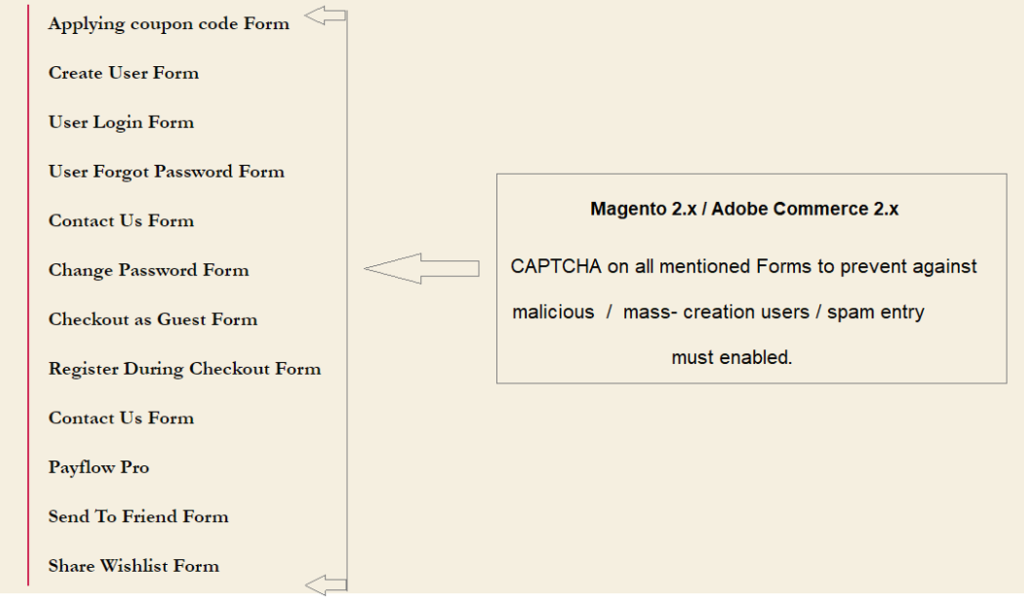

There are following Magento 2 default forms are given where CAPTCHA must be enabled
Recommendation :
CAPTCHA on on all above Forms to prevent against malicious/mass-creation users / spam entry, CAPTCHA must enabled.
Applying coupon code Form
Create User Form
User Login Form
User Forgot Password Form
Contact Us Form
Change Password Form
Checkout as Guest Form
Register During Checkout Form
Contact Us Form
Payflow Pro
Send To Friend Form
Share Wishlist Form
There are following below things need to follow to enable Captcha in all above Forms
[1]- Go STORES > Configuration, redirects Configuration section.
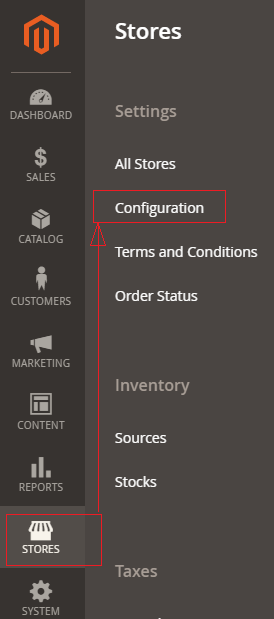
[2]- Go To CUSTOMERS > Customer Configuration
Click on CUSTOMERS section & select Customer Configuration, redirects CAPTCHA section.
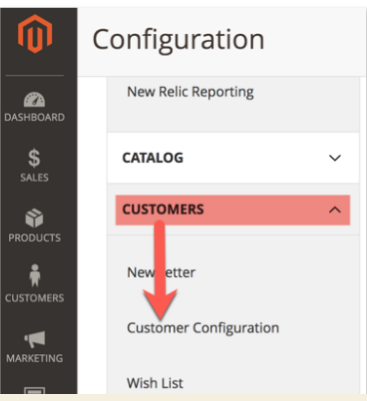
[3]- Go To Forms section. There are following below each CAPTCHA Form field details described.
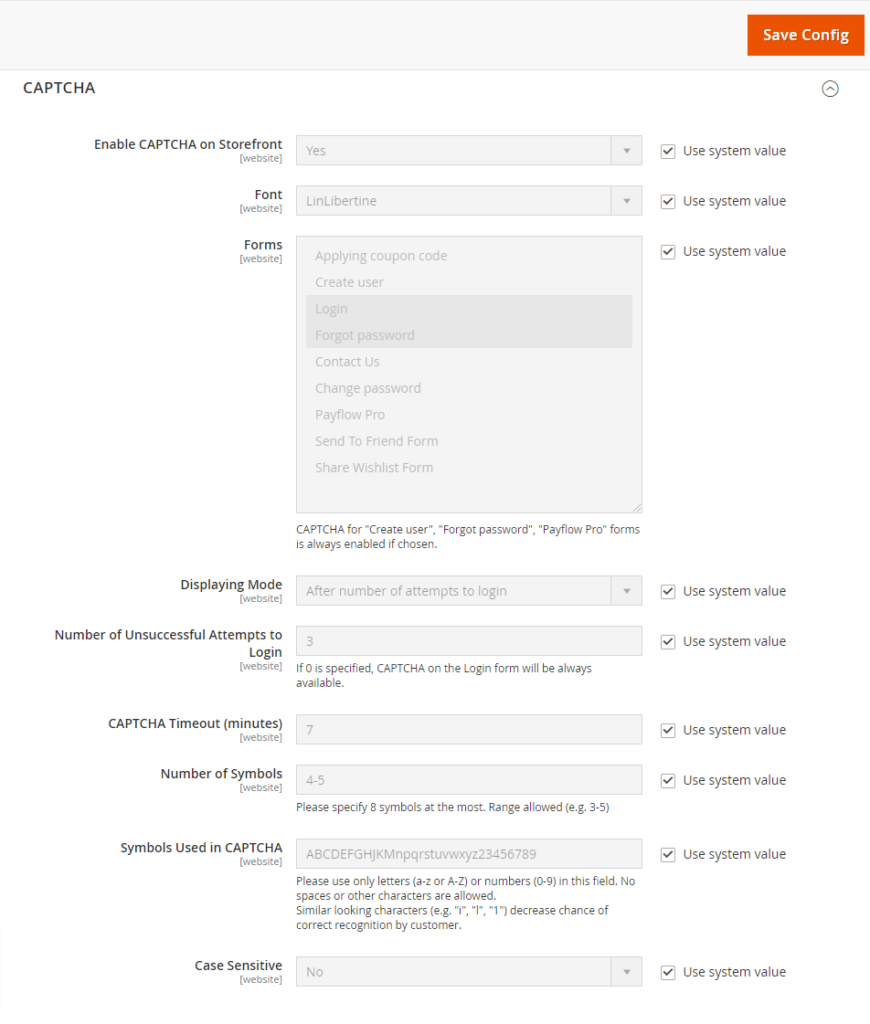
Note : Each form field use system value checked, if you want to modify need to uncheck.
[3.1] – Enable CAPTCHA on Storefront : Select Yes from drop down, by default Yes selected.
[3.2] – Font : Select font, by default font LinLibertine selected
[3.3] – Forms : select any form or set of form as
Applying coupon code Form
Create User Form
User Login Form
User Forgot Password Form
Contact Us Form
Change Password Form
Checkout as Guest Form
Register During Checkout Form
Contact Us Form
Payflow Pro
Send To Friend Form
Share Wishlist Form
once selected any form or set of form, Captcha will be enabled.
By Default User Login Form & User Forget Password Form Captcha enabled
[3.4] – Displaying Mode : Two option are here as After number of attempts to login or Always
By default After number of attempts to login selected, It means number of login attempts , CAPTCHA will be displayed, number of login attempts defined next step.
[3.5] – Number of Unsuccessful Attempts To Login : By default 3 attempts, if 0 selected CAPTCHA will be always displayed on forms.
[3.6] – CAPTCHA Timeout (minutes) : By default 7 minute specified,
as per store requirement, need to modify.
[3.7] – Number of Symbols : By default 4-5 , as per store requirement, need to modify.
[3.8] – Symbols Used in CAPTCHA : By default combination of
Capital Alphabet, Small Alphabet & Number (0-9).
It only allows combination of Capital Alphabet, Small Alphabet & Number (0-9), Never allowed Spaces, Character, Special Character
[3.9] – Case Sensitive : By Default, No selected, as per store requirement, need to modify.
[4]- Finally click on save button & now Magento 2 website / store User Login Form & User Forgot Password form now ready with CAPTCHA
Website / Store protects against prevent against malicious/mass-creation users / spam entry after enabled CAPTCHA
