By Using Data Connection (Experience Platform Connector)
Refer:: https://commercemarketplace.adobe.com/magento-experience-platform-connector.html
By Using Data Connection (Experience Platform Connector)
Refer:: https://commercemarketplace.adobe.com/magento-experience-platform-connector.html
Follow below steps.
Step [1] – System Requirement
Operating system:
Windows 11
Linux x86-64 (such as Red Hat Enterprise Linux, CentOS, Ubuntu, Debian, etc.)
macOS (only for local development environments)
Web server:
Apache 2.4 or later
NGINX 1.18 or later
Database:
MySQL 8.0 or later
MariaDB 10.4 or later
PHP version:
PHP 8.1 or later
Required PHP extensions:
ext-bcmath
ext-ctype
ext-curl
ext-dom
ext-gd
ext-hash
ext-iconv
ext-intl
ext-mbstring
ext-openssl
ext-pdo_mysql
ext-simplexml
ext-soap
ext-xsl
ext-zip
ext-sockets
ext-xml
ext-xmlreader
ext-xmlwriter
lib-libxml (DOMDocument)
In Case XAMPP php.ini – below extensions need to be enabled.
extension=intl
extension=curl
extension=soap
extension=sockets
extension=sodium
extension=xsl
extension=zip
extension=gdComposer / Elasticsearch
Composer 2.2 or later
Elasticsearch 7.9 or later
Step [2] – Run below script to downland Magento 2.x or Adobe Commerce Repository
composer create-project –repository-url=https://repo.magento.com/ magento/project-community-edition:2.4.x
composer create-project –repository-url=https://repo.magento.com/ magento/project-community-edition:2.4.6
composer create-project –repository-url=https://repo.magento.com/ magento/project-community-edition:2.4.6-p1
composer create-project –repository-url=https://repo.magento.com/ magento/project-community-edition:2.4.7Step [3] – Run below CLI Script
php bin/magento setup:install –base-url=”http://dev.adobeb2b246.com” –db-host=”localhost” –db-name=”adobeb2b246p1″ –db-user=”root” –admin-firstname=”admin” –admin-lastname=”admin” –admin-email=”admin@admin.com” –admin-user=”admin” –admin-password=”admin123″ –language=”en_US” –currency=”INR” –timezone=”America/Chicago” –use-rewrites=”1″ –backend-frontname=”admin” –search-engine=elasticsearch7 –opensearch-host=localhost –opensearch-port=9200 –opensearch-index-prefix=magento2 –opensearch-timeout=15
php bin/magento setup:install
--base-url="http://dev.adobeb2b246.com"
--db-host="localhost"
--db-name="adobeb2b246p1"
--db-user="root"
--admin-firstname="admin"
--admin-lastname="admin"
--admin-email="admin@admin.com"
--admin-user="admin"
--admin-password="admin123"
--language="en_US"
--currency="INR"
--timezone="America/Chicago"
--use-rewrites="1"
--backend-frontname="admin"
--search-engine=elasticsearch7
--opensearch-host=localhost
--opensearch-port=9200
--opensearch-index-prefix=magento2
--opensearch-timeout=15
Rest of steps as per below link
The following below set of Database tables need be truncated to increase high speed up Performance.
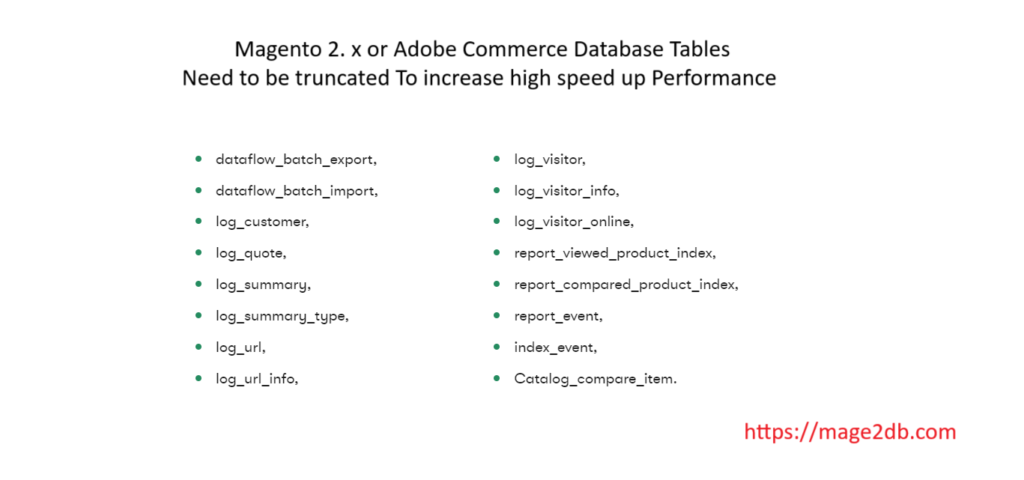
Cross-site scripting, or XSS, is a security vulnerability that can be found in web applications. This vulnerability allows attackers to inject malicious code/styles into a web page viewed by users. Hackers trying to attack in HTML code to attack / harm files
PHTML templates
An ‘Escaper’ class is provided for .phtml templates and PHP classes responsible for generating HTML. It contains HTML sanitization methods for a variety of contexts.The following code sample illustrates XSS-safe output in templates:
<?php echo $block->getTitleHtml() ?> <?php echo $block->getHtmlTitle() ?> <?php echo $block->escapeHtml($block->getTitle()) ?> <?php echo (int)$block->getId() ?> <?php echo count($var); ?> <?php echo 'some text' ?> <?php echo "some text" ?> <a href="<?php echo $block->escapeUrl($block->getUrl()) ?>"><?php echo $block->getAnchorTextHtml() ?></a>
The $block local variable available inside .phtml templates duplicates these methods.
Follow below adobe commerce link to know more details
https://devdocs.magento.com/guides/v2.3/extension-dev-guide/xss-protection.html
The following below code to get store Email Address
<?php
namespace John\Mage2db\Controller\Index;
use Magento\Framework\App\Config\ScopeConfigInterface;
use Magento\Store\Model\ScopeInterface;
class Index extends \Magento\Framework\App\Action\Action
{
protected $request;
protected $scopeConfig;
public function __construct(
\Magento\Framework\App\Action\Context $context,
\Magento\Framework\App\Request\Http $request,
ScopeConfigInterface $scopeConfig
){
parent::__construct($context);
$this->scopeConfig = $scopeConfig;
$this->request = $request;
}
public function execute()
{
$email = $this->scopeConfig->getValue('trans_email/ident_support/email',ScopeInterface::SCOPE_STORE);
$name = $this->scopeConfig->getValue('trans_email/ident_support/name',ScopeInterface::SCOPE_STORE);
echo $email;echo "<br/>";
echo $name;echo "<br/>";
}The abovecode provide Store Support Email ID & Name
If you want to do General Email, Sales Email, Customer Support Email, Customer Support Email1 and Customer Support Email2
General :– ident_general
Sales:- ident_sales
Customer Support:- ident_support
Custom Email1:- ident_custom1
Custom Email2:- ident_custom2
Change below line code as per your business need ident_support to ident_general or ident_sales or ident_custom1 or ident_custom2
$email = $this->scopeConfig->getValue('trans_email/ident_support/email',ScopeInterface::SCOPE_STORE);
$name = $this->scopeConfig->getValue('trans_email/ident_support/name',ScopeInterface::SCOPE_STORE);The following below code in your Block of your custom module
Step [1] – Code inside your block / controller / helper file
<?php
/*
* John_Country
* @category Adobe Commerce Region / State List By Country ID
* @package Country Form
* @copyright Copyright (c) 2023 - Mage2DB.com
* @Email johndusa1021@gmail.com
* @version 1.0.0
*/
namespace John\Country\Model;
use Magento\Directory\Model\Country;
use Magento\Directory\Model\CountryFactory;
class Country
{
/**
* @var Country
*/
public $countryFactory;
public function __construct(
CountryFactory $countryFactory
) {
$this->countryFactory = $countryFactory;
}
/**
* Region / State List By Country ID
*
* @return string
*/
Public function getregionsOfCountry($countryCode) {
$regionCollection = $this->countryFactory->create()->loadByCode($countryCode)->getRegions();
$regions = $regionCollection->loadData()->toOptionArray(false);
return $regions;
}
}
Step [2] – if you have written above code in your Custom Block, call this Block in your custom template.
<?php
/*
* John_Customercompanycreation
* @category Adobe Commerce Region / State List By Country ID
* @package Customerregister Form
* @copyright Copyright (c) 2023 - Mage2DB.com
* @Email johndusa1021@gmail.com
* @version 1.0.0
*/
?>
<?php
$countryCode="US";
echo"<BR><B>Country=</b>".$block->getCountryName($countryCode);
foreach($block->getregionsOfCountry($countryCode) as $key=>$regionlist):
if($key>0):
echo"<BR><b>Region / State ID==".$regionlist['value']." "."Region / State ID==</b>".$regionlist['title'];
endif;
endforeach;
?>

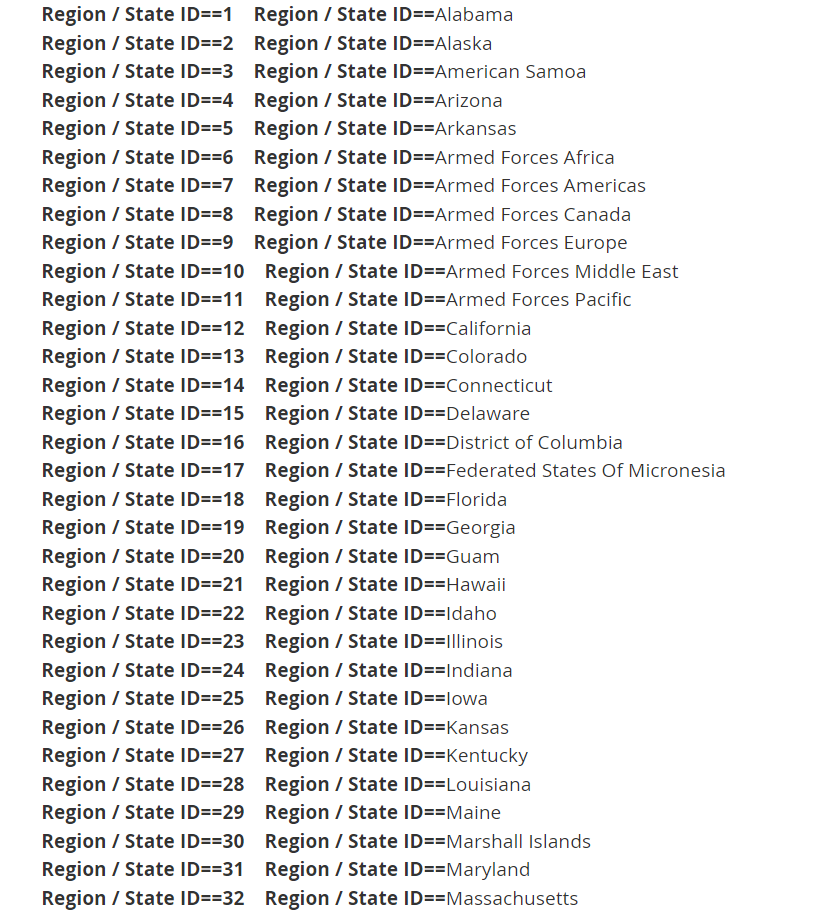
The following below code in your Block of your custom module
Step [1] – Code inside your block / controller / helper file
<?php
/*
* John_Country
* @category Adobe Commerce Region / State List By Country ID
* @package Country Name
* @copyright Copyright (c) 2023 - Mage2DB.com
* @Email johndusa1021@gmail.com
* @version 1.0.0
*/
namespace John\Country\Model;
use Magento\Directory\Model\Country;
use Magento\Directory\Model\CountryFactory;
class Country
{
/**
* @var Country
*/
public $countryFactory;
public function __construct(
CountryFactory $countryFactory
) {
$this->countryFactory = $countryFactory;
}
/**
* country full name
*
* @return string
*/
public function getCountryName($countryId)
{
$countryName = '';
$country = $this->countryFactory->create()->loadByCode($countryId);
if (!empty($country)) {
$countryName = $country->getName();
}
return $countryName;
}
}Step [2] – if you have written above code in your Custom Block, call this Block in your custom template.
<?php
/*
* John_Country
* @category Adobe Commerce Region / State List By Country ID
* @package Country Name
* @copyright Copyright (c) 2023 - Mage2DB.com
* @Email johndusa1021@gmail.com
* @version 1.0.0
*/
?>
<?php
$countryCode="US";
echo"<BR><B>Country=</b>".$block->getCountryName($countryCode);
?>Output ::
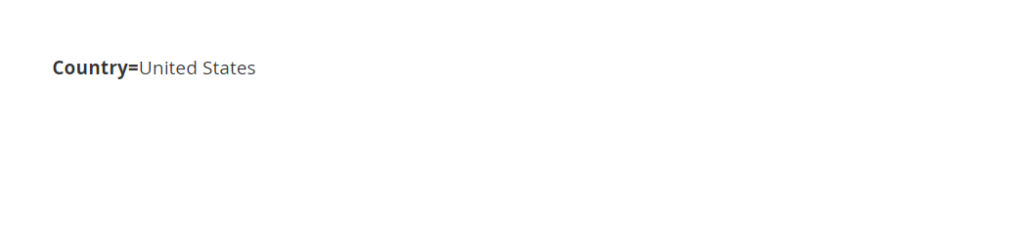
The following below code need to put in your custom module controlller
Here We are creating
[1] – Adobe Commerce B2B Customer Account
[2] – Adobe Commerce B2B Company Account
<?php
/*
* John_Customercompanycreation
* @category Adobe Commerce B2B Customer Company Account Creation
* @package Customerregister Form
* @copyright Copyright (c) 2023 - Mage2DB.com
* @Email johndusa1021@gmail.com
* @version 1.0.0
*/
namespace John\Customercreation\Controller\Index;
use Magento\Backend\App\Action\Context;
use Magento\Framework\Controller\ResultFactory;
use Magento\Framework\App\Action\HttpPostActionInterface as HttpPostActionInterface;
use Magento\Framework\App\RequestInterface;
use Magento\Store\Model\StoreManagerInterface;
use Magento\Framework\Controller\Result\RedirectFactory;
use Magento\Framework\Message\ManagerInterface as MessageManagerInterface;
use Magento\Customer\Model\CustomerFactory;
use Magento\Company\Api\CompanyRepositoryInterface;
use Magento\Company\Api\Data\CompanyInterface;
use Magento\Framework\Api\DataObjectHelper;
use Magento\Customer\Api\CustomerRepositoryInterface;
class Index extends \Magento\Framework\App\Action\Action
{
/**
* @var \Magento\Framework\App\RequestInterface
*/
protected $request;
/**
* @var \Magento\Store\Model\StoreManagerInterface
*/
protected $storeManager;
/**
* @var John\Customerregister\Helper\Data
*/
protected $helper;
/**
* @var \Magento\Framework\Controller\Result\RedirectFactory
*/
protected $resultRedirectFactory;
/**
* @var \Magento\Framework\Message\ManagerInterface
*/
protected $messageManager;
/**
* @var \Magento\Customer\Model\CustomerFactory
*/
protected $customerFactory;
/**
* @var \Magento\Company\Api\CompanyRepositoryInterface
*/
protected $companyRepository;
/**
* @var \Magento\Company\Api\Data\CompanyInterface
*/
protected $companyInterface;
/**
* @var \Magento\Framework\Api\DataObjectHelper
*/
protected $objectHelper;
/**
* @var CustomerRepositoryInterface
*/
protected $customerRepository;
/**
* @param Action\Context $context
* @param \Magento\Framework\App\Cache\TypeListInterface $cacheTypeList
* @param \Magento\Framework\App\Cache\StateInterface $cacheState
* @param \Magento\Framework\App\Cache\Frontend\Pool $cacheFrontendPool
* @param \Magento\Framework\View\Result\PageFactory $resultPageFactory
* @param \Magento\Company\Api\CompanyRepositoryInterface $companyRepository
* @param \Magento\Company\Api\Data\CompanyInterface $companyInterface
* @param \Magento\Framework\Api\DataObjectHelper $objectHelper
*/
public function __construct(
\Magento\Framework\App\Action\Context $context,
\Magento\Framework\View\Result\PageFactory $resultPageFactory,
RequestInterface $request,
StoreManagerInterface $storeManager,
RedirectFactory $resultRedirectFactory,
MessageManagerInterface $messageManager,
CustomerFactory $customerFactory,
CompanyRepositoryInterface $companyRepository,
CompanyInterface $companyInterface,
DataObjectHelper $objectHelper,
CustomerRepositoryInterface $customerRepository
) {
parent::__construct($context);
$this->resultPageFactory = $resultPageFactory;
$this->request = $request;
$this->storeManager = $storeManager;
$this->resultRedirectFactory = $resultRedirectFactory;
$this->messageManager = $messageManager;
$this->customerFactory = $customerFactory;
$this->companyRepository = $companyRepository;
$this->companyInterface = $companyInterface;
$this->objectHelper = $objectHelper;
$this->customerRepository = $customerRepository;
}
/**
* Flush cache storage
*
*/
public function execute()
{
try {
/* start: To Save Data in Customer_Entity Database Table -- Customer Registration Process*/
$websiteId = $this->storeManager->getWebsite()->getWebsiteId();
$firstName = "John";
$lastName = "Doe";
$email = "smith@mage2db.com";
$password = "R@]*H7~>giXo16Cxv5+n%Mt";
// instantiate customer object
$customer = $this->customerFactory->create();
$customer->setWebsiteId($websiteId);
if ($customer->loadByEmail($email)->getId()) {
//echo 'Customer with the email ' . $email . ' is already registered.';
$message = __(
'There is already an account with this email address "%1".',
$email
);
// @codingStandardsIgnoreEnd
$this->messageManager->addError($message);
} else {
try {
// prepare customer data
$customer->setEmail($email);
$customer->setFirstname($firstName);
$customer->setLastname($lastName);
// set null to auto-generate password
$customer->setPassword($password);
// set the customer as confirmed
// this is optional
// comment out this line if you want to send confirmation email
// to customer before finalizing his/her account creation
$customer->setForceConfirmed(true);
// save data
$customer->save();
// send welcome email to the customer
$customer->sendNewAccountEmail();
/* Finish: To Save Data in Customer_Entity Database Table -- Customer Registration Process */
/*Start: To Get Customer ID By Email*/
$customerData = $this->customerRepository->get($email);
$customerId_latest = (int) $customerData->getId();
/*Finish: To Get Customer ID By Email*/
/* Starts To Save Customer Company Details -- Customer Registration Process -- Once Customer Account Created */
/* To Create Customer Company require Customer entity_id , that only done after customer account Creation */
/* Customer entity_id here using as super_user_id*/
if (isset($customerId_latest) && !empty($customerId_latest) ):
$companyRepo = $this->companyRepository;
$companyObj = $this->companyInterface;
$dataObj = $this->objectHelper;
$company = [
"company_name" => "Google",
"company_email" => "info@mage2db.com",
"street" => ["D-101, New York"],
"city" => "New York",
"country_id" => "US",
"region" => "CA",
"region_id" => "12",
"postcode" => "10001",
"telephone" => "9999999999",
"super_user_id" => $customerId_latest,
"customer_group_id" => 1,
];
/*Super ID getting from customer_entity table*/
/*Once Customer Created, it ID as super_user_id for Company account*/
$this->objectHelper->populateWithArray(
$this->companyInterface,
$company,
\Magento\Company\Api\Data\CompanyInterface::class
);
$this->companyRepository->save($this->companyInterface);
endif;
/*Finish To Save Customer Company Details -- Customer Registration Process -- Once Customer Account Created*/
$this->messageManager->addSuccess(
__(
"Customer Company account with email %1 created successfully.",
$email
)
);
$url = $this->urlModel->getUrl("*/*/add", [
"_secure" => true,
]);
$resultRedirect->setUrl($this->_redirect->success($url));
//$resultRedirect->setPath('*/*/');
return $resultRedirect;
} catch (StateException $e) {
$url = $this->urlModel->getUrl(
"customer/account/forgotpassword"
);
// @codingStandardsIgnoreStart
$message = __(
'There is already an account with this email address. If you are sure that it is your email address, <a href="%1">click here</a> to get your password and access your account.',
$url
);
$this->messageManager->addError($message);
} catch (InputException $e) {
$this->messageManager->addError(
$this->escaper->escapeHtml($e->getMessage())
);
foreach ($e->getErrors() as $error) {
$this->messageManager->addError(
$this->escaper->escapeHtml($error->getMessage())
);
}
} catch (LocalizedException $e) {
$this->messageManager->addError(
$this->escaper->escapeHtml($e->getMessage())
);
} catch (\Exception $e) {
//$this->messageManager->addException($e, __('We can\'t save the customer.'));
}
}
// Finish: To Save Data in Customer_Entity Database Table
//Finish: To save Customer Company Details
} catch (LocalizedException $e) {
$this->messageManager->addErrorMessage($e->getMessage());
} catch (\Exception $e) {
$this->messageManager->addErrorMessage(
__("Something went wrong, please try again.")
);
}
$this->resultPage = $this->resultPageFactory->create();
return $this->resultPage;
}
} Once script run the following set of email by Customer
Step [1] – Customer Registration welcome email ::
Customer smith@mage2db.com getting email from Adobe Commerce B2B Store Owner Email Johndusa1021@gmail.com
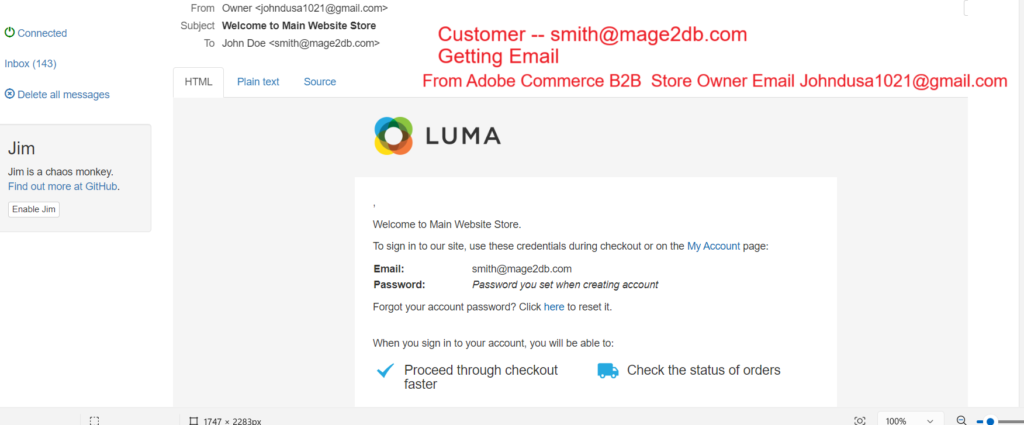
Step [2] – Go To Adobe Commerce B2B admin
Left Side Menu –> Customers –> Customers –> Companies
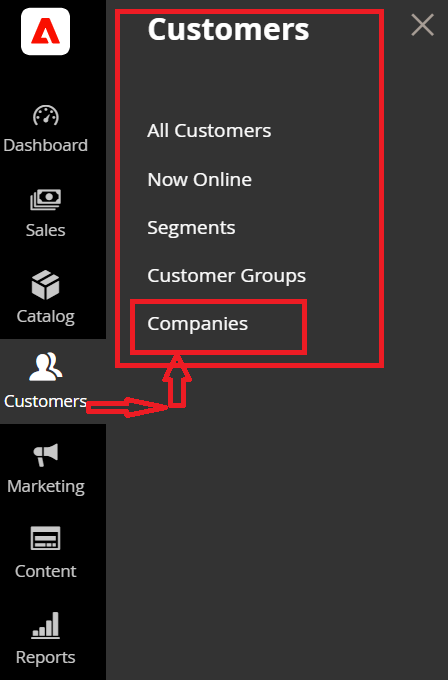
Step [3] – Once clicked on companies –> display listing of all customer companies listing
By Default newly created company disabled,
As below screenshot newly created company Google as Pending Approval Stage
[3.1] – Customer Email smith@mage2db.com store in database table customer_entity
As I have explained It’s entity_id works as super_user_id for creating Customer company account in database Table company
[3.2] – info@mage2db.com store in database table company
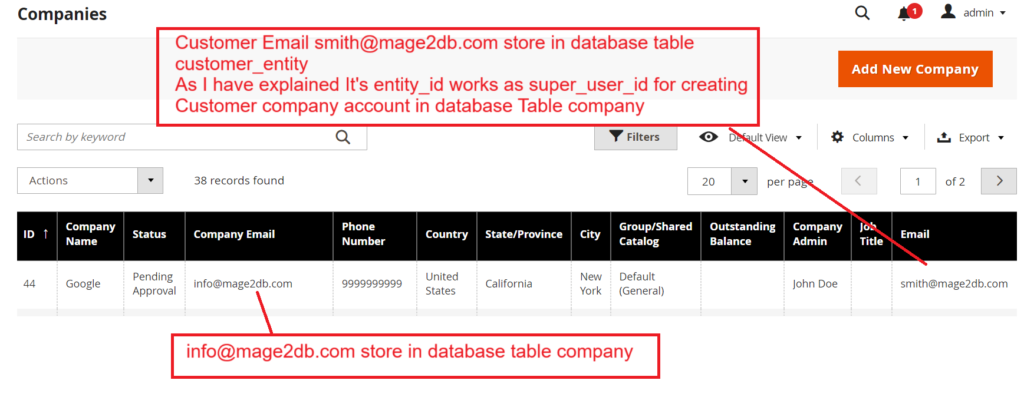
Here we have created Both Adobe Commerce B2B Customer Account & Customer Company account
First Created Adobe Commerce B2B Customer Account, once got customer created account entity_id from Database Table customer_entity
Once got entity_id from Database Table customer_entity , we are using that entity_id as super_user_id during Adobe Commerce B2B Customer Company account creating
Note:: if you want to create only Adobe Commerce B2B Customer Company account
[3.3] – As Here Newly created company Google Pending Approval Condition ,
Admin must be activate –> Checked Company Google Row –-> Select Set Active From Actions Drop Down Menu
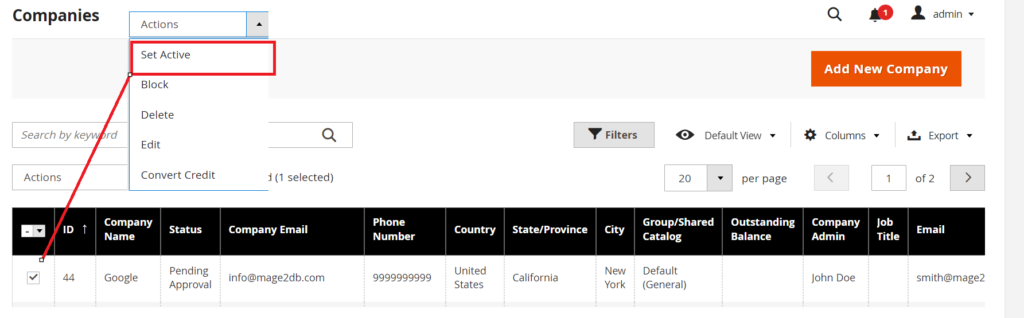
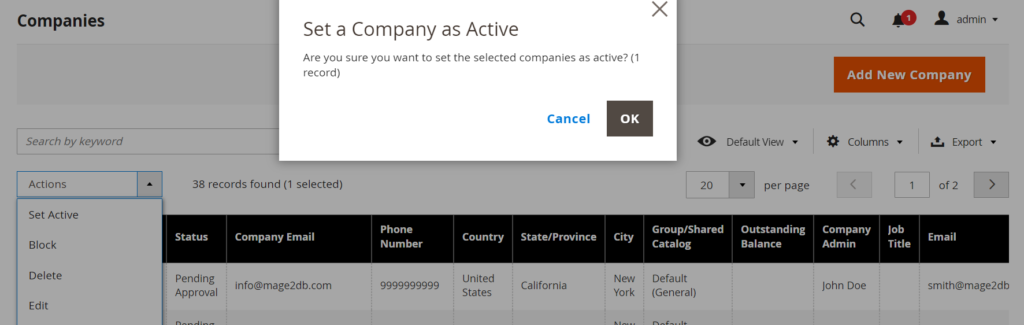
Clicked on OK to activate Company Google
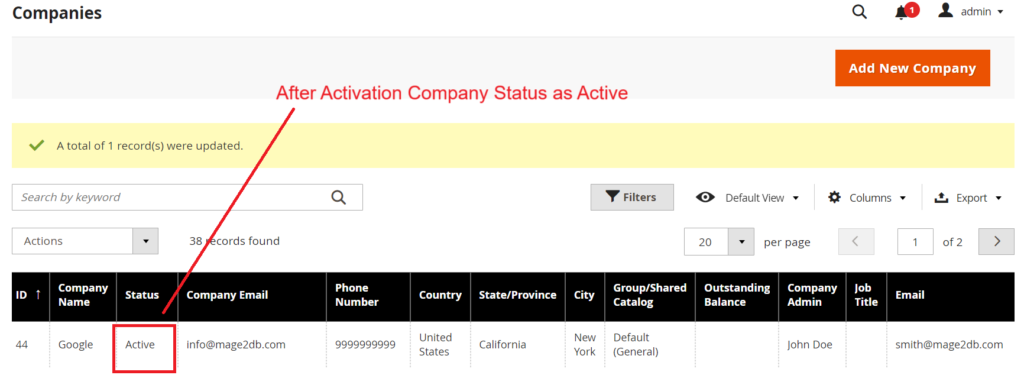
After Activation Company Status as Active
Step [4] – After activation Company
Customer will be getting email on his registered email
Here Customer smith@mage2db.com
got email from Adobe Commerce B2B Store Owner johndusa1021@gmail.com
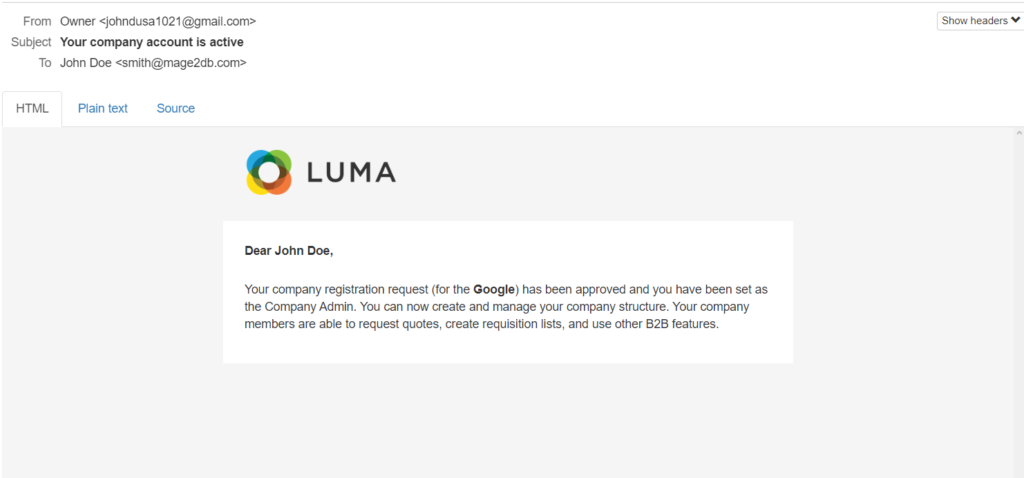
Step [4] – Finally Customer smith@mage2db.com can login
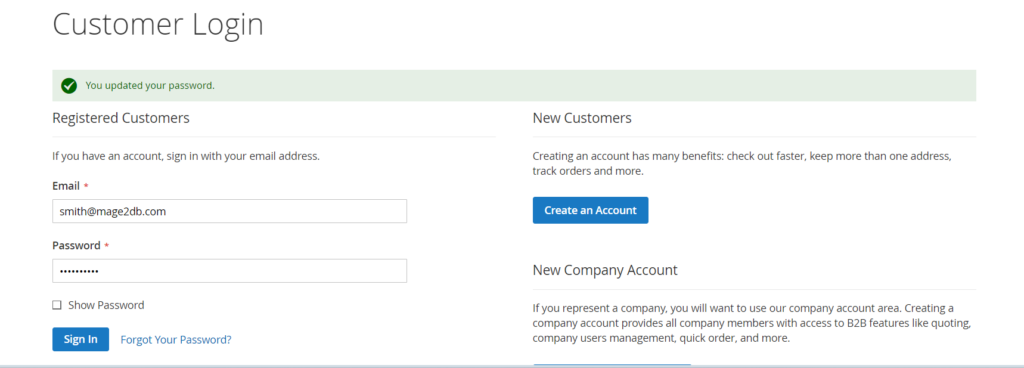
[4.1] – Once Logged In, Customer smith@mage2db.com can view his Dashboard
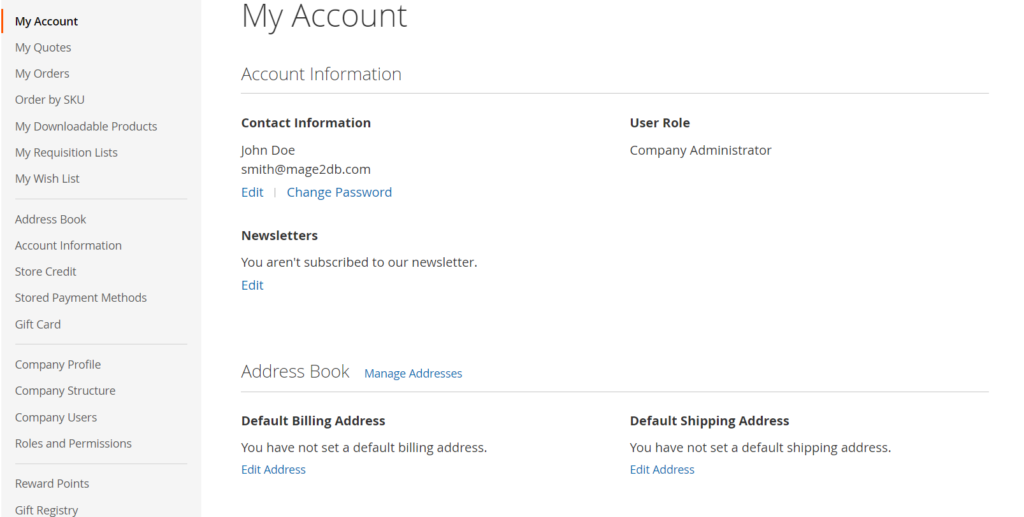
[4.2] – Once you clicked on Customer Profile , you can see Company Email with Legal Address
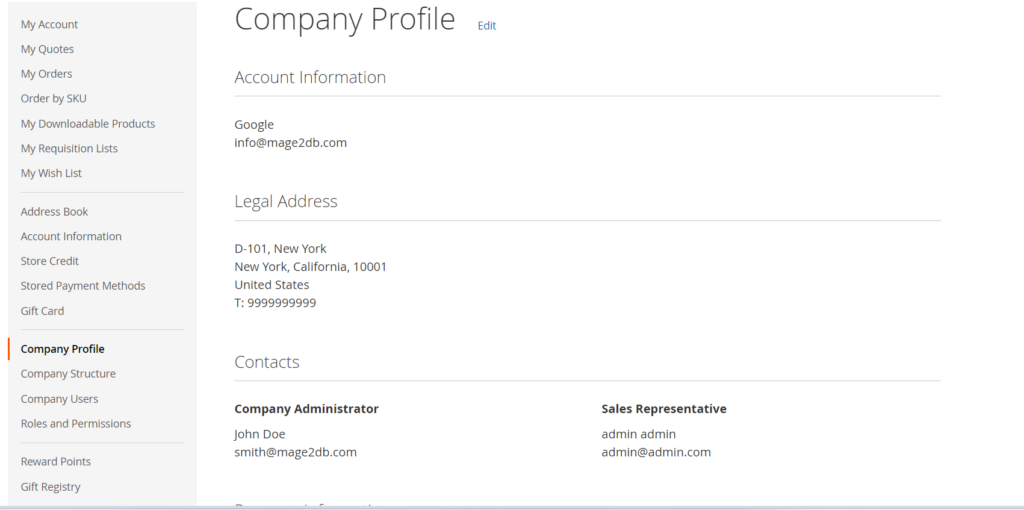
[4.3] – Once clicked on Company Structure , you can see Company Structure
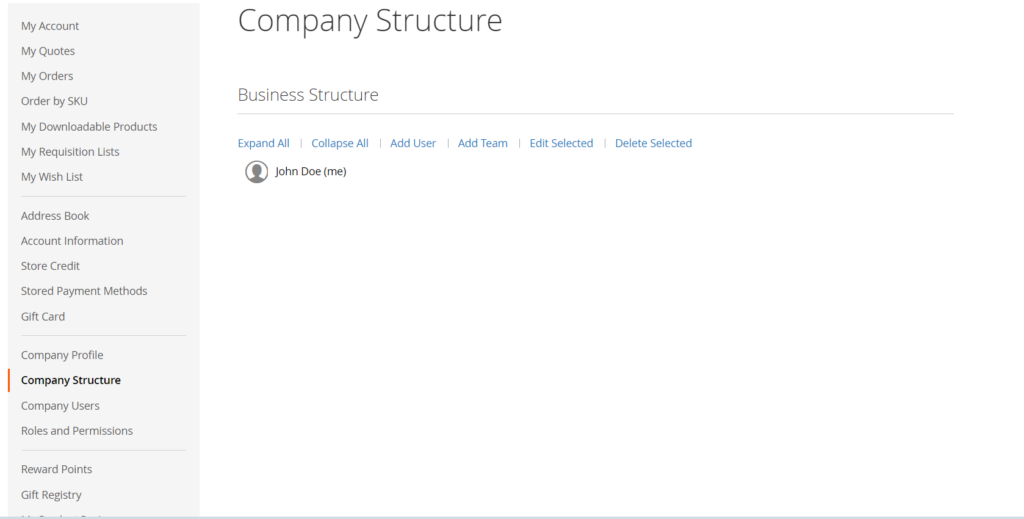
[4.4] – Once clicked on Company Users, you can see John Doe (smith@mage2db.com) as Company administrator
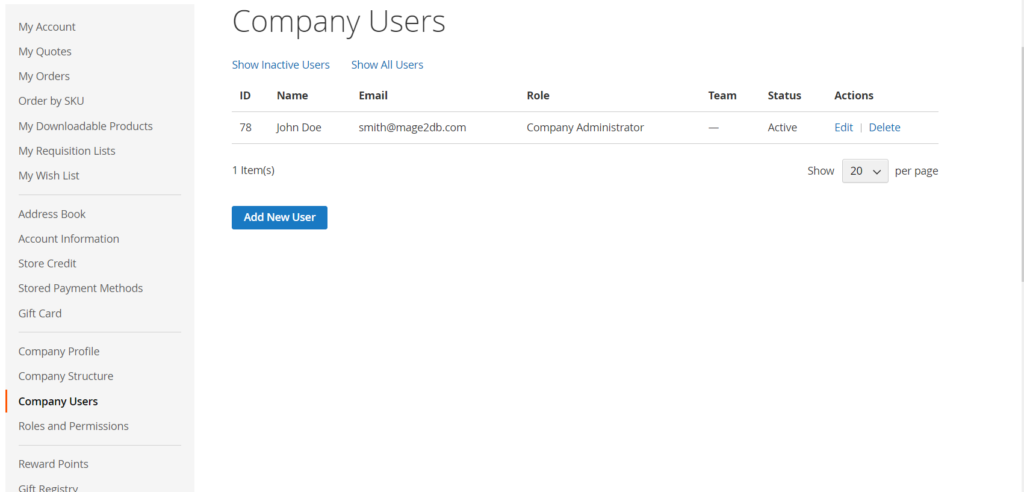
[4.5] – Once you clicked on Roles and Permissions –> Default Roles
You can create new Role as per your Business Need.
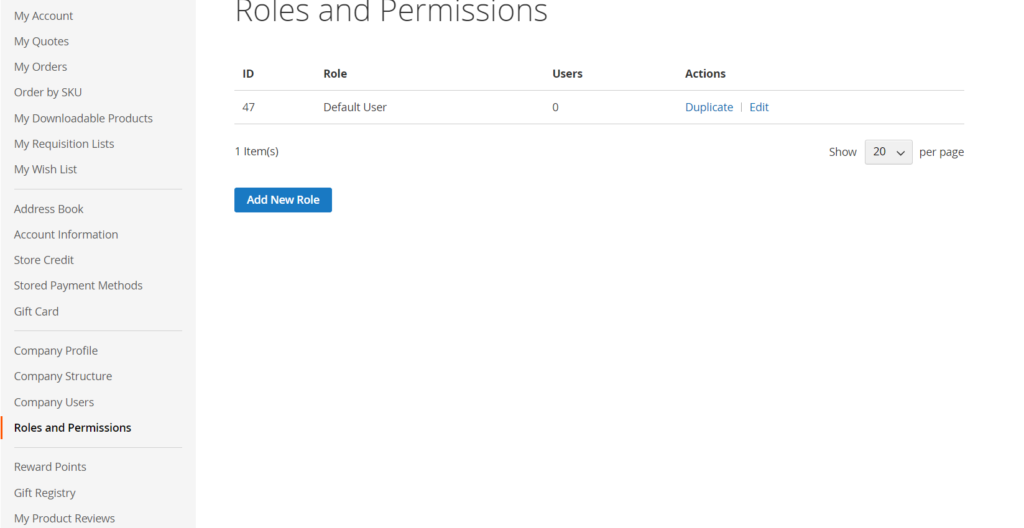
In Adobe Commerce to reduce streamline tax determination and compliance by automating tax calculations for every transaction—all backed by the global leader in tax technology
“Adobe Commerce Must Use Vertex Tax Extension”
https://commercemarketplace.adobe.com/vertexinc-vertex-tax-module.html
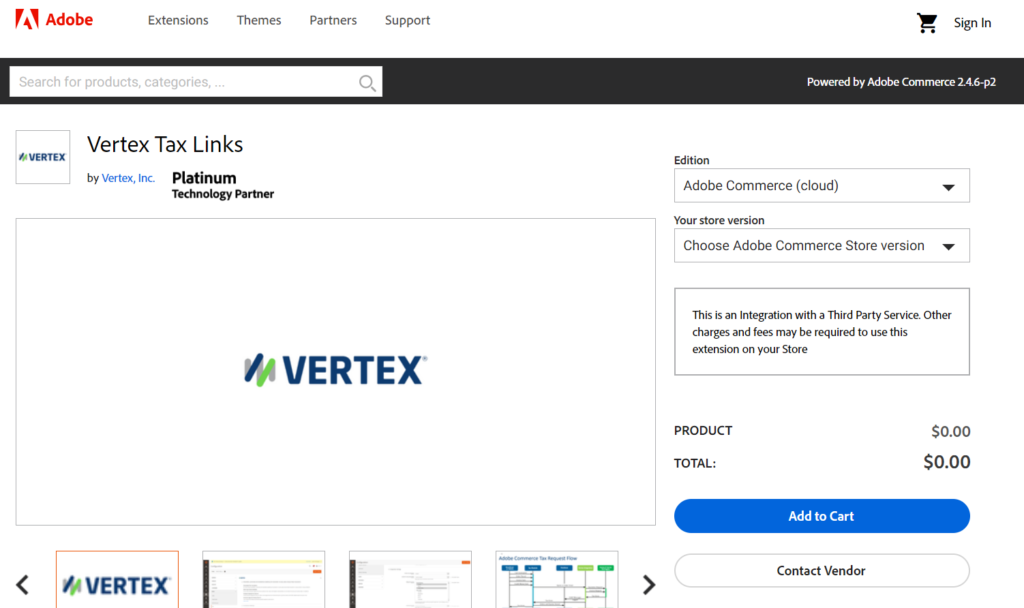
But these Sales Taxation Calculation changes time to time for every country & its region based , due to this we have to install Adobe Commerce API based Sales Taxation and accurate sales extension so that time to time country & its region-based Sales Taxation Calculation to be reflected in our system to generate correct country & its region-based Invoice with correct tax.
Vertex centralizes all the rates and rules required for product taxability and accurate sales and use tax calculation. No need to manage constantly changing tax content manually