
There are following below steps need to follow.
[1]- Go To STORES > Configuration, redirects on configuration.
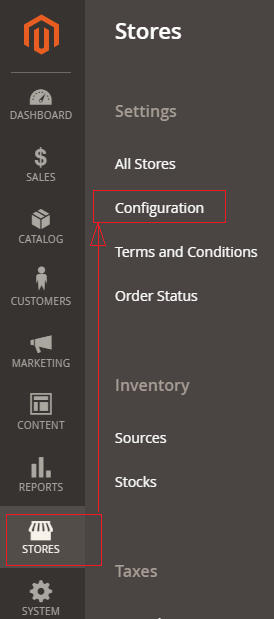
[2]- Left Panel Clicked on General > Web, redirects on [Right Panel].
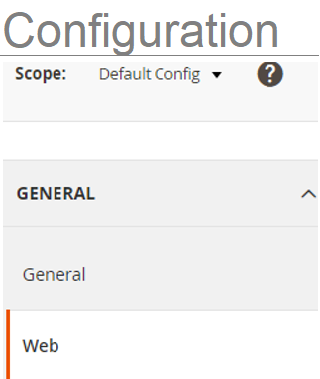
[3]- Once redirection on [Right Panel]
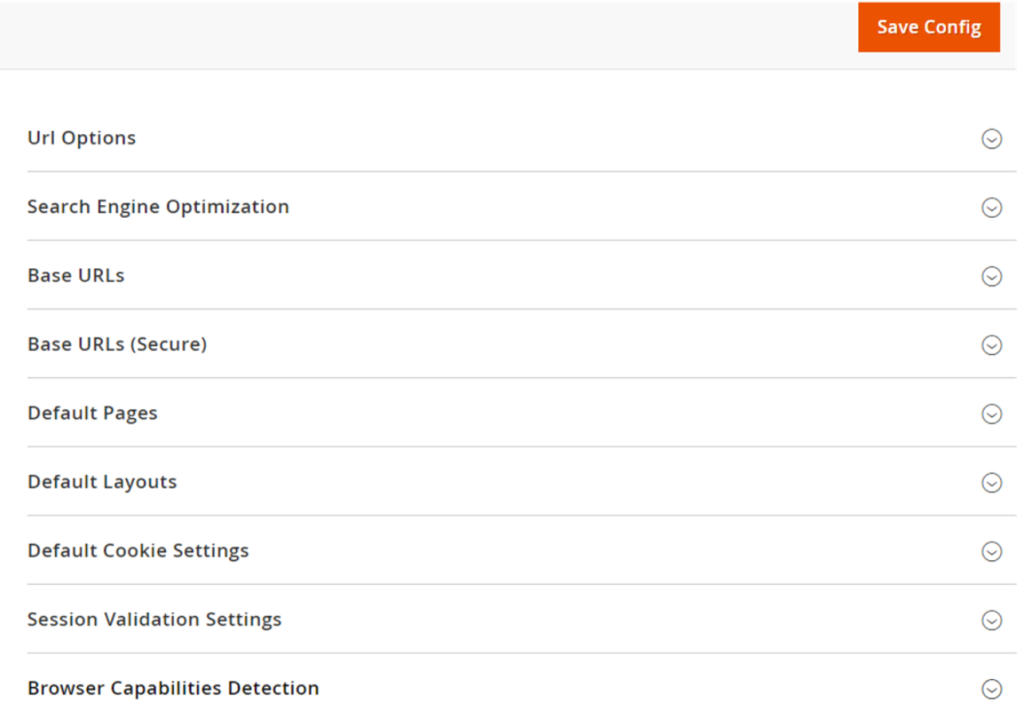
[4]- Once clicked / expanded, Base URLs [Right Panel]
[4.1] After expanded Base URLs [Right Panel]
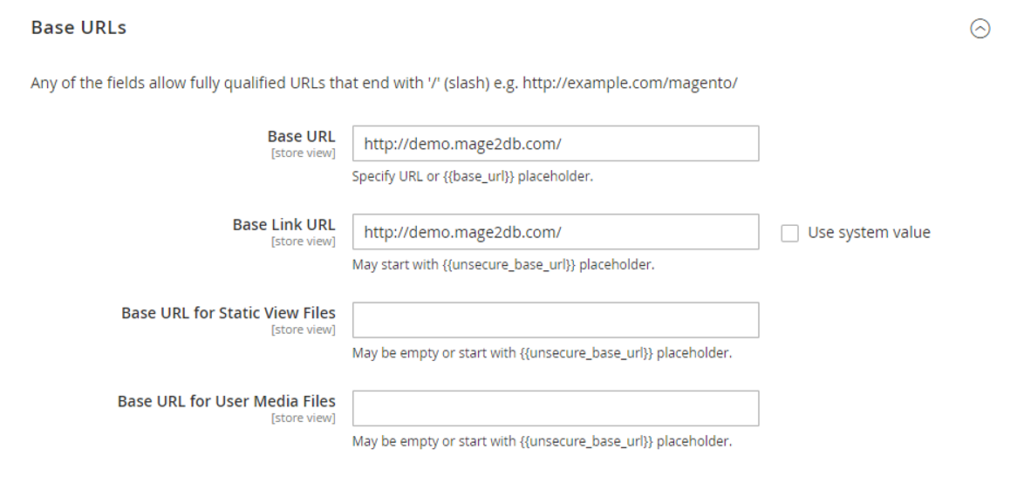
Each Input Field of Base URLs defined as below
[a]- Base URLs : Enter the unsecure (http) Base URL for your store. Make sure to end the URL with a forward slash (“/”).
[b]- Base Link URL : The placeholder link is available and used to create relative links to the base URL.
[c]- Base URL for Static View Files : Option Field, The alternate location for the base URL for static view files.
[d]- Base URL for User Media Files : Option Field, The alternate location for the base URL for Media files.
[4.2] After expanded Base URLs (Secure) [Right Panel]
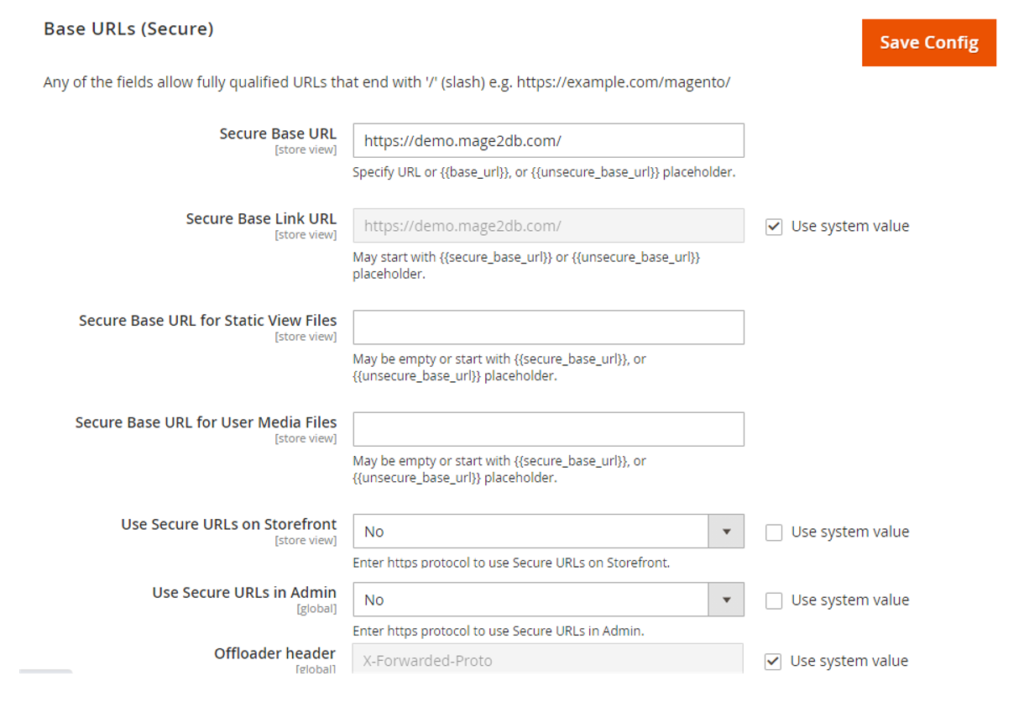
Each Input Field of Secure Base URLs defined as below
[a]- Secure Base URLs : Enter the secure (https) Base URL for your store. Make sure to end the URL with a forward slash (“/”).
[b]- Secure Base Link URL : The placeholder link is available and used to create relative links to the base URL.
[c]- Secure Base URL for Static View Files : Option Field, The alternate location for the base URL for static view files.
[d]- Secure Base URL for User Media Files : Option Field, The alternate location for the base URL for Media files.
[e]- Use Secure URLs on Storefront : By Default No selected, if Admin want to run Secure Storefront URLs, need to select Yes
[f]- Use Secure URLs in Admin : By Default No selected , if Admin want to run Secure URLs in Admin, need to select Yes
[5]- Finally click on Save Config Button
