
During Order Review of Order Summary Page before Place An Order,
There are following below things are being displayed as Sequence below
- Subtotal
- Discount
- Shipping rate
- Tax
- Fixed product tax
- Grand total
The detailed view Order Summary helps customers understand how the store is charged. This provides transparency of the store, increasing the trust of the customers.
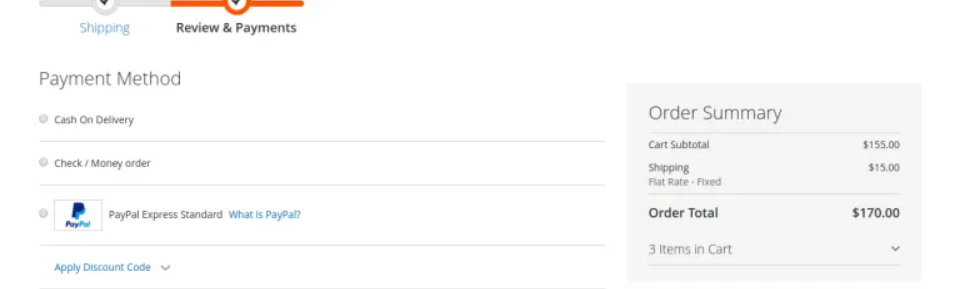
Need to adjustments & Position of above fields, each field having own position, to do this Store Owner(Admin) required Sort Order settings
There are following below steps need to follow.
[1]- Go To STORES > Configuration, redirects on configuration.
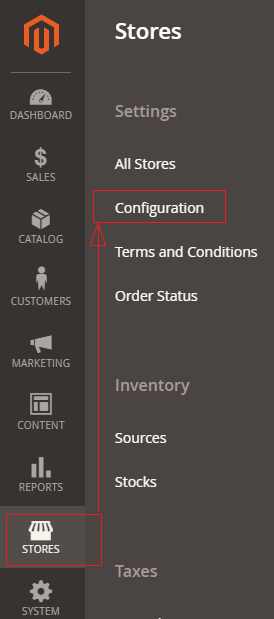
[2]- In left panel, expand the Sales section and choose Sales underneath.
[3]- Once redirection on [Right Panel] Checkout Totals Sort Order section.
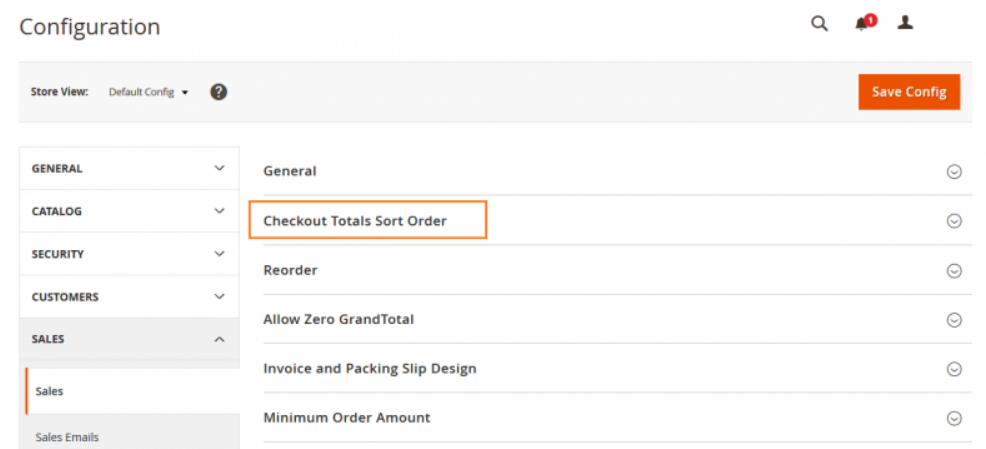
[4]- Once clicked / expanded Checkout Totals Sort Order section [Right Panel]
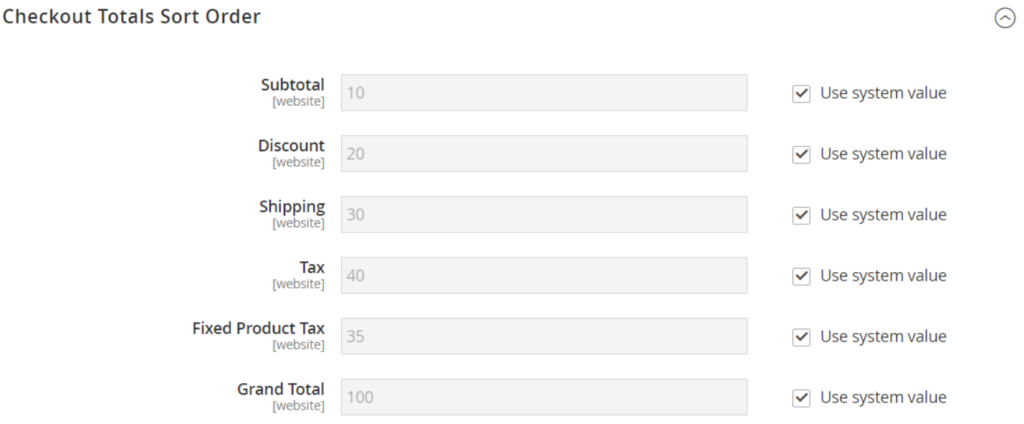
[5]- Change the number assigned to each item to determine its Order Position, in Order Summary Page.
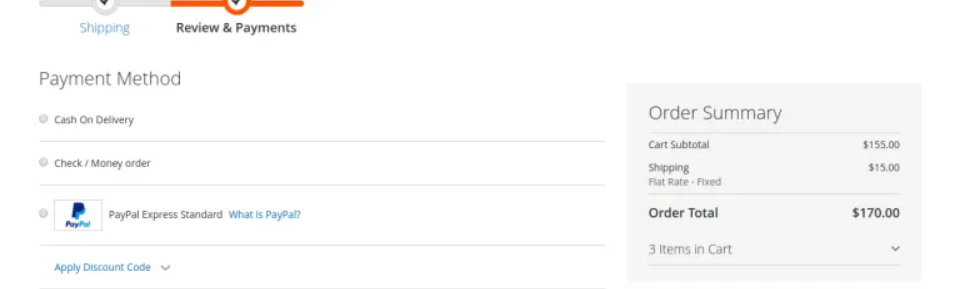
[6]- Finally click on Save Config Button
