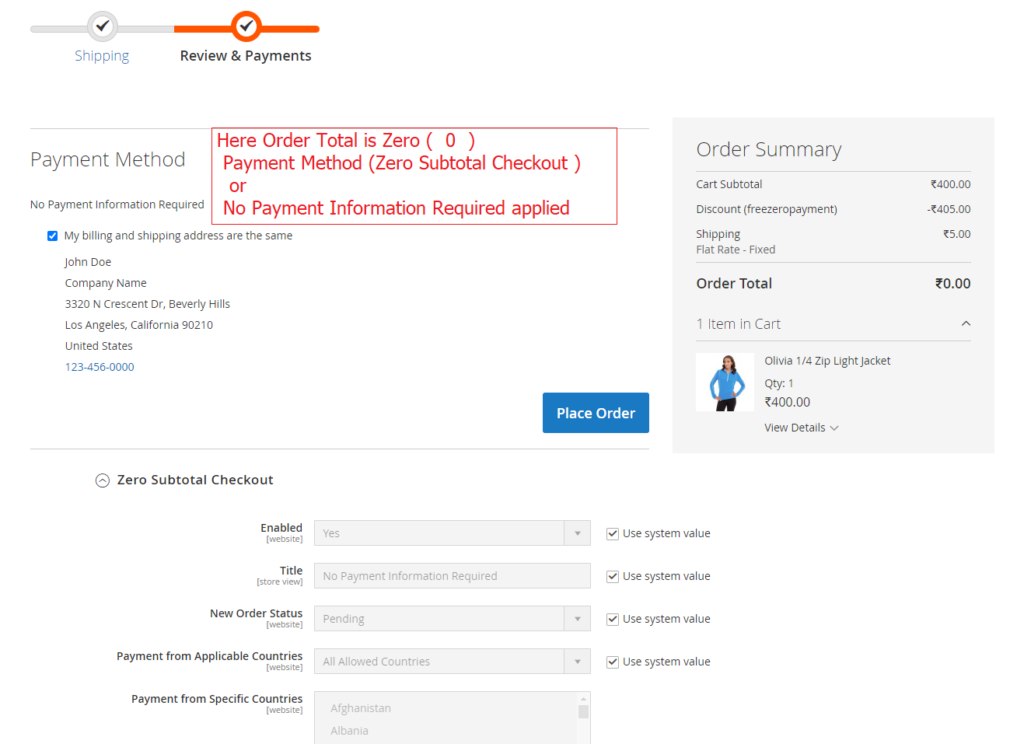Company, Quick Order & Requisition List are major part of B2B Adobe Commerce.
The following steps need to follow.
Step [1] – Go STORES > Configuration, redirects Configuration section.
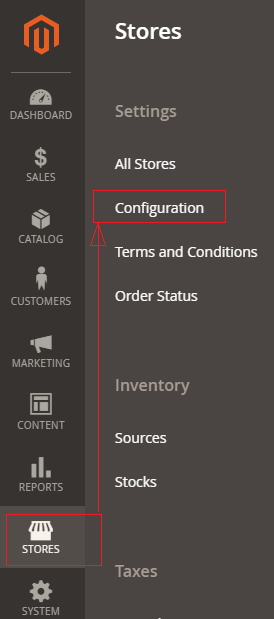
Step [2] – In the left panel under General > B2B Features and enable the basic features
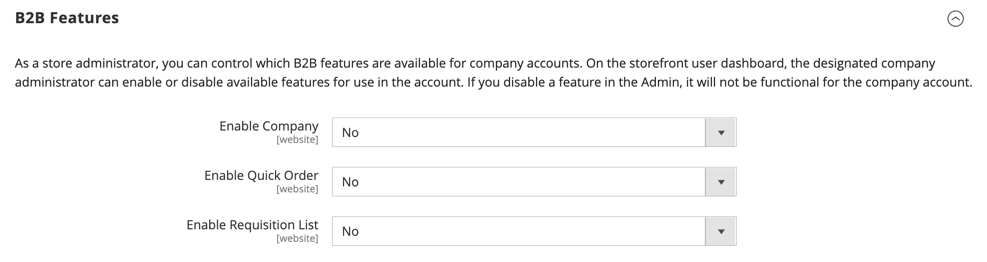
Enable Company:: Select Yes to enable company to allow customers to manage their own company. accounts
Once Enable Company selected Yes, The following three below things opened
Enable Shared Catalog:: Once this field is enabled, It is allowed curated catalogs with custom pricing that are available either globally, or limited to specific companies
Enable B2B Quote:: Once this field is enabled, Catalog field is set to Yes, this option is available. When enabled, only products that are assigned to a shared catalog are stored in the price index. Products that are not assigned to the shared catalog are not displayed on the storefront
Enable Shared Catalog:: Once this field is enabled, It is allowed company buyers to submit a request for a quote from the shopping cart.
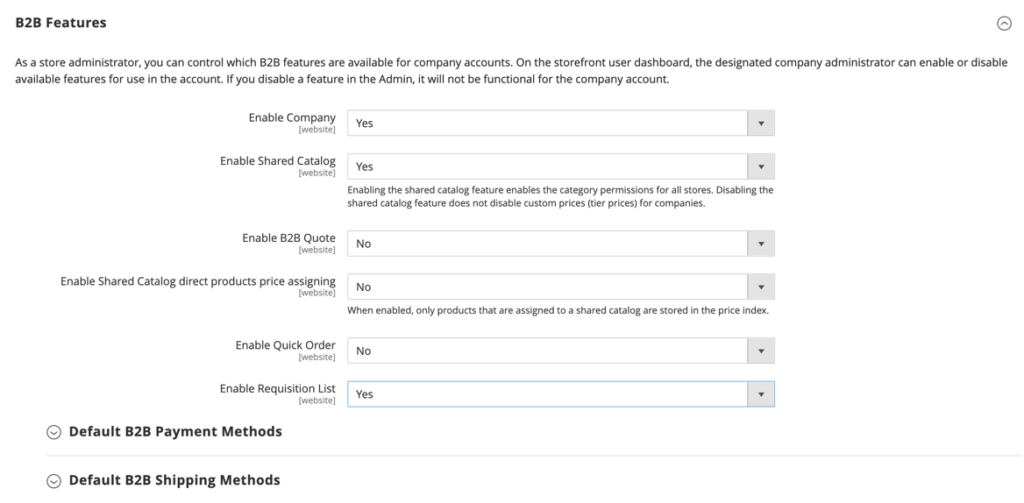
Enable Quick Order:: To allow customers and guests to quickly place orders based on SKU or product name, set Enable Quick Order to Yes.
Enable Requisition List:: To allow customers to create and manage requisition lists from their account dashboard, set Enable Requisition List to Yes.