What is Cross Border Trade:: It is also call Cross-Border Price Consistency, when other merchants who want to maintain consistent prices for customers whose tax rates are different from the predefined store tax rate.
How To Enable Cross-Border Price Consistency:: Follow below steps::
Step [1] – Go to Stores > Settings > Configuration
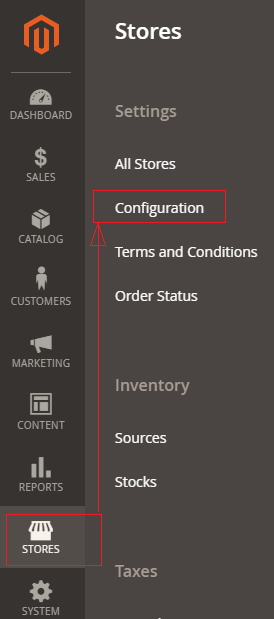
Step [2] – In the left panel, expand Sales and choose Tax.
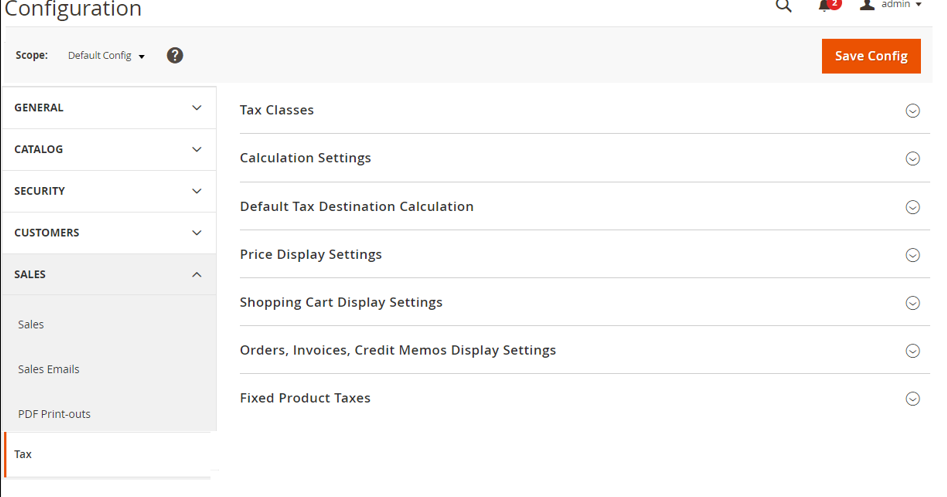
Step [3] – Expand ![]() the Right Panel Calculation Settings section.
the Right Panel Calculation Settings section.
Step [4] – Set Catalog Prices to Including Tax.
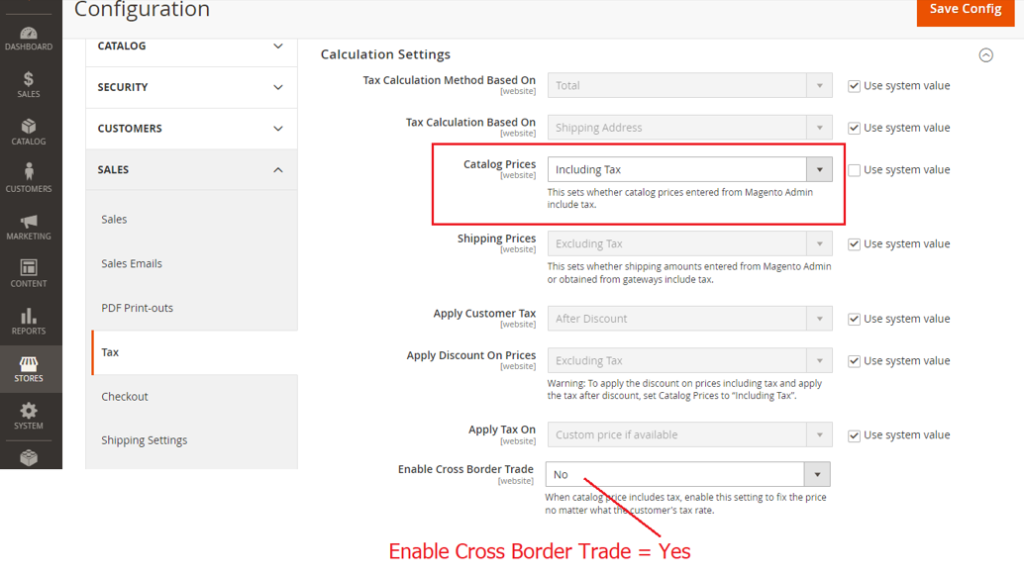
Step [5] – To enable cross-border price consistency, set Enable Cross Border Trade to Yes.
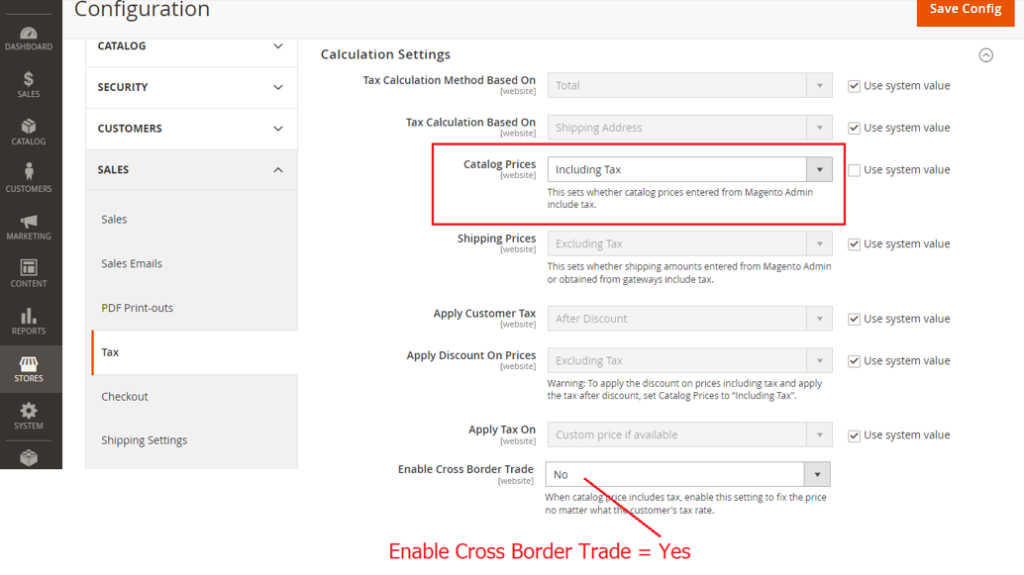
Step [6] – Finally click on Save Button & Cross Border Trade has been enabled.
