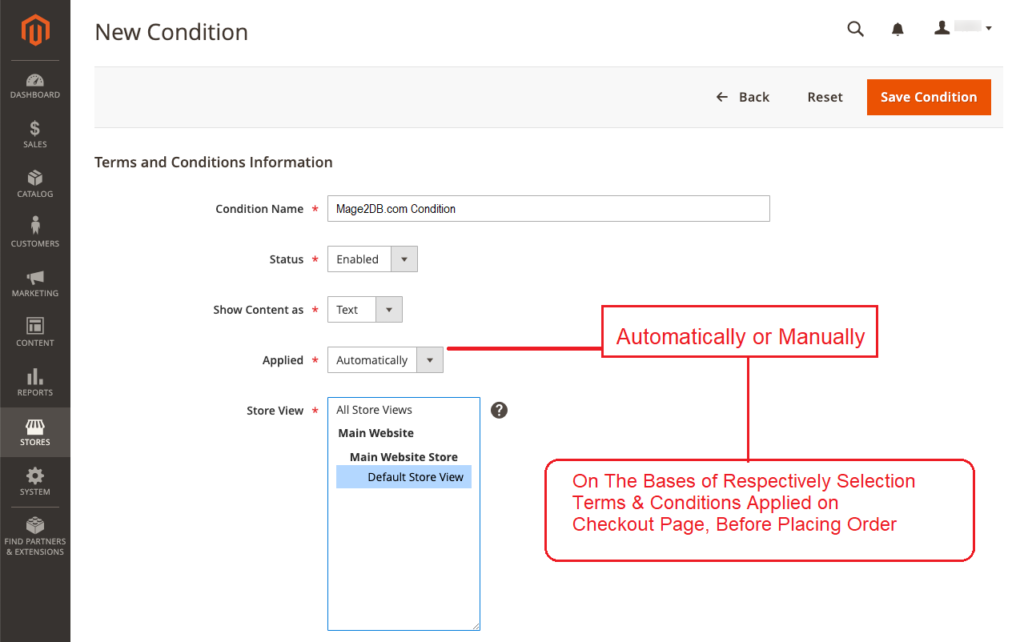The following below steps to redeem Gift Card on the storefront
Step [1] – Login storefront & redirect on customer’s account dashboard page
- Left Panel >Click on Gift Card
- Open Gift Card Form on Right Panel asking for “Enter gift card code” having two button “Redeem Gift Card” & “Check status and balance“
- Button “Redeem Gift Card” to redeem Gift Card
- Button “Check status and balance” to check status and balance of Gift Card
Adobe Commerce Gift Card
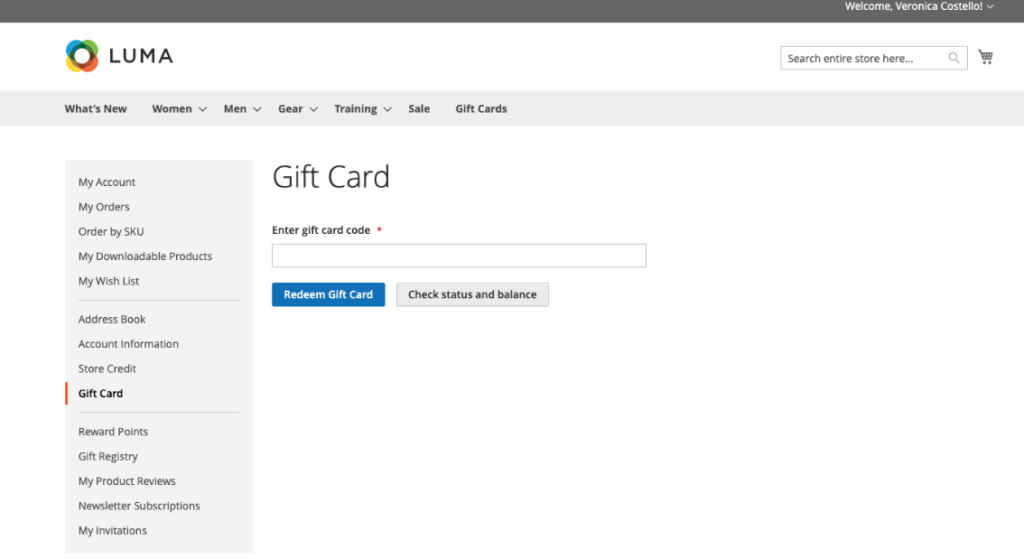
Step [2] – Clicking on “Check status and balance“
- Check status and balance:: Once click , display Gift Card Balance
Adobe Commerce Gift Card Balance
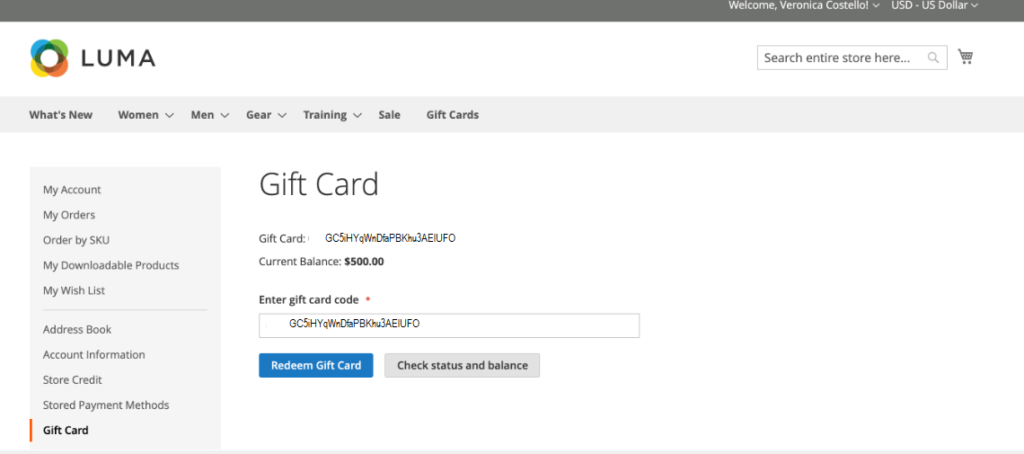
Step [3] – Once clicking on Button “Redeem Gift Card” logged customer Gift Card has been redeemed or activated & display message as
“Gift Card GC5iHYqWnDfaPBKhu3AElUFO was redeemed”
Adobe Commerce Gift Card Balance Activation
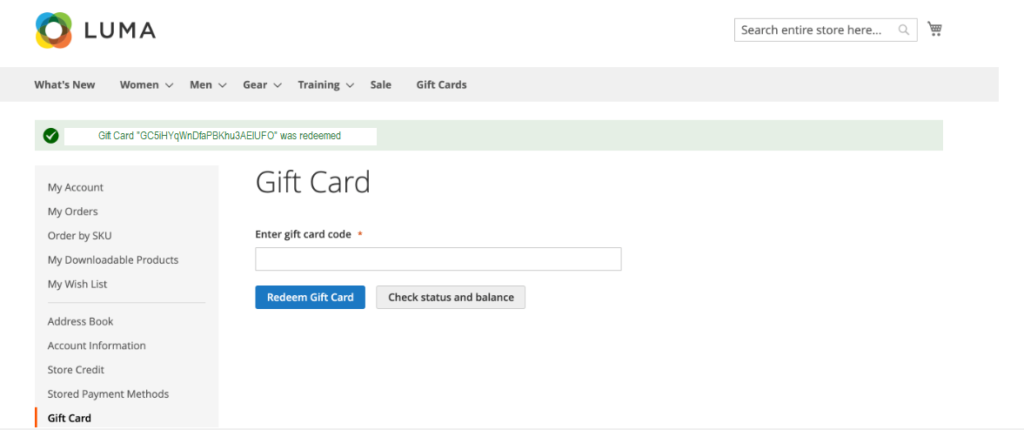
Step [4] – Now logged customer Gift Card has been redeemed or activated, account balance has been transferred in Store Credit
- Left Panel click on Store Credit, Right Panel display Store Credit details with Balance & Balance History
Adobe Commerce Gift Card Balance Transfer To Store Credit Balance
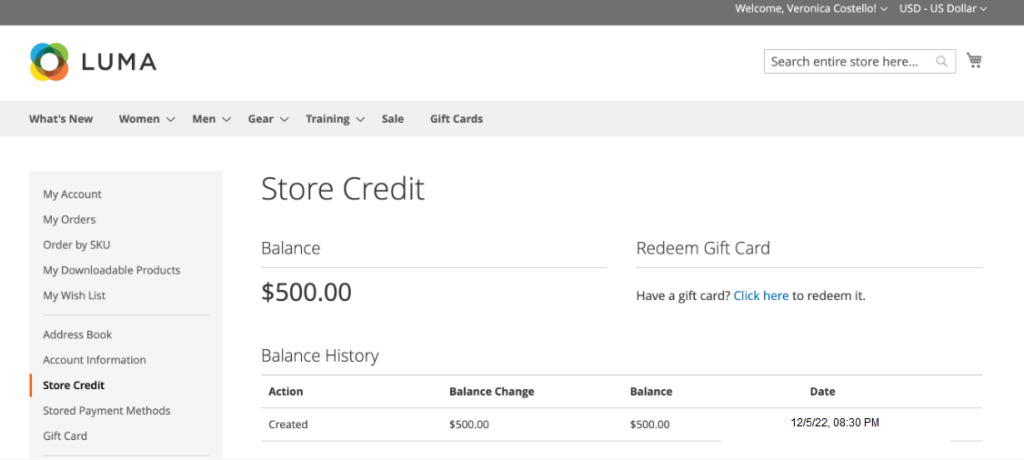
Apply a Gift Card During Checkout
If the gift card is not redeemable, the gift card code may be applied during checkout.
[a] – During the Review & Payments step click Apply Gift Card.
[b] – Enter the gift card code, then click Apply. The discount must be reflected in the Order Summary.
[c] – Click Place Order to finalize the order.