
The Following below steps need to follow.
Step [1] – Go To System> Tools > Cache Management
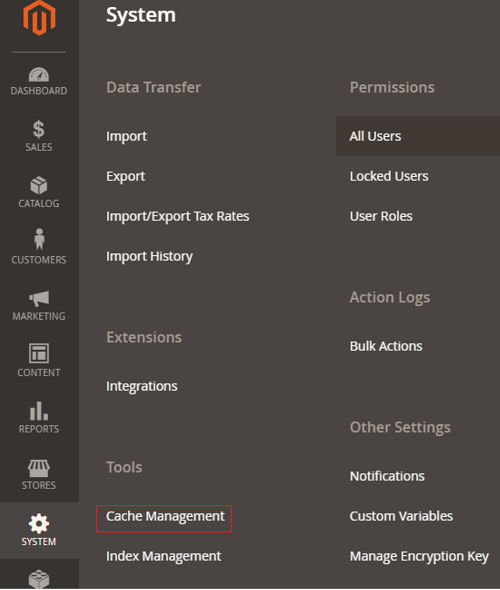
Step [2] – Once Click on Cache Management, redirects on below
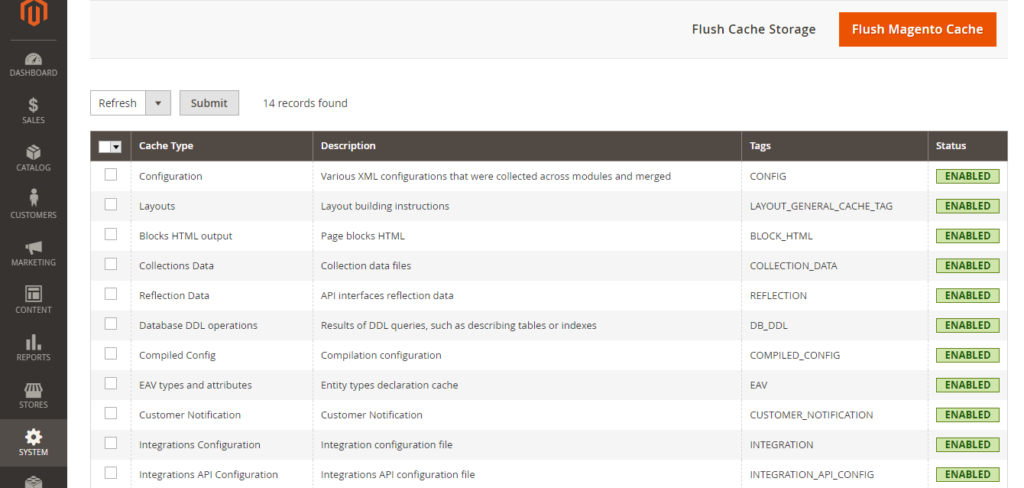
Step [3] – Left Side, There is Menu Drop Down Option as below
Mass Actions
Select All
Unselect All
Select Visible
UnSelect Visible
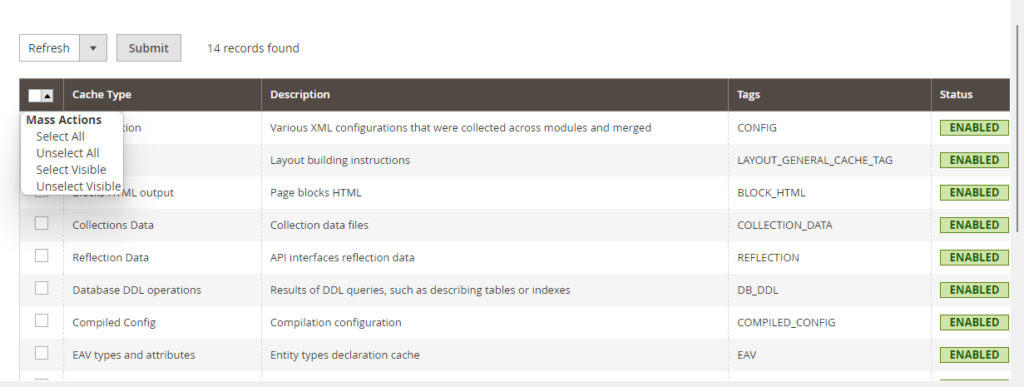
Click on Select All Option
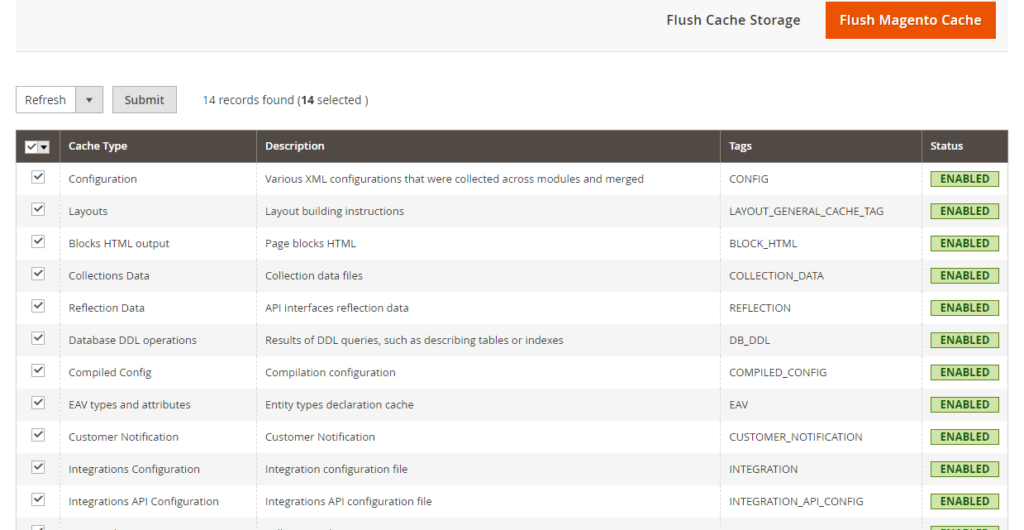
Step [4] – Once All Cache Types has been selected, click on Flush Magento Cache & Flush Cache Storage Button
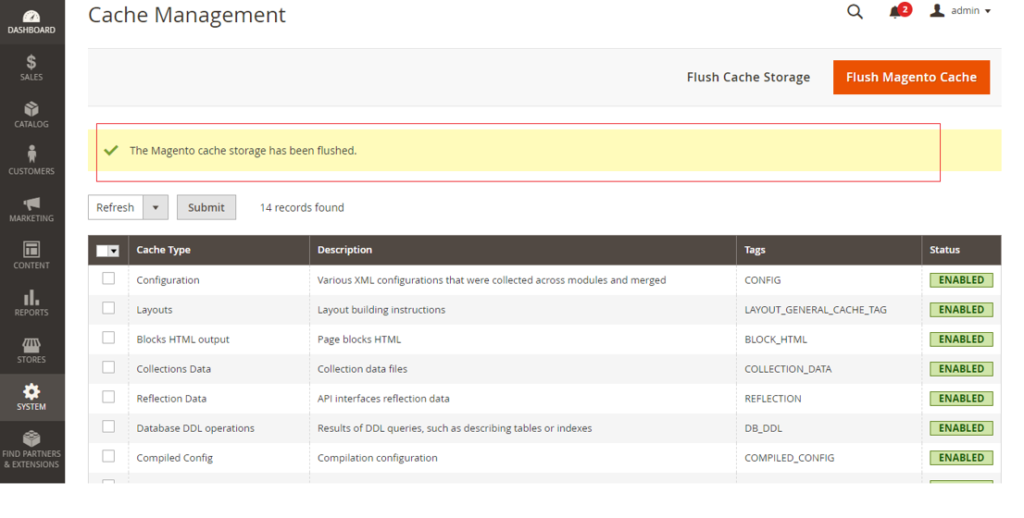
Once Flush Cache done, message will be displayed as below
“The Magento cache storage has been flushed.”
Finally Flush Cache has been done.
