
There are following below things need to follow to enable Magento 2 One Page Checkout.
Step-[1] Go STORES > Configuration, redirects Configuration section.
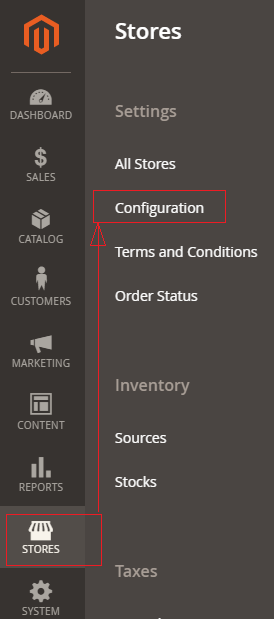
Step- [2] Go To Sales > Checkout
Once clicked on Sales, display multiple values , need to click on Checkout.
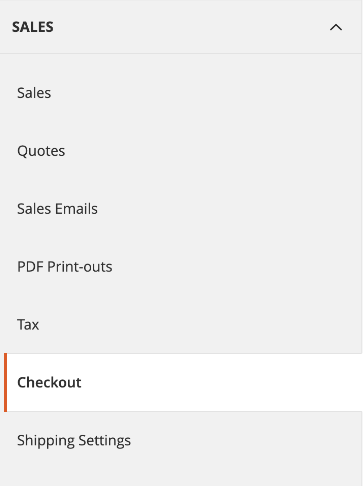
Step- [3] Once Clicked on Checkout, displayed checkout options as below image, There are following below Checkout Things are given
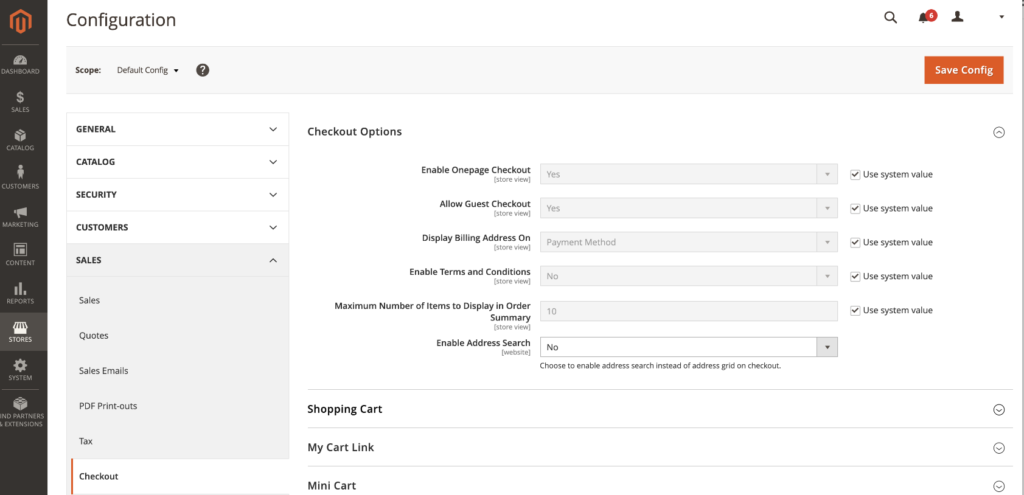
- Enable One Page Checkout: By Default enable , if Admin User wants to disable, need to select No from Drop Down, Finally One Page Checkout will be disabled.
- Allow Guest Checkout: By Default enable , if Admin User wants to disable, need to select No from Drop Down. Finally Guest Checkout will be disabled.
- Display Billing Address On: By Default Payment Method selected, There are two Values given , Once Clicked on Drop Down
- Payment Method: If selected Billing Address will be displayed on Payment Method
- Payment Page: If selected Billing Address will be displayed on Payment Page
- Enabled Terms & Conditions: By Default Payment No selected, If Yes selected Enabled Terms & Conditions checkbox will be displayed.
- Maximum Number of Items to display in Order Summary: By Default 10 Products are being displayed, if filled more than 10, Total no of products will be
more than 10 in Checkout Order Summary - Enable Address Search: By Default No
Step- [4] Click on Save Config button & run CLI command Flush
