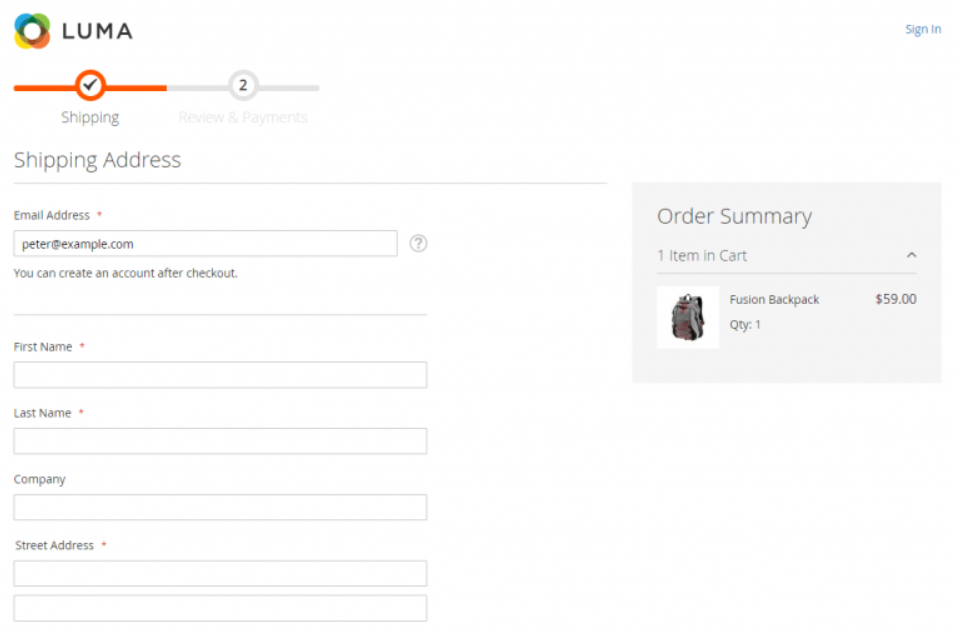There are following steps need to follow.
Step-[1] Go STORES > Configuration, redirects Configuration section.
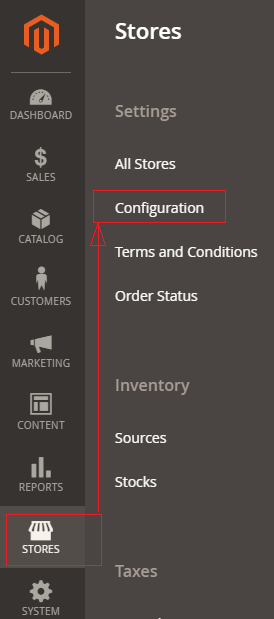
Step-[2] Left panel, choose Sales > Checkout.
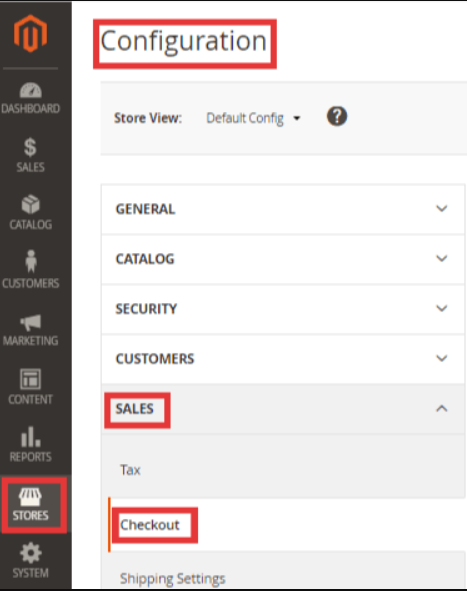
Step-[3] Once Clicked on Checkout, Right panel opened Checkout Options & expand
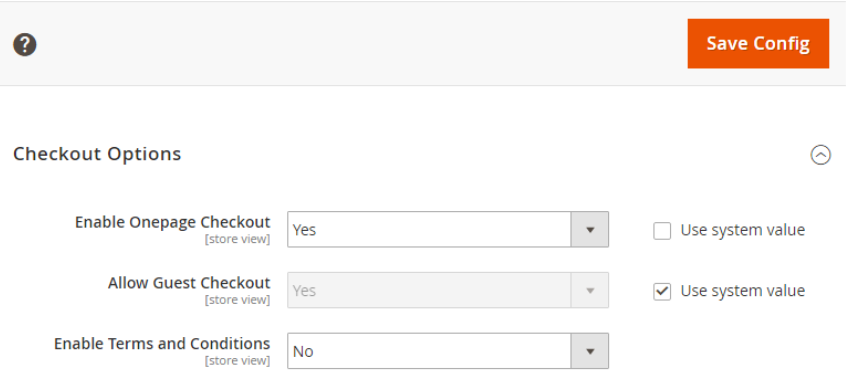
Step-[3.1] Enable Onepage Checkout: select Yes
Step-[3.2] If Admin want to allow Guest Checkout,
Allow Guest Checkout: select Yes
Step-[3.3] If Admin want to enable Terms & Conditions
Enable Terms and Conditions: select Yes
Step- [4] Finally, One Page Checkout has been enabled
Step- [5] Frontend View One Page Checkout