
Magento 2 Manage / Apply Products Review
As previous post Products Review , similarly, users are also able to leave a product rating. Magento 2 allowed to manage the ratings and create custom ratings.
Frontend Ratings format as below
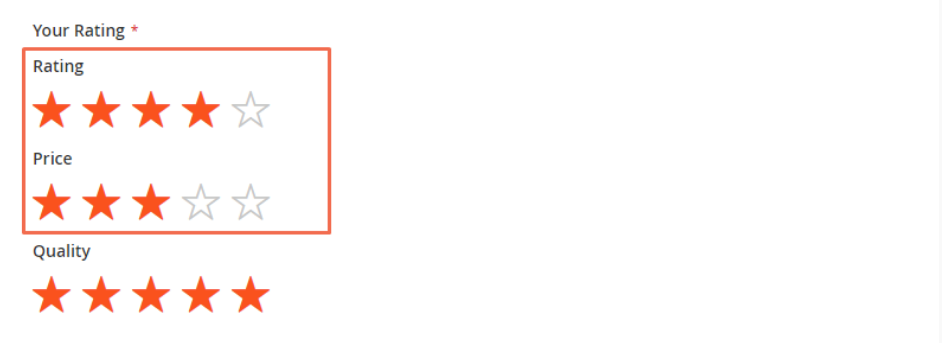
If Admin user wants to add custom, also able to add custom Ratings
There are following below things , how to manage & apply Ratings
[1] Go STORES > Configuration, redirects Configuration section.
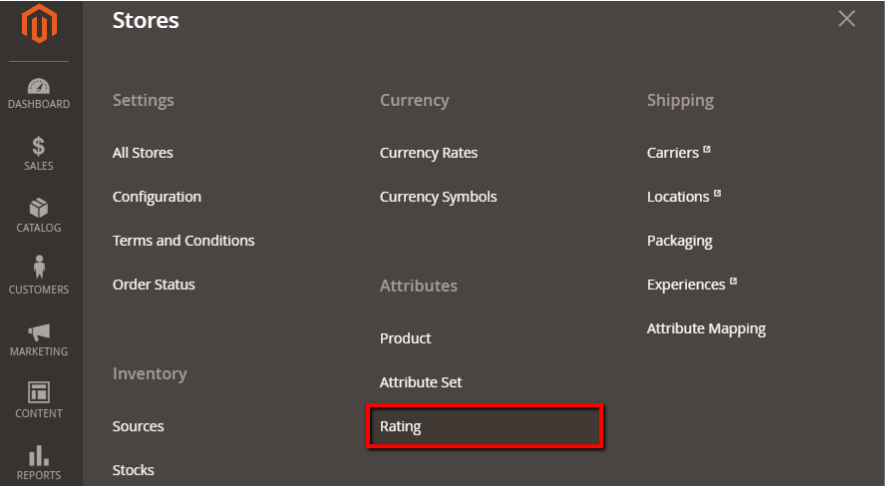
[2] Once clicked on Rating, It redirects on Rating Listing page as below

There are following four type Ratings & activate by default
- Rating
- Quality
- Price
- Value
[3] Create new Rating clicked on Add New Rating,
In Default Value, enter the default value for the new rating. If you are using multiple store view, fill store view value.
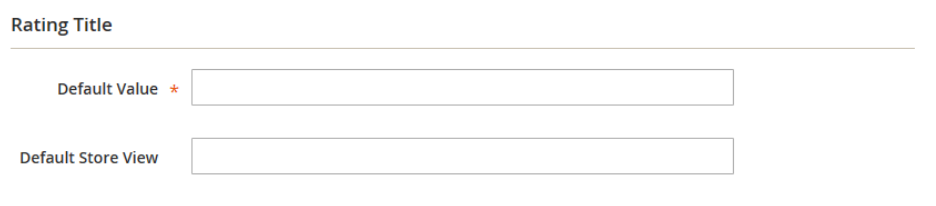
Visibility: set the visibility for the store views you want to show the rating. .
Is Active: click on the checkbox to active the value.
Sort Order:, enter the order of the rating value in the frontend.
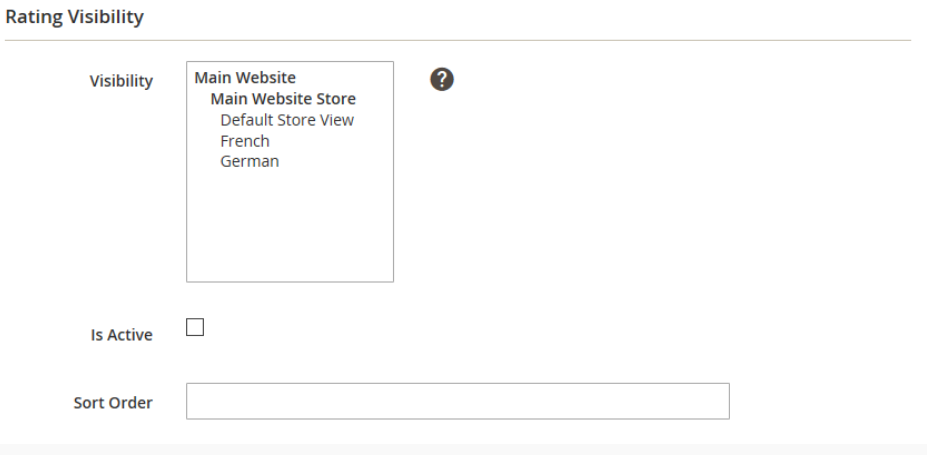
[4] Finally clicked on Save Button , custom Rating will be applicable on frontend.
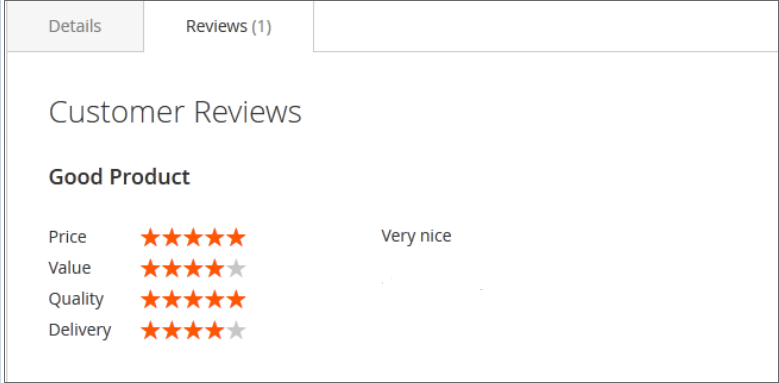
Note:: Where Delivery added as custom Rating
