
When try to install Magento 2 Install, by using composer for the first time, asking to enter a username and password, these are defined as below
“The repo.magento.com repository is where Magento 2 and third-party Composer packages are stored and requires authentication. Use your Magento Marketplace account to generate a pair of 32-character authentication keys ( Public Key & Private Key) to access the repository.”
Username = Public Key
Password = Private Key
There are following below steps need to follow
[1] – Create an account at below Magento Create Account Link
https://account.magento.com/customer/account/create/
[2] – Once you got email, Validate your e-mail address
[3] – Login at below Magento Login Link
https://account.magento.com/customer/account/login
[4] – Click your account name in the top-right corner of the page and select My Profile.
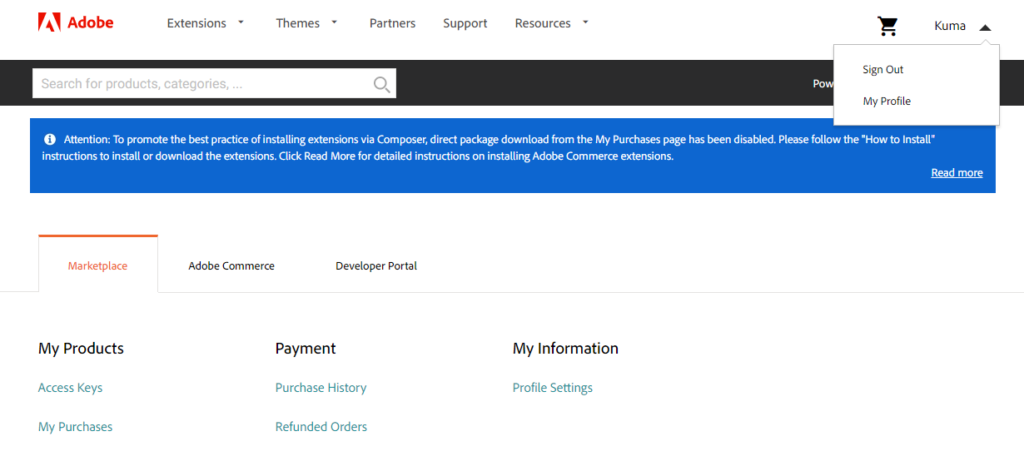
[5] – Click on the Access Keys Link in the Marketplace tab as below
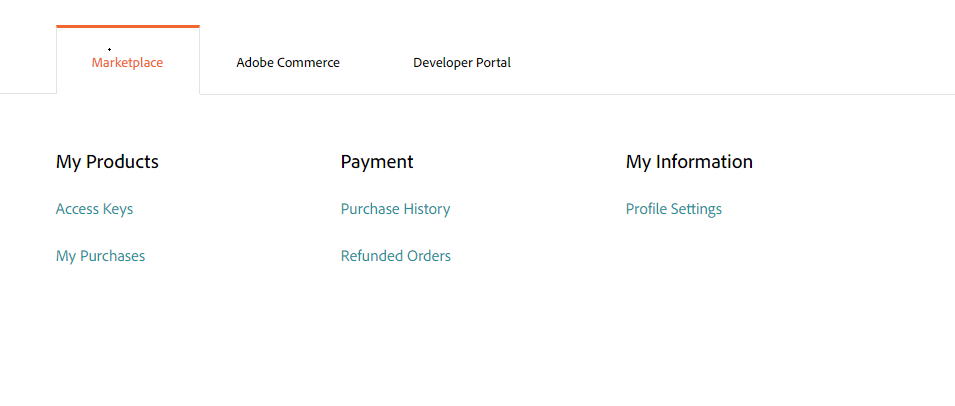
[6] – Click Create a New Access Key button, Enter a specific name for the keys (as Engineer or Designer or Developer or Manager etc.) and click OK
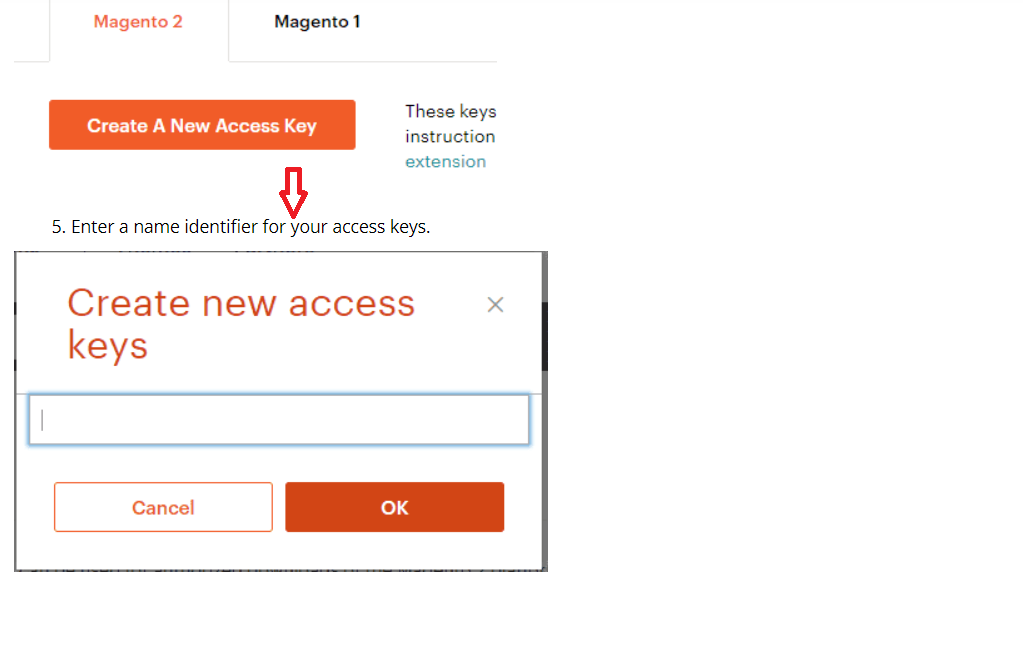
[7] – Once Clicked a Create a New Access Key button , This generates Access Keys as Public and a Private key as below
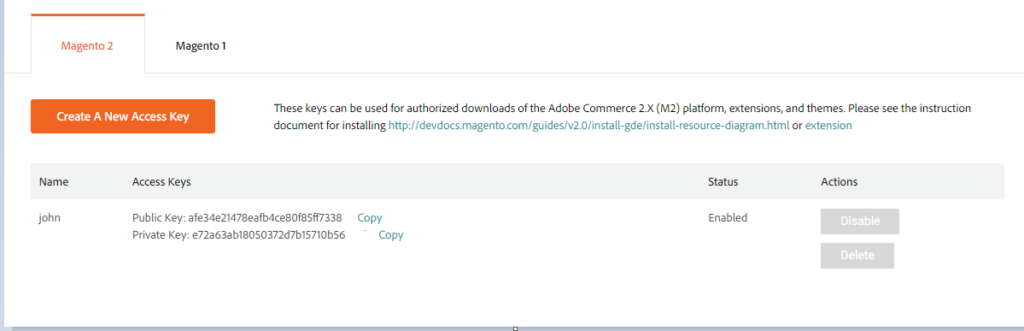
[4.1] – Public key = Username
[4.2] – Private key = Password
“Length 32-character authentication keys“
