
There are following below steps need to follow.
[1] Go STORES > Configuration, redirects Configuration section.
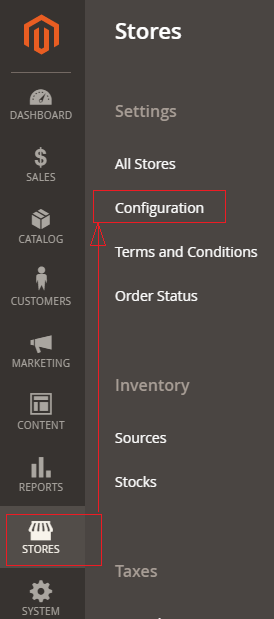
[2] Left panel, choose CUSTOMERS > Customer Configuration.
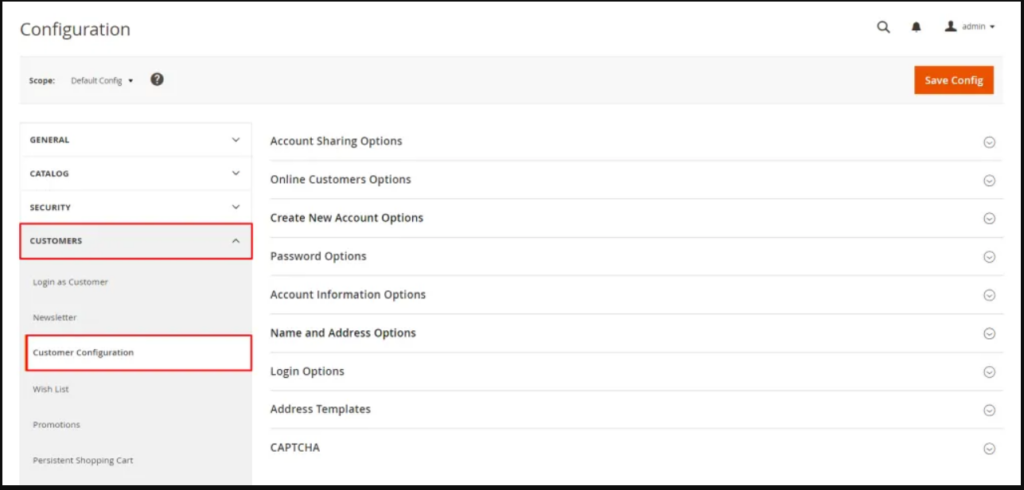
[3] Right panel, Expand the Create New Account Options section.
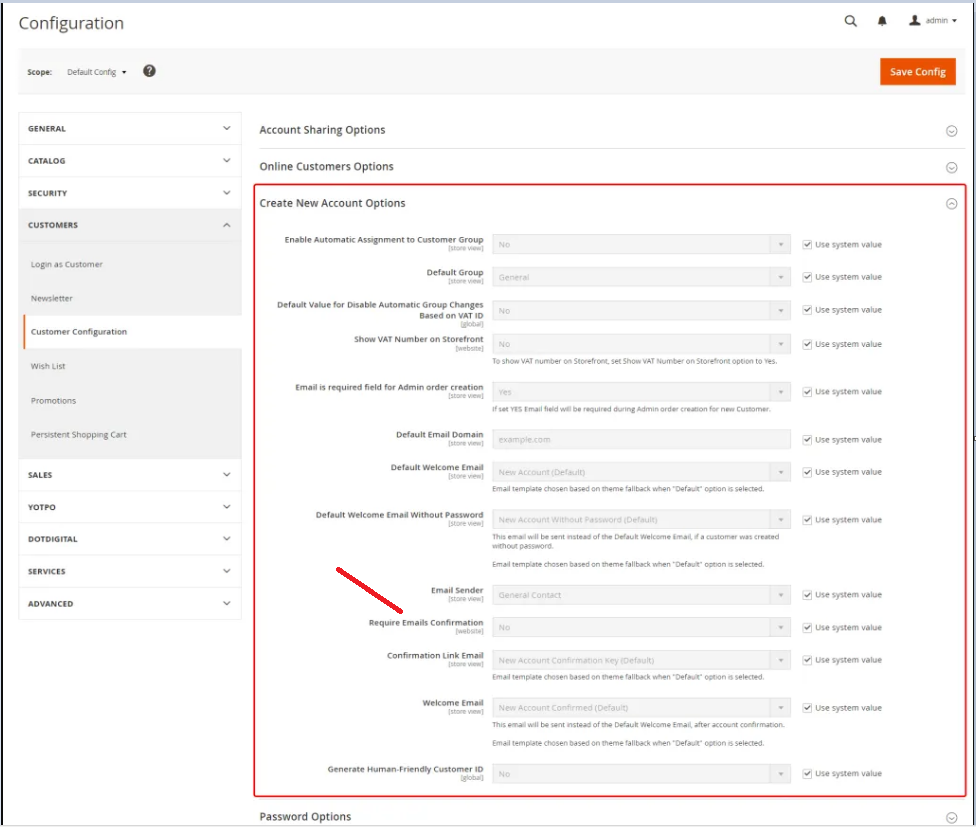
[4] Go To Require Emails Confirmation Section, By Default No selected.
Once clicked on drop down, There are two options as Yes & No
select Yes for email confirmation
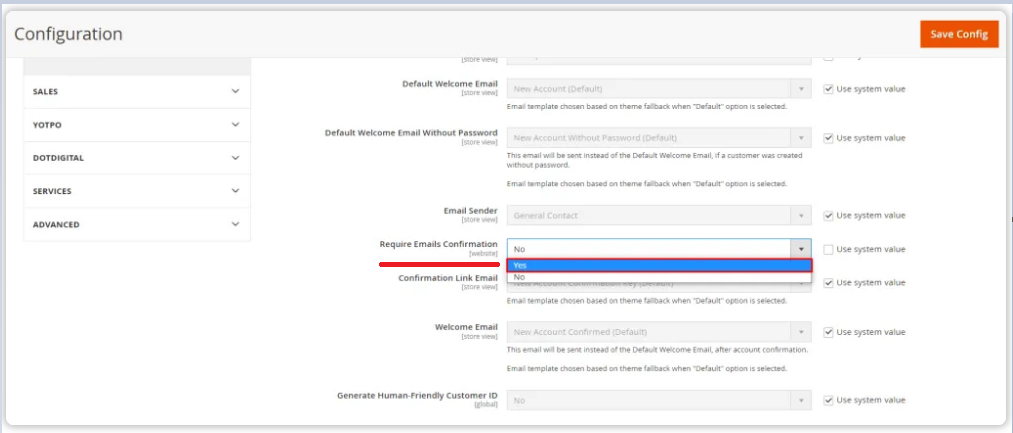
[5] Finally click on Save Config Button & Require Emails Confirmation set as Yes.
Once user fill frontend user registration form, Confirmation Email send to user’s email
