
What is Layered Navigation : It is used in the left column of search results and category pages as well as sometimes on the home page.
Various Layered Navigation :
- Shop By list of categories
- Shop By Price
- Shop By Size
- Shop By Color
- Shop By Height
- Shop By Weight
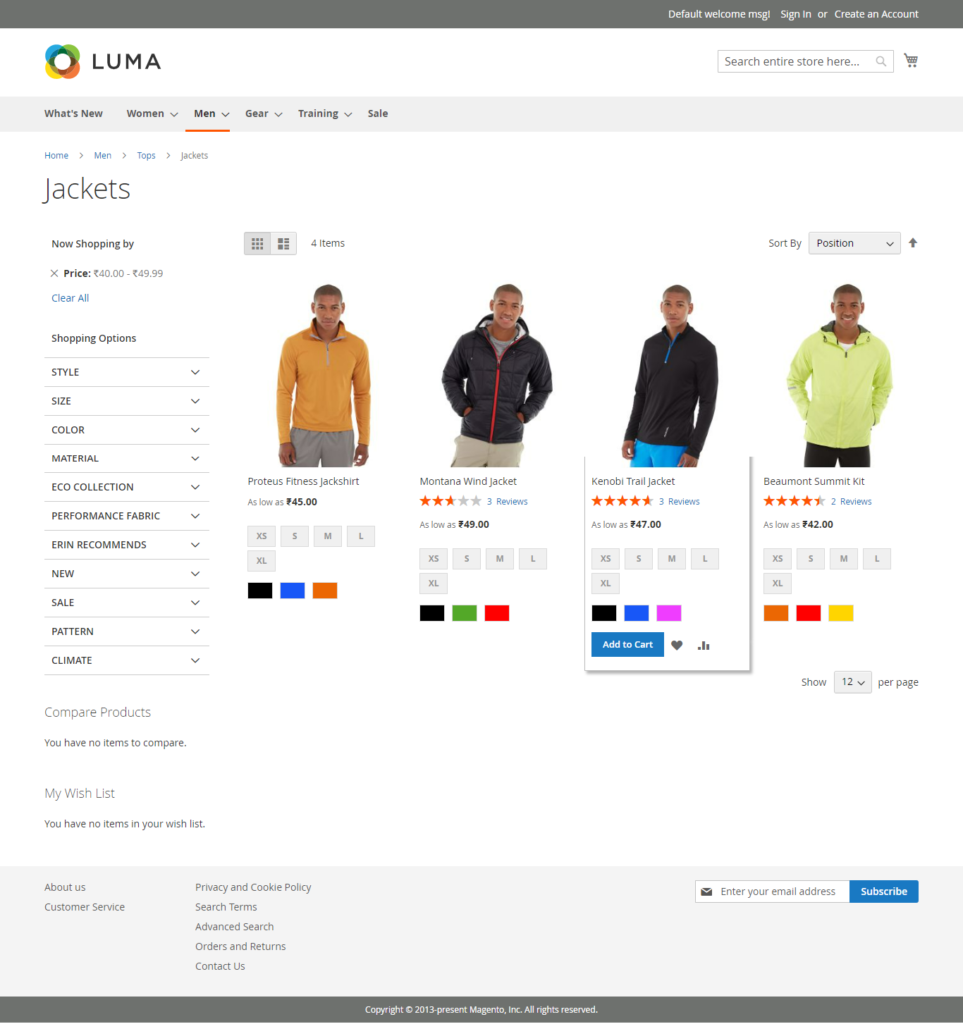
How Do Enable / Disable Layered Navigation in Catalog Pages : The following two methods are used.
Method -1 :: By Admin Setting as below
Step [1]- Go to Admin panel, Store > Attributes > Product.
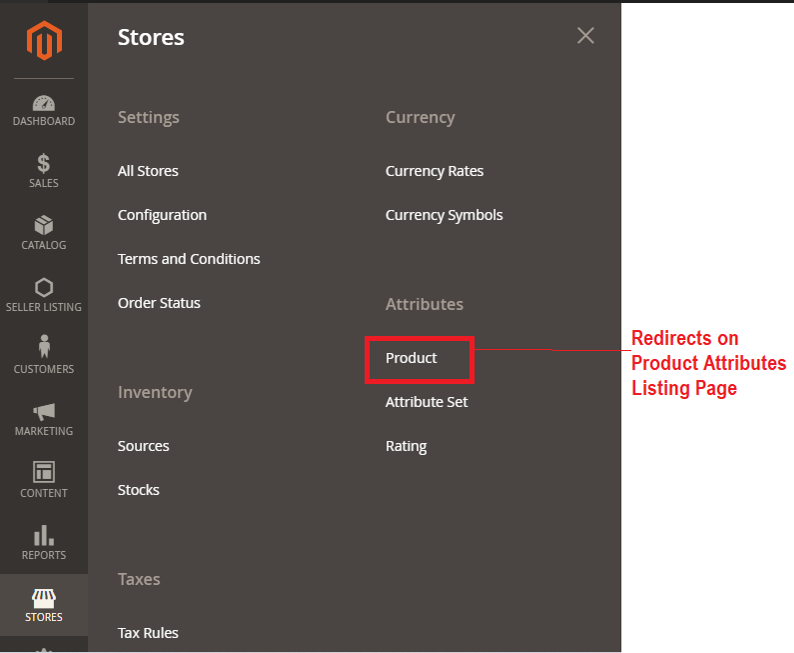
Step [2]- You will see a list of all attributes.
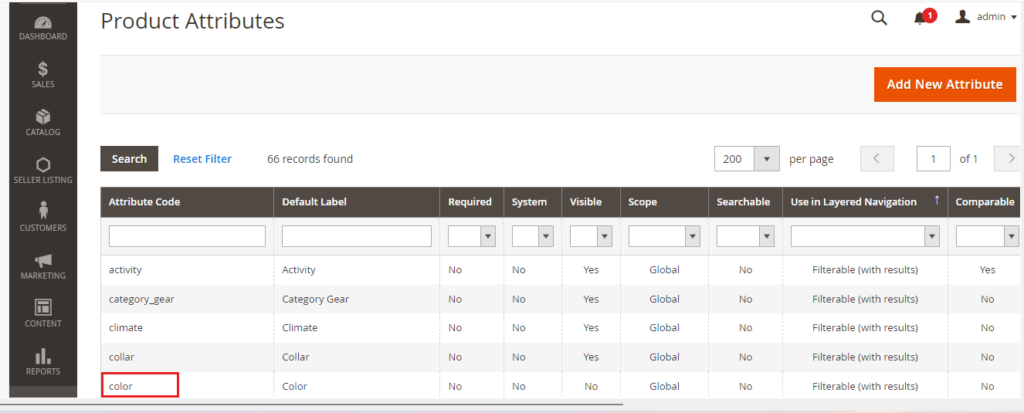
Step [3] – Click on the attributes you want to remove, here we have selected color, it will redirects on color attribute details page
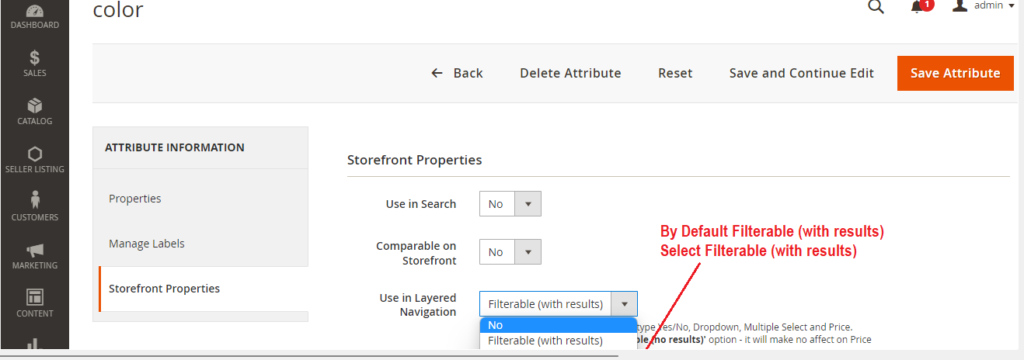
- On the left, choose Storefront Properties. The Storefront Properties appear.
- Look for Use in Layered Navigation, then switch it to No.
Step [4]- Finally click on Save Attribute Button & run CLI flush command & your changes would be reflected on frontend.
Method -2 :: By Coding as below
To disable Layered Navigation entirely, Need to edit the code of the catalog.xml
Step [1]- Go to below file path
app/design/frontend/base/default/layout/catalog.xml. In this file, find the code
<reference name="left">
<block type="catalog/layer_view" name="catalog.leftnav"
after="currency" template="catalog/layer/view.phtml"/>
</reference>Step [2]- Comment entire code as below
<!--<reference name="left">
<block type="catalog/layer_view" name="catalog.leftnav"
after="currency" template="catalog/layer/view.phtml"/>
</reference>-->Step [3]- After your changes, flush the Magento cache and refresh the frontend to see the result.
