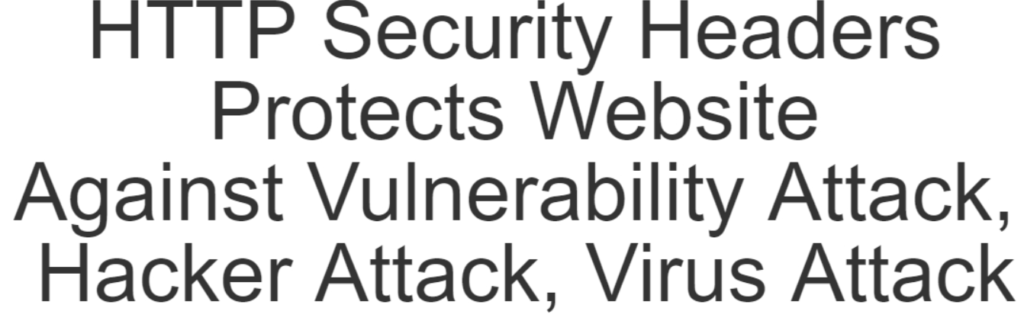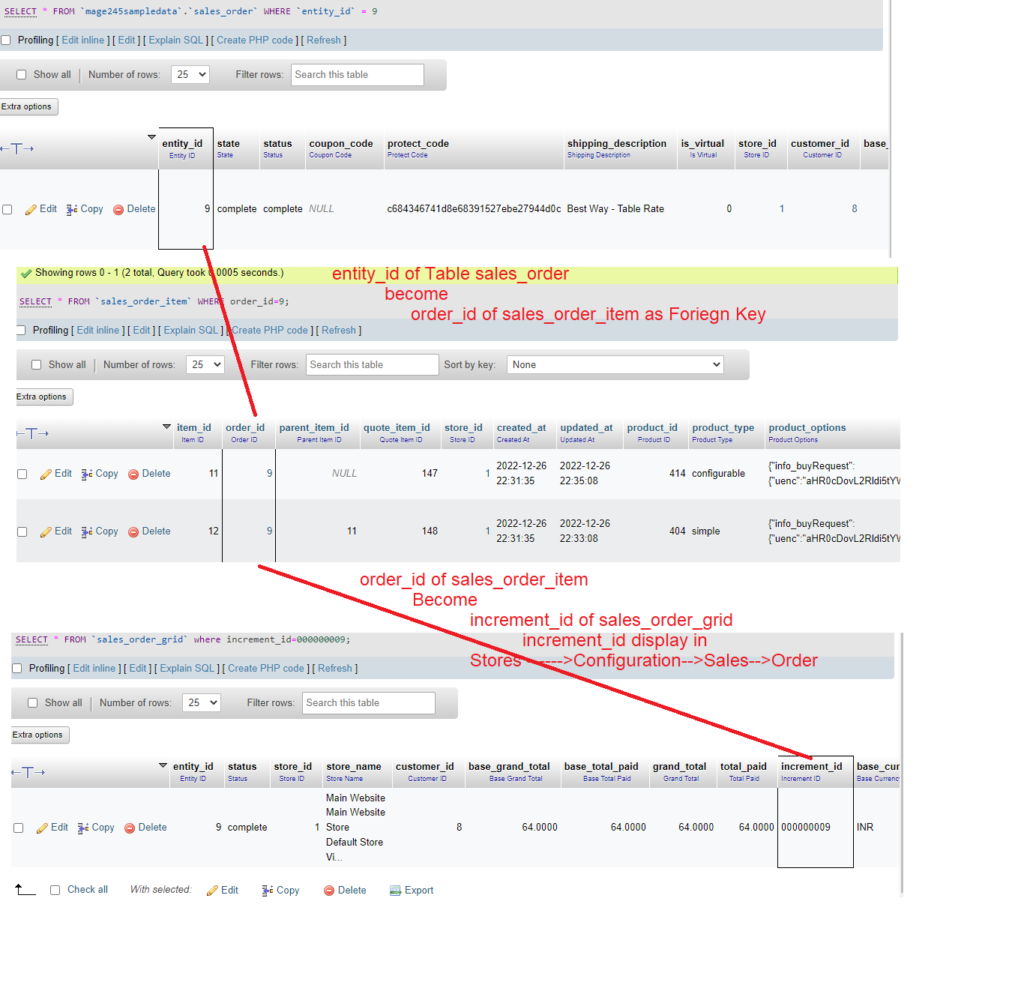There are following below things need to follow to configure Name and Address Options in Magento 2
[1] – Go To STORES > Configuration, redirects on configuration.
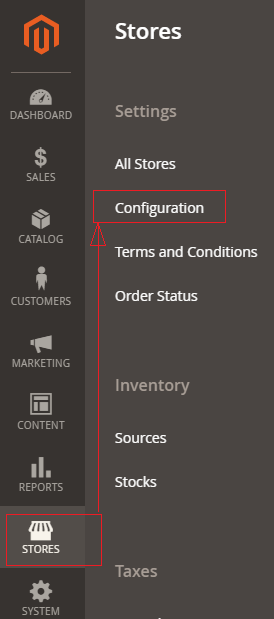
[2] – Go To CUSTOMERS > Customer Configuration
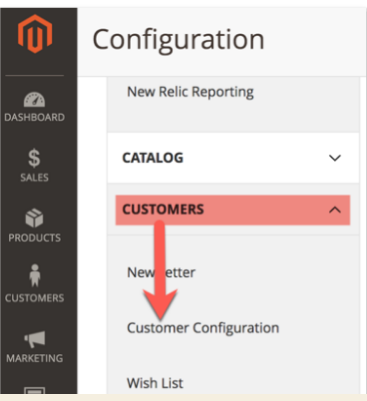
redirects on Right Panel form as Step 3
[3] Once redirection on [Right Panel]
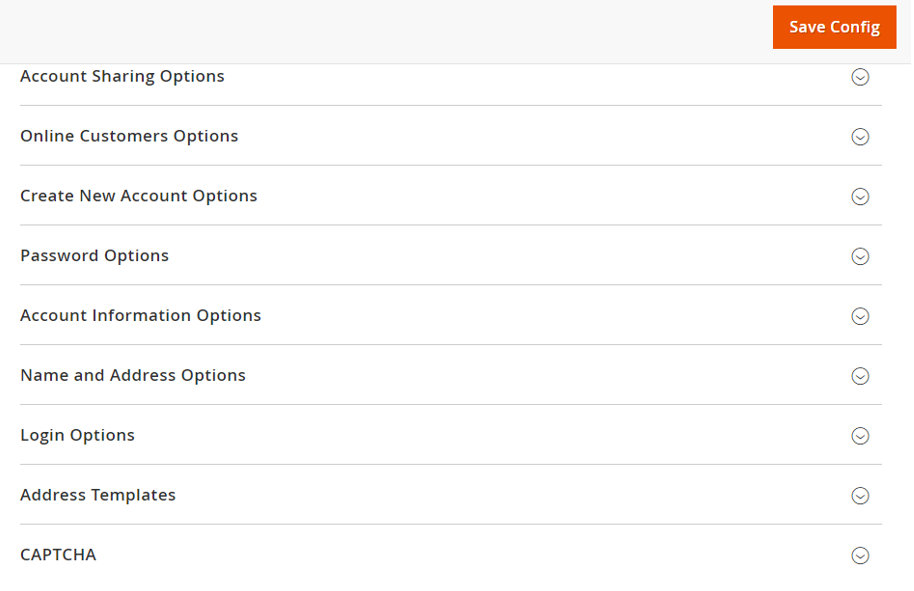
[4] – Once clicked / expanded, Name and Address Options [Right Panel]
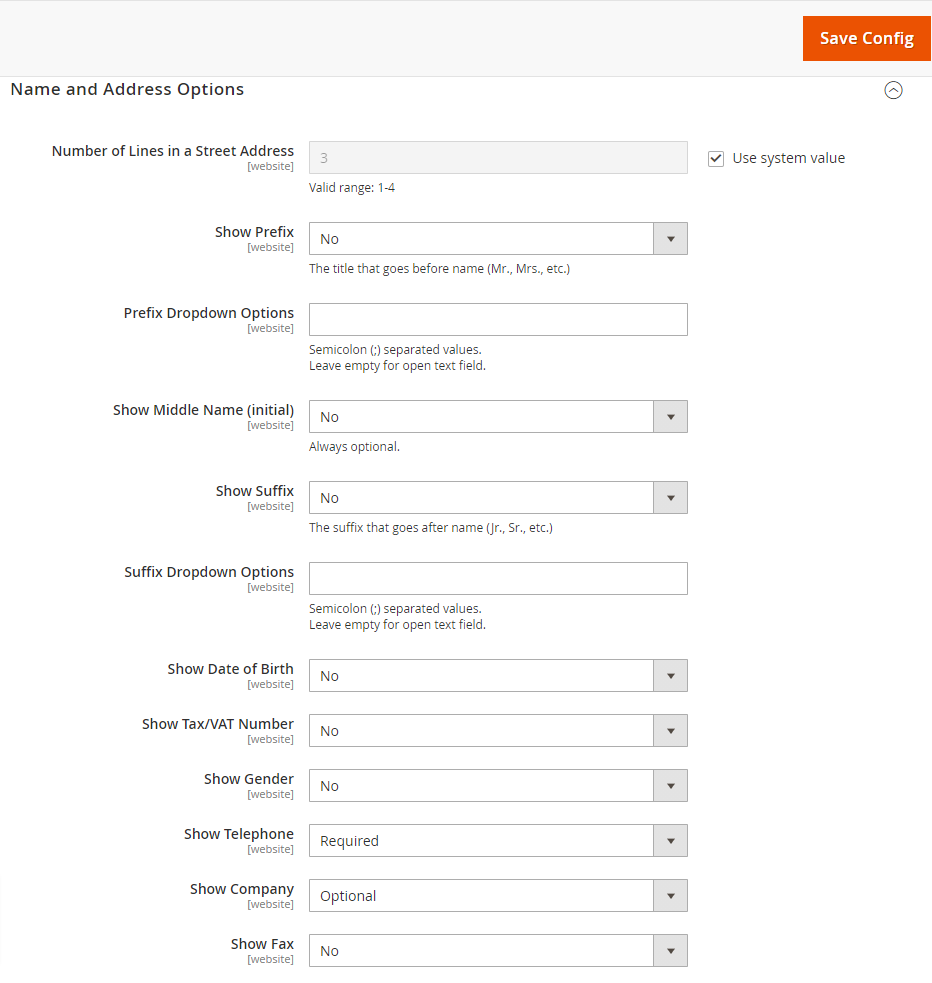
Each filed of Name and Address Options form described as below
[4.1] – Number of Lines in a Street Address : By default 3 Lines given
It can be change up to 4 Lines.
[4.2] – Show Prefix : There are three options given as follows:
No – By default selected
Optional
Required
as per store requirement select any of them
[4.3] – Prefix Dropdown Option : put prefix that Store Admin want to be include in the list, each prefix is separated by a semicolon. & put semicolon in the beginning for empty first option.
Leave empty for open text field.
[4.4] – Show Middle Name (initial) : By default No selected, as per store requirement select Yes
It is Optional
[4.5] – Show Suffix : There are three options given as follows
No – By default selected
Optional
Required
as per store requirement select any of them
[4.6] – Prefix Dropdown Option : put prefix that Store Admin want to be include in the list, each prefix is separated by a semicolon. & put semicolon in the beginning for empty first option.
Leave empty for open text field.
[4.7] – Show Date of Birth : There are three options given as follows
No – By default selected
Optional
Required
as per store requirement select any of them
[4.8] – Show Tax/VAT Number : There are three options given as follows
No – By default selected
Required
Optional
as per store requirement select any of them
[4.9] – Show Gender : There are three options given as follows
No – By default selected
Optional
Required
as per store requirement select any of them
[4.10 ] – Show Telephone : There are three options given as follows
No
Required -By default selected
Optional
as per store requirement select any of them
[4.11] – Show Company : There are three options given as follows
No
Optional -By default selected
Required
as per store requirement select any of them
[4.12] – Show Fax : There are three options given as follows
No – By default selected
selected
Required
as per store requirement select any of them
[5] – Finally click on Save Config Button