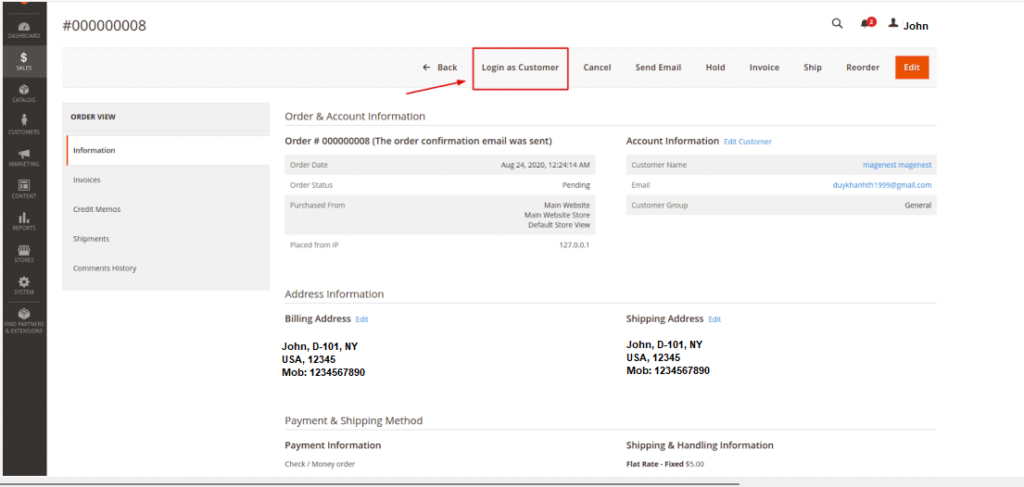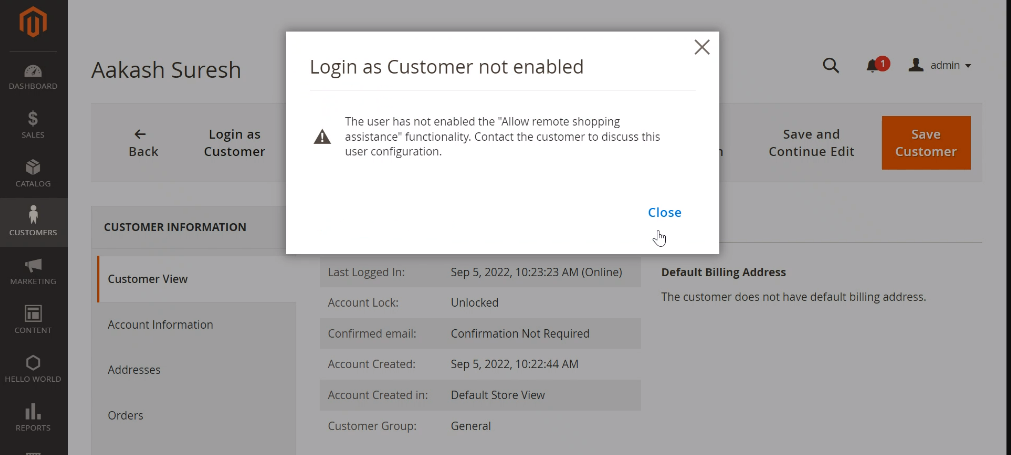
How To Enable / Disable Allow remote shopping assistance By Magento 2.x Admin
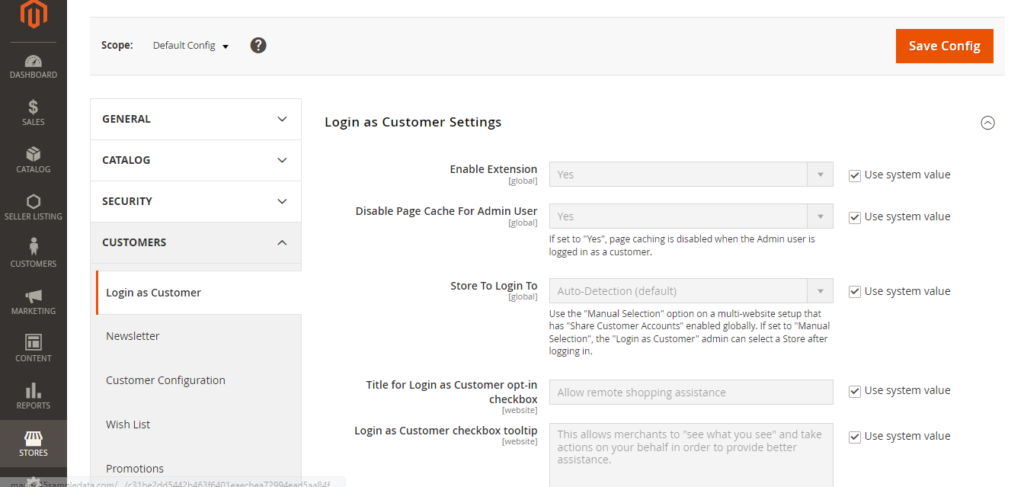
Step [1] – click Stores -> Settings -> Configuration.
Step [2] – In the left panel, expand Customers and click on Login as Customer, redirect Right Panel
Enable Extension:: Enable/Disable the Login as Customer feature
Disable Page Cache For Admin:: If Yes, the page cache will be disabled for the admin user.
Store To Login To:: Automatic uses the default store setting for that customer. By Default Automatic Selection & another option Use Manual Selection, use it if you want the Admin user to select the store view when logging in as a customer.
Title for Login as Customer opt-in checkbox:: By default “Allow remote shopping assistance”, change as per your Business need.
Login as Customer checkbox tooltip:: By Default message as below
“This allows merchants to “see what you see” and take actions on your behalf in order to provide better assistance.”
Step [3] – Once Complete, click Save Config and Clear Cache
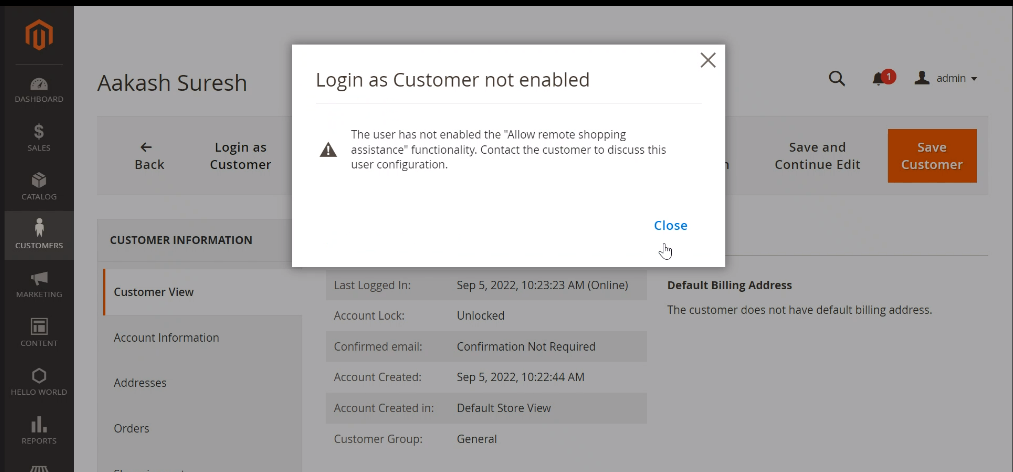
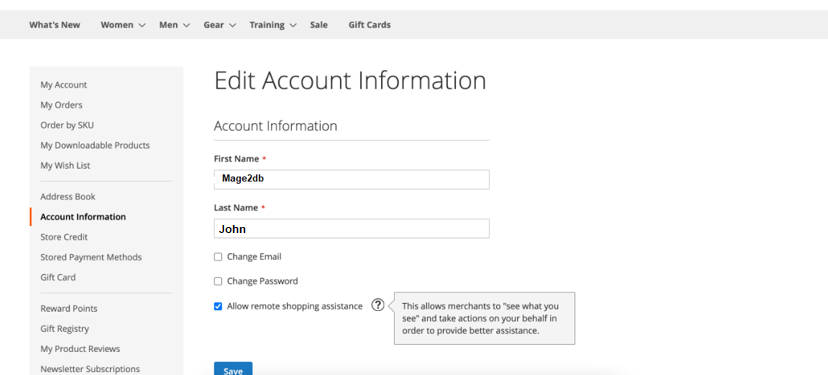
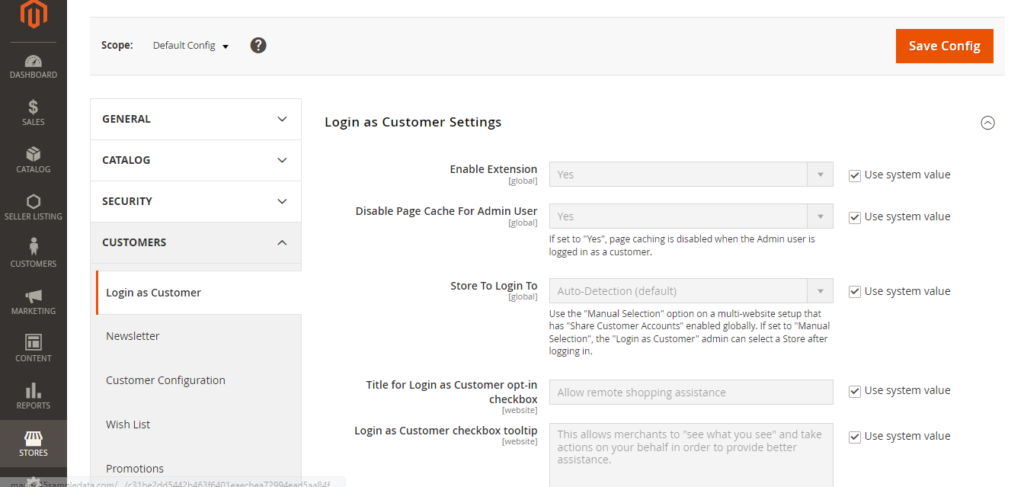
How To Enable / Disable Allow remote shopping assistance By Logged Customer Dashboard
By Default Enable, if Logged customer has not enabled this option, when an admin try to login to appropriate customer’s account, an error message will be displayed: “The user has not enabled the “Allow remote shopping assistance” functionality. Contact the customer to discuss this user configuration.”
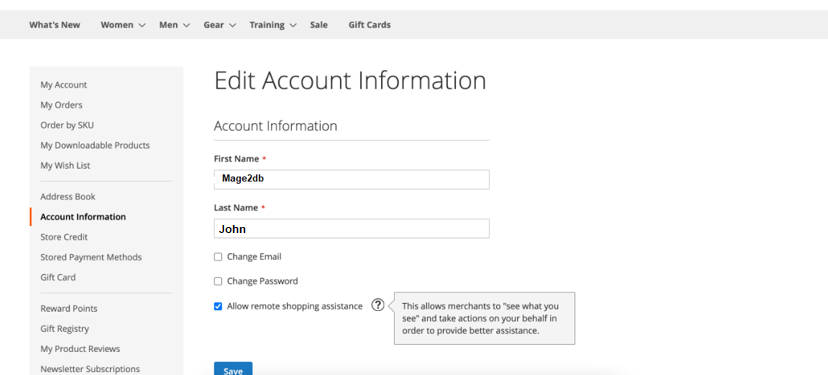
If Store Owner do not want this option for their customers, they can disable the module LoginAsCustomerAssistance via CLI command line:php bin/magento module:disable Magento_LoginAsCustomerAssistanceHow Do Appear If, Store Owner doing Login as Customer appears, The following below steps are given:
By Using Customers Grid Listing
Step [1] – Go To Magento 2.x Admin
Step [2] – Left Panel Click Customers -> All Customers, redirect on Right Panel
Step [3] – Once redirects on customer grid clicking , need to click Edit in the Action column.
Step [4] – On the top control bar, click “Login as Customer”
By Using Admin Order View Page
By Using Admin Order Invoice View Page
By Using Admin Order Shipment View Page
By Using Admin Credit Memo View Page
The following below steps need to follow
Step [1] – Go To Magento 2.x Admin
Step [2] – Left Panel Click Sales -> Orders, redirect on Right Panel
Step [3] – Once redirects on Right Panel In the Action column, click View.
Step [4] – On the top control bar, click “Login as Customer”