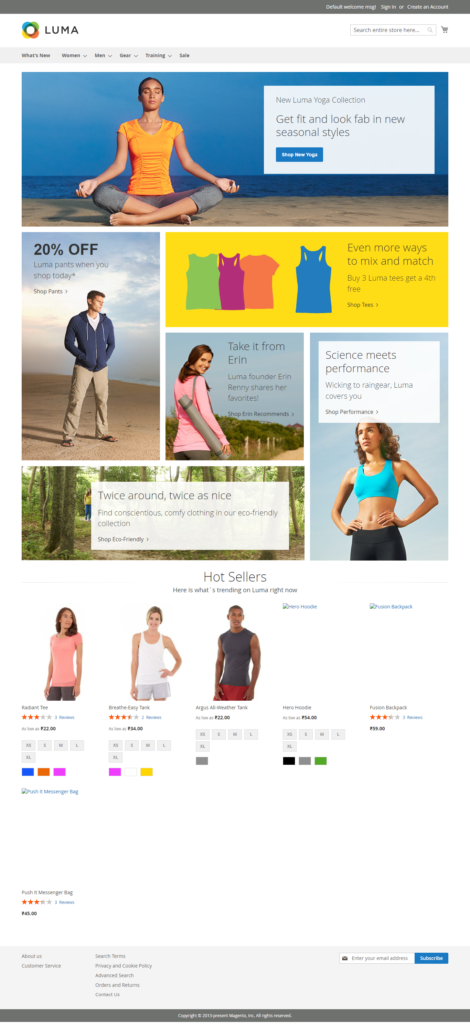The following below steps need to follow to Install Magento 2.4.x with Sample Data via Command Line
Step [1] – Here we considering , already Magento 2.4.x running perfectly in your Machine, if not follow below Link
How Do Install Magento 2.4.x by Using Composer
Step [2] – Once Magento 2.4.x installed & running perfectly in your Machine
Run below command to deploy Sample Data,
Go to root of your installed Magento 2.4.x folder & run below command
php bin/magento sampledata:deploy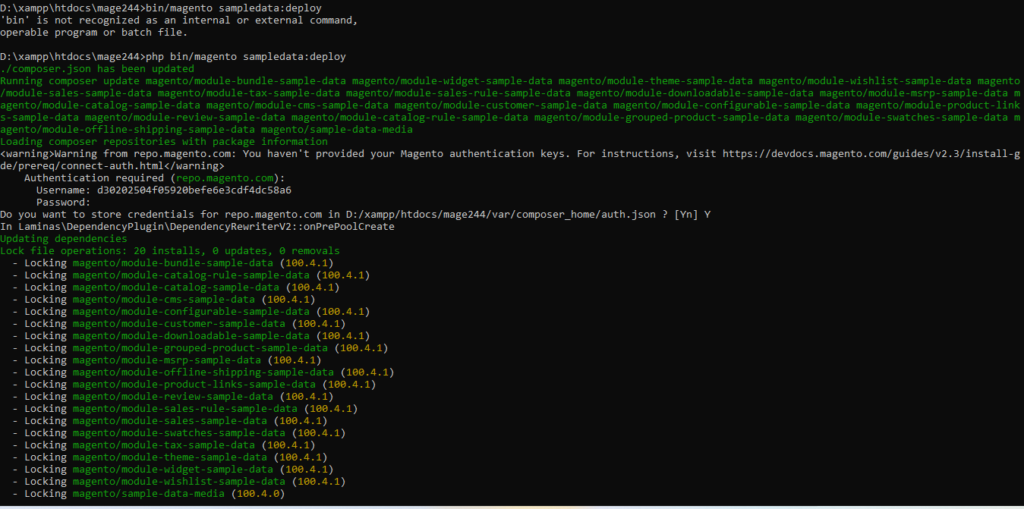
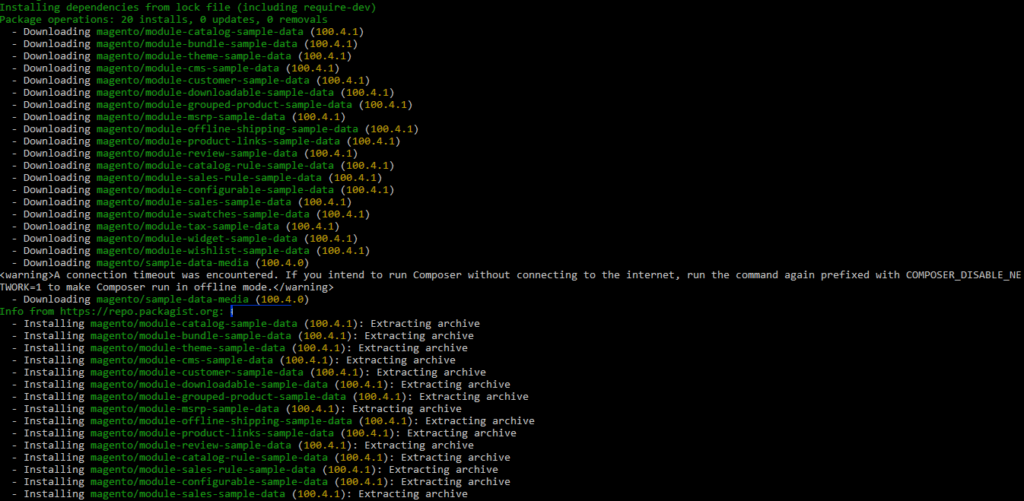
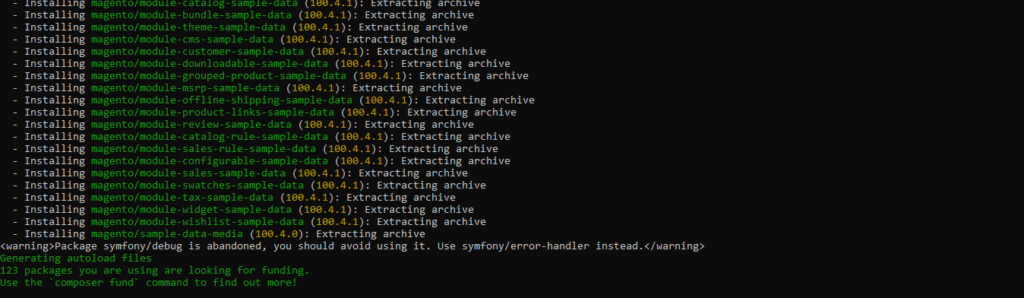
This screenshot indicates Sample data Deployment has been done.
Step [3] – How To get Authentication required (repo.magento.con)
[3.1] – Click URL
https://account.magento.com/customer/account/login/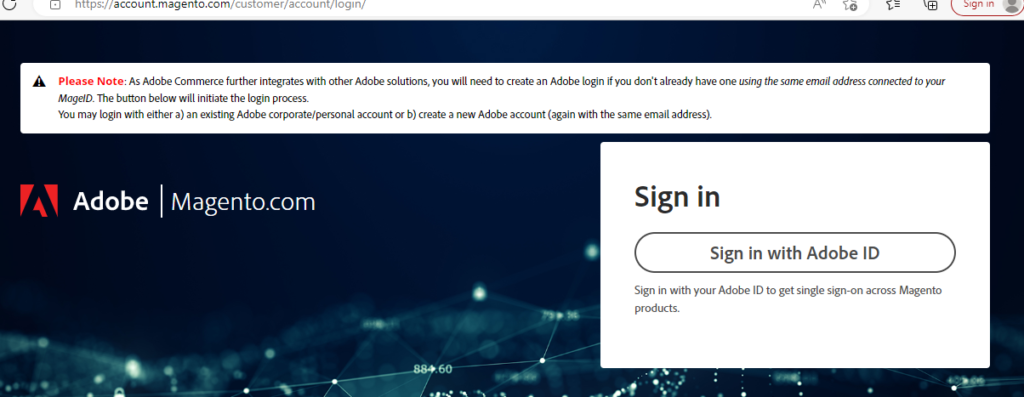
[3.2] – Click on Sign in with Adobe ID

[3.3] – Once successfully Login, click on My Profile get as below
Public Key=Username
Prive Key = Password
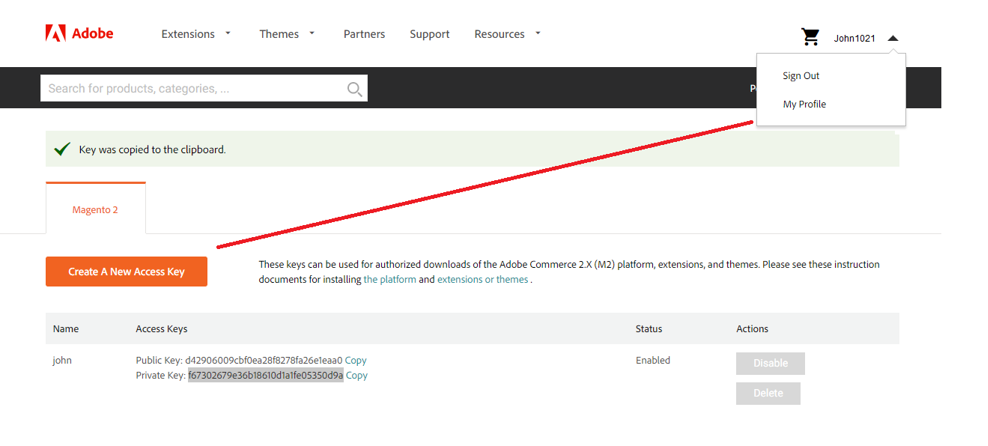
Step [4] – Run following below command
php bin/magento setup:upgrade
php bin/magento setup:static-content:deploy -f
php bin/magento indexer:reindex
php bin/magento cache:flush
php bin/magento cache:cleanStep [5] – Finally Magento 2.4.x Sample data Deployment has been successfully done.