
There are following steps need to follow.
[1] Go STORES > Configuration, redirects Configuration section.
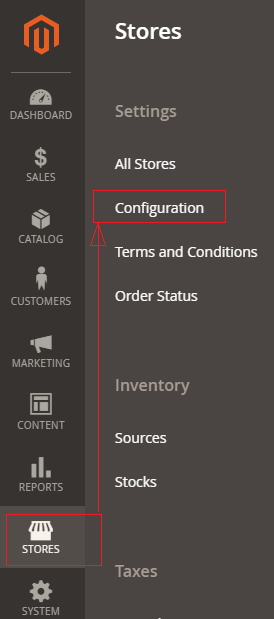
[2] Left panel, choose CUSTOMERS > Customer Configuration.
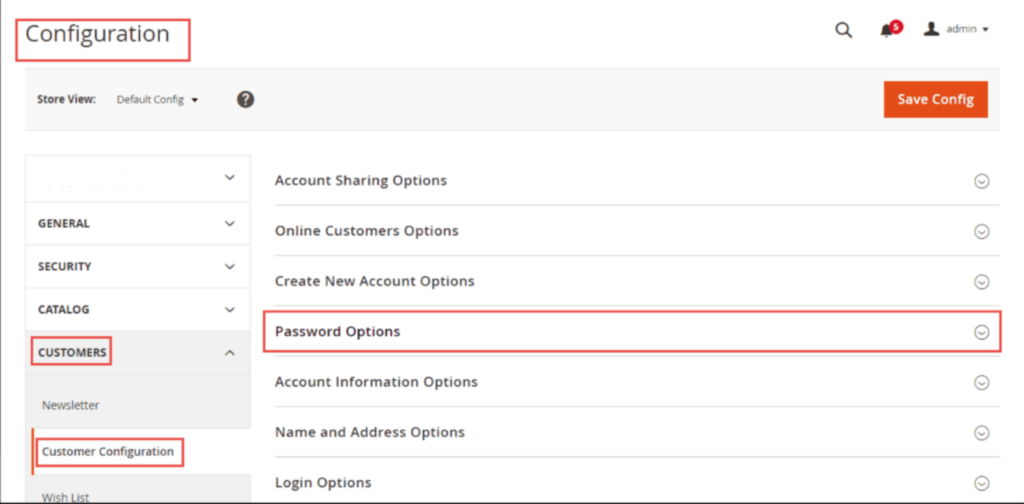
[3] Once expanded Password Options.
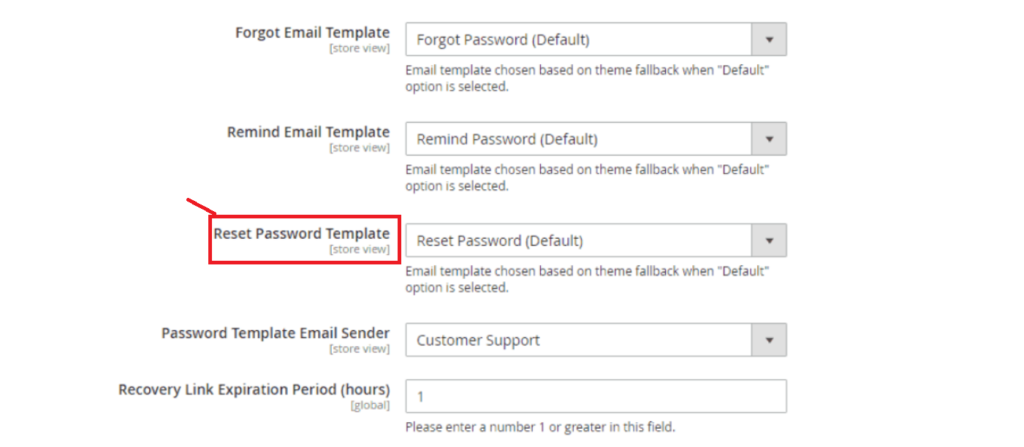
[4] Go To Reset Password Template, clicked on drop down By Default Reset Password Template selected, choose any custom template from drop down.
[5] Finally clicked on Save Config button & run CLI command Flush
