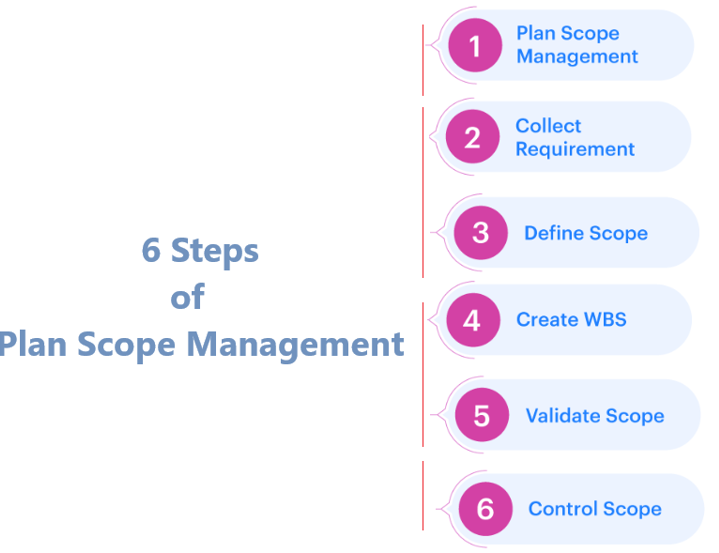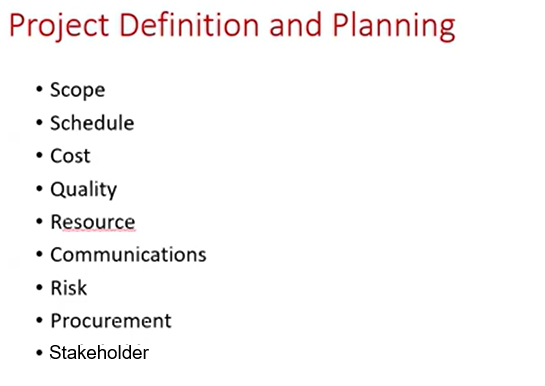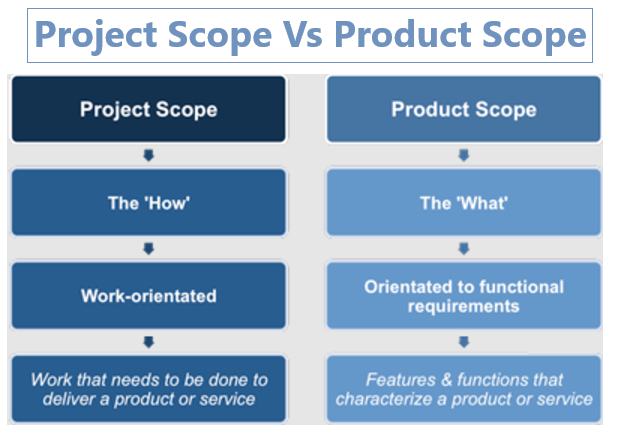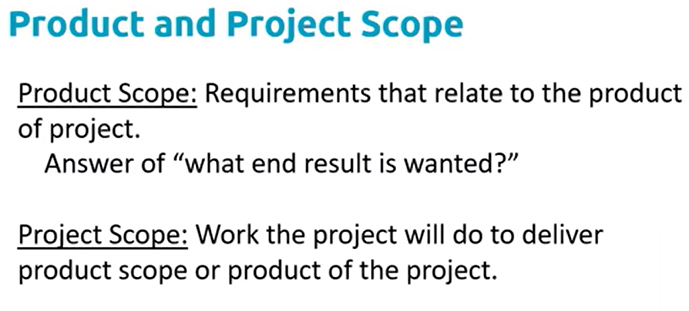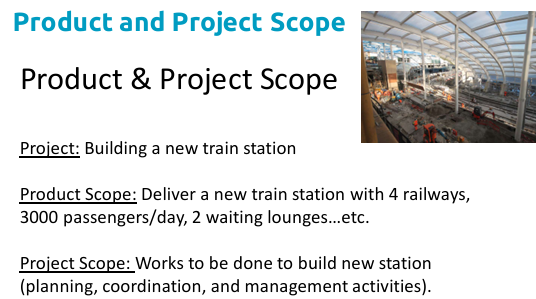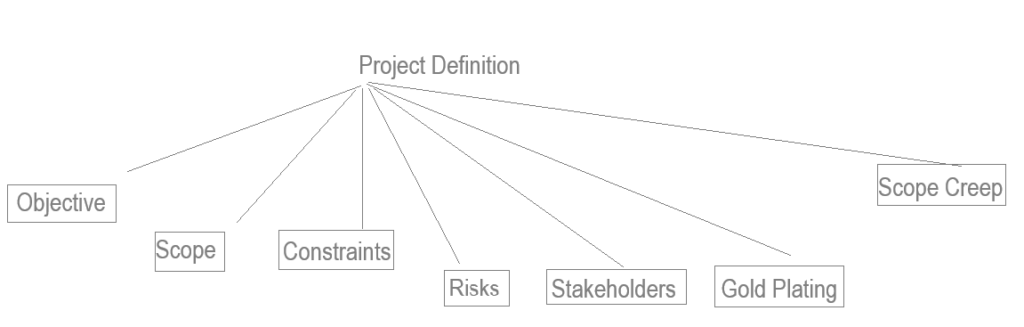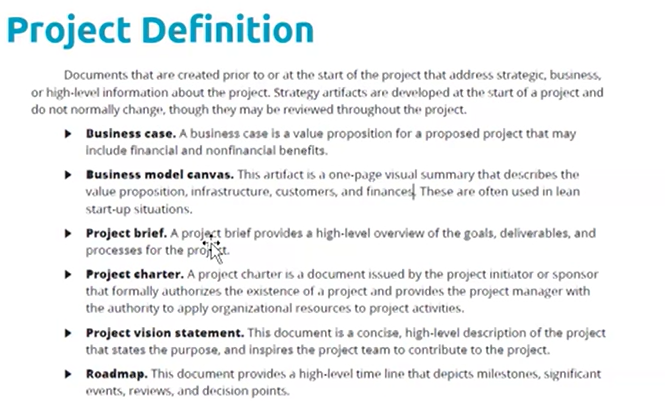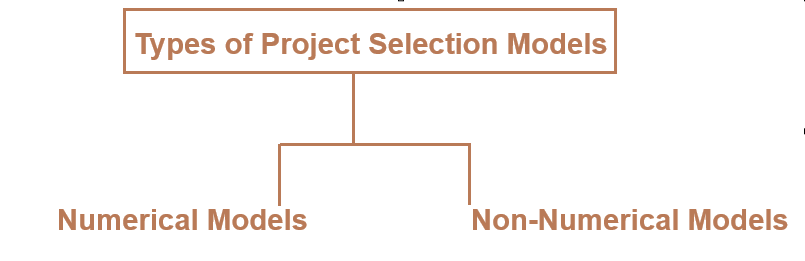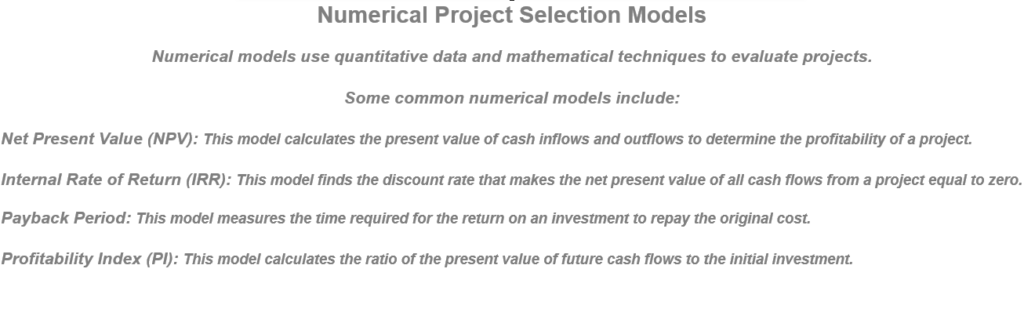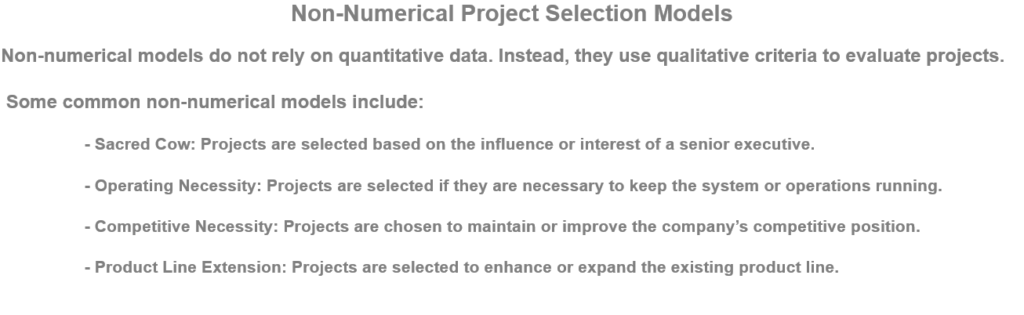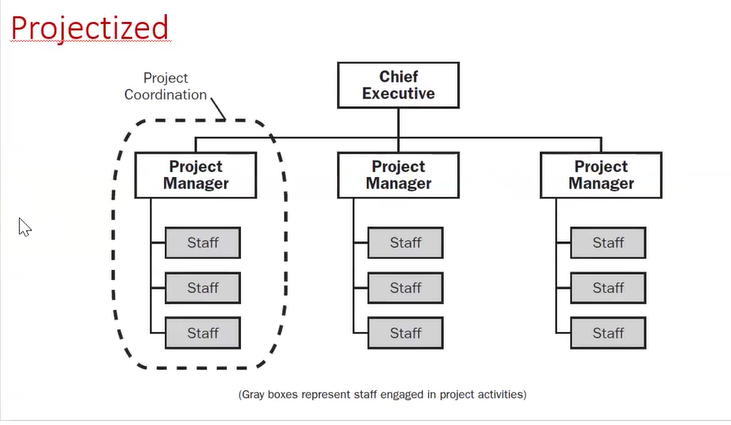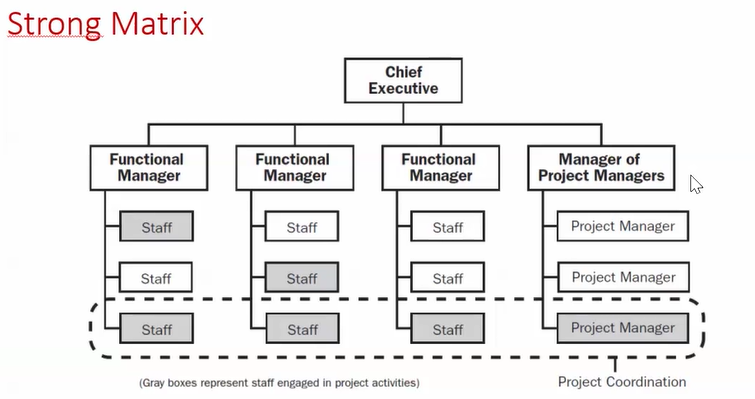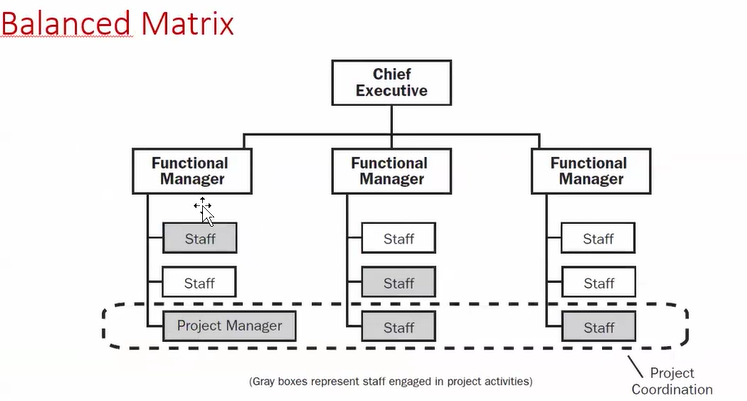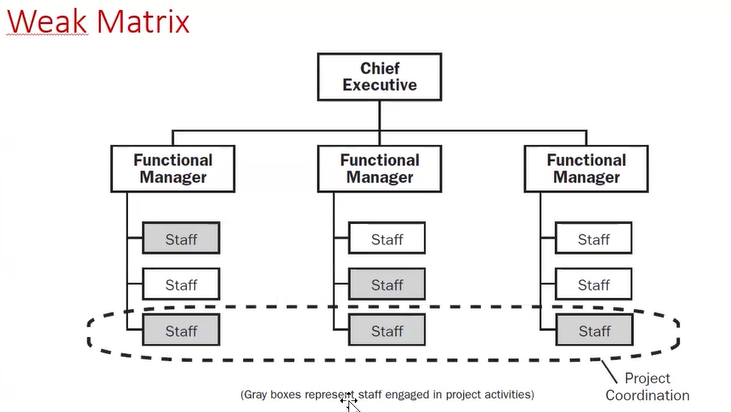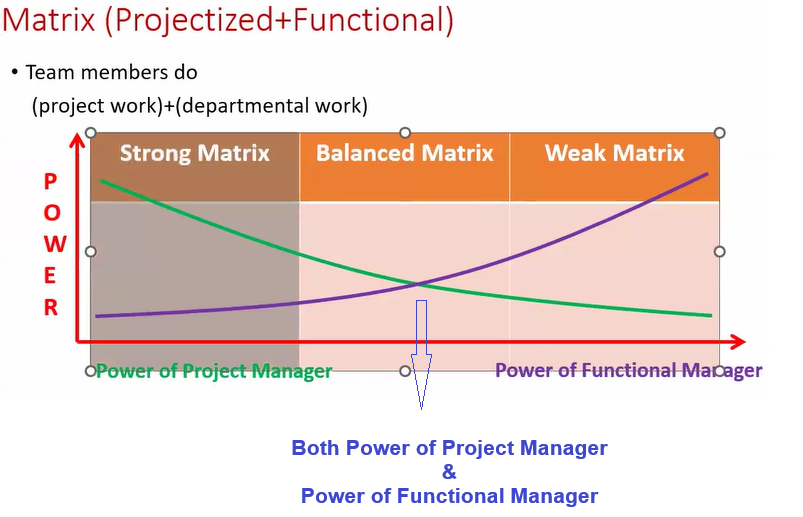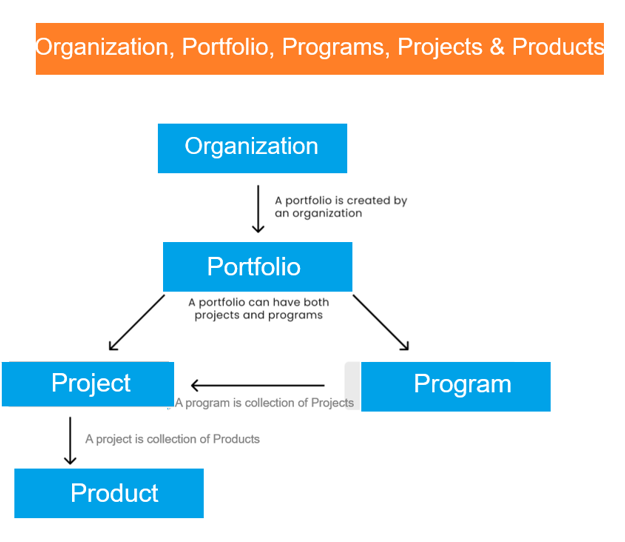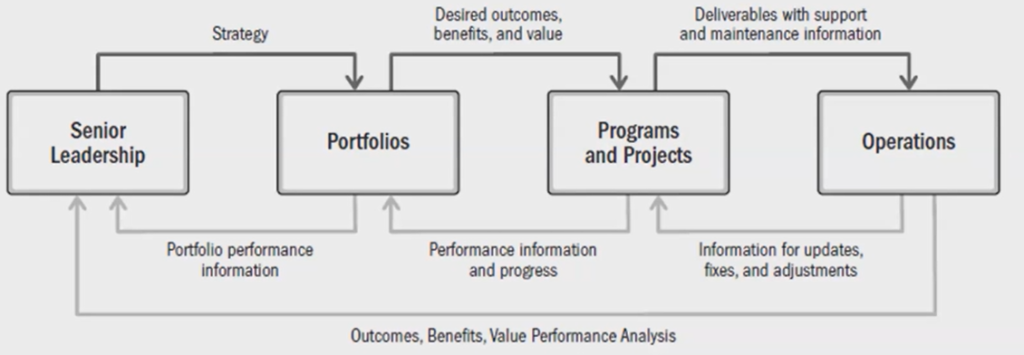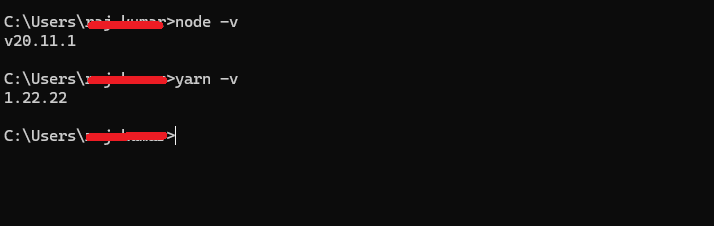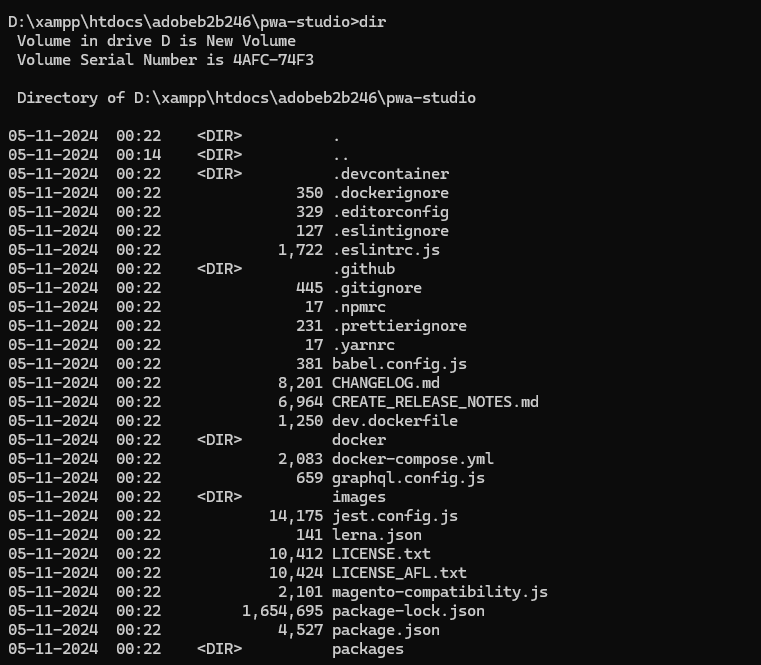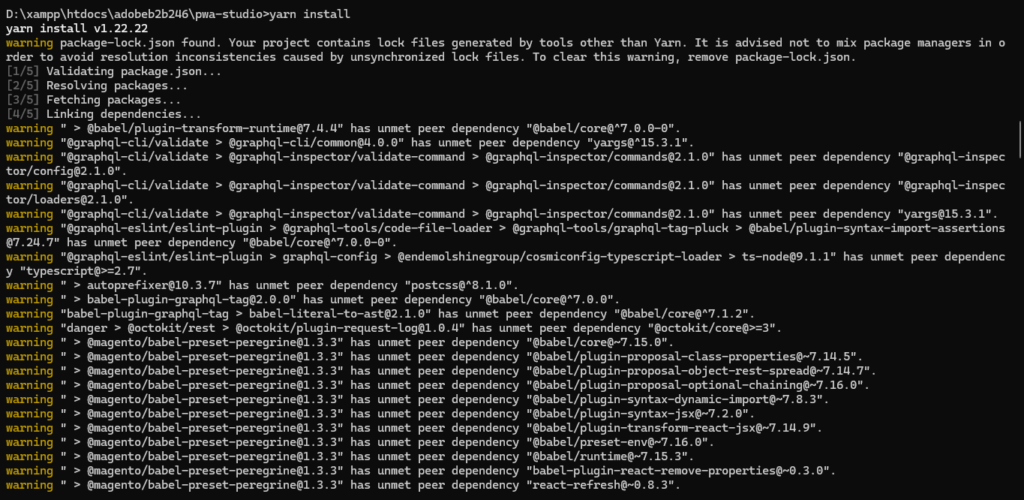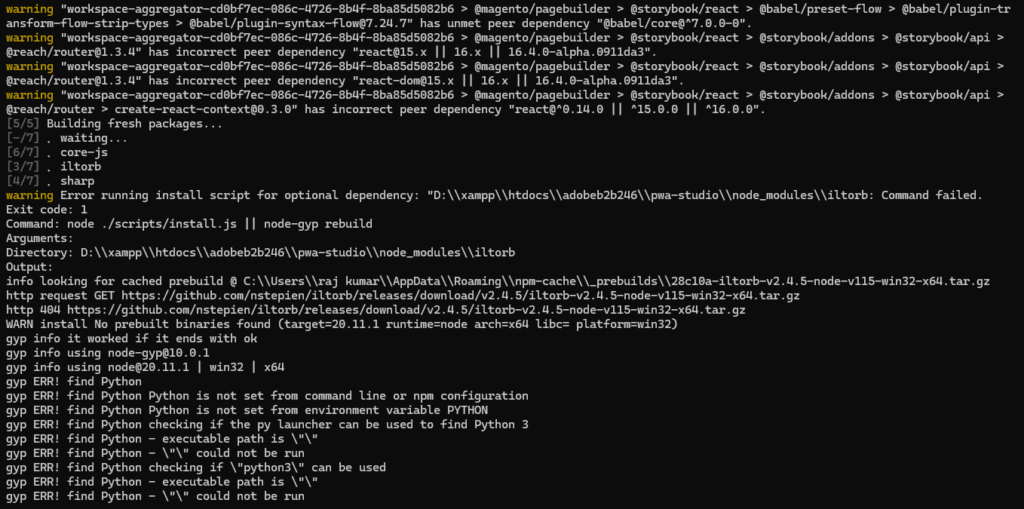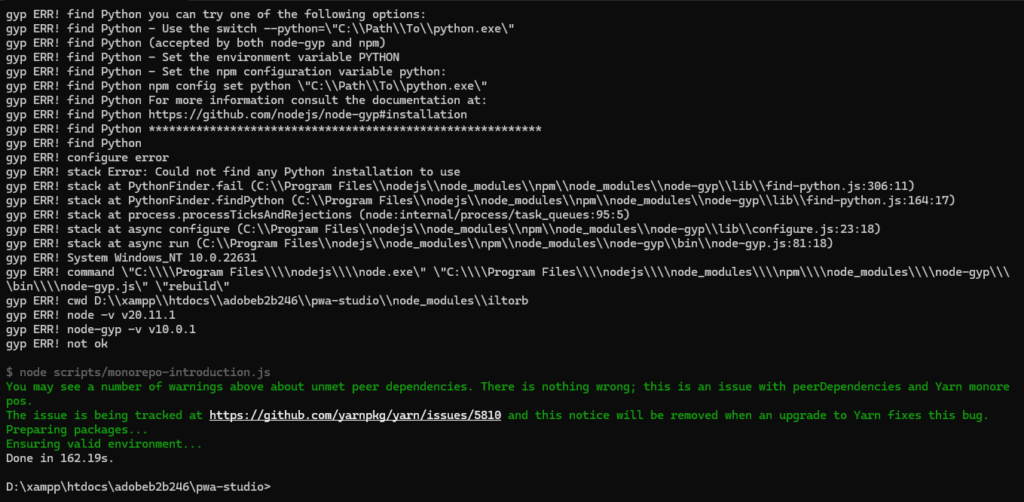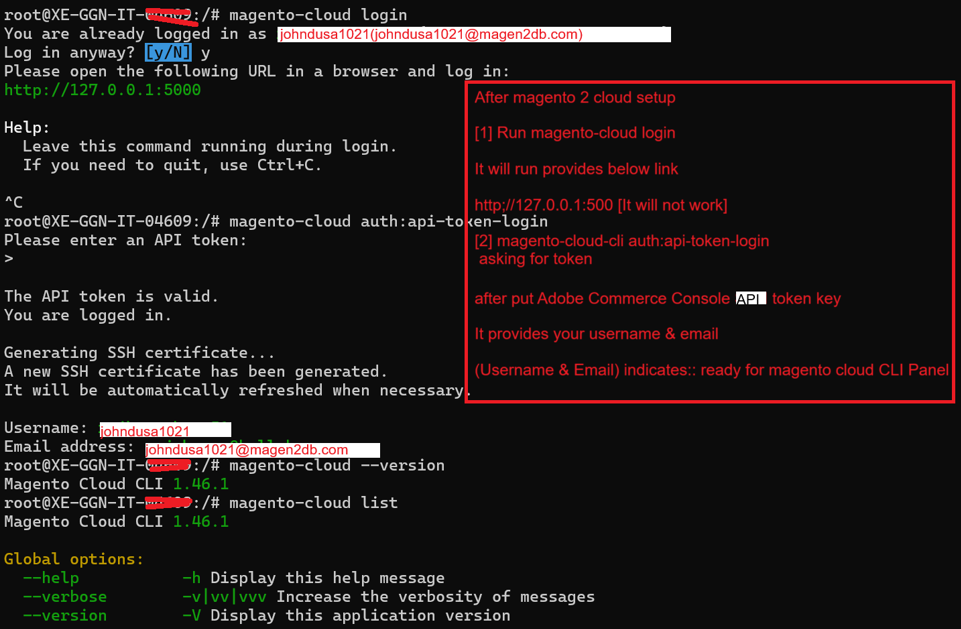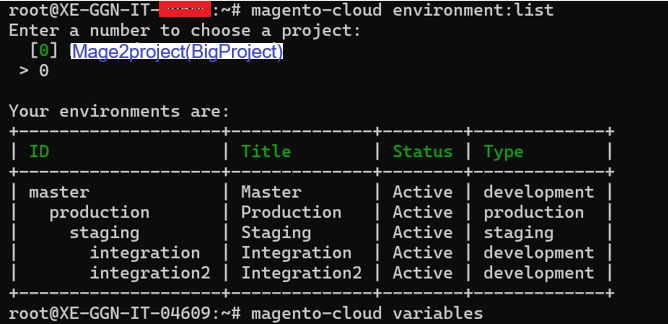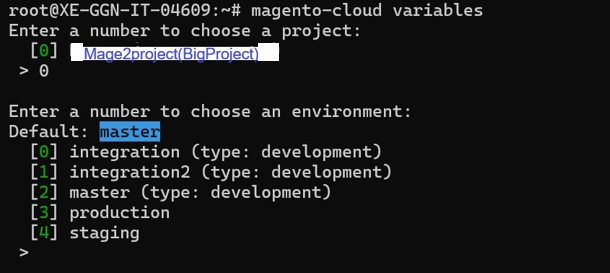Collect Requirements Process in Project Management
The Collect Requirements Process is a critical step in the Project Scope Management knowledge area. It involves determining, documenting, and managing stakeholder needs and requirements to meet project objectives. This process ensures that the project deliverables align with stakeholder expectations and business goals.
Definition
The Collect Requirements Process is the systematic identification and documentation of:
- What the project must deliver (functional and non-functional requirements).
- Who the stakeholders are and their expectations.
- Why the requirements are necessary to achieve project objectives.
Purpose of Collect Requirements
- Define Scope: Establishes a clear understanding of what is included in the project.
- Align Expectations: Ensures that all stakeholders’ needs are captured and agreed upon.
- Set the Foundation: Provides the baseline for creating the Work Breakdown Structure (WBS) and planning project activities.
- Minimize Risks: Reduces the risk of missed requirements or scope creep.
Inputs of the Collect Requirements Process
- Project Charter: High-level project goals, constraints, and deliverables.
- Project Management Plan: Relevant components like the Scope Management Plan, Requirements Management Plan, and Stakeholder Engagement Plan.
- Project Documents:
- Stakeholder Register: Identifies stakeholders and their influence or interest in the project.
- Assumptions Log: Lists assumptions that may influence requirements.
- Business Documents:
- Business Case: Justifies the project and its alignment with organizational goals.
- Enterprise Environmental Factors (EEFs): Includes market conditions, regulations, and organizational culture.
- Organizational Process Assets (OPAs): Includes templates, lessons learned, and existing requirement standards.
Tools and Techniques
- Interviews: One-on-one discussions with stakeholders to elicit detailed requirements.
- Example: Interviewing department heads to understand system needs.
- Focus Groups: Engaging a group of stakeholders to discuss and refine requirements.
- Example: A workshop with end users to explore user interface preferences.
- Workshops: Collaborative sessions with stakeholders to gather and document requirements.
- Example: A brainstorming session with cross-functional teams.
- Surveys and Questionnaires: Collecting structured responses from a large group of stakeholders.
- Example: Sending a survey to customers to gather feature preferences.
- Observations: Watching how end users interact with current systems to identify improvements.
- Example: Observing how employees process orders in an inventory system.
- Prototypes: Developing a preliminary version of the product to gather feedback.
- Example: Creating a mockup of a mobile app for user feedback.
- Group Decision-Making Techniques: Consensus-building among stakeholders.
- Techniques: Voting, prioritization, or Delphi technique.
- Document Analysis: Reviewing existing documentation for relevant requirements.
- Example: Analyzing past project reports or regulatory guidelines.
- Mind Mapping and Affinity Diagrams: Organizing ideas and identifying relationships between requirements.
- Requirements Traceability Matrix (RTM): Linking requirements to their sources and project deliverables.
Outputs of the Collect Requirements Process
- Requirements Documentation:
- A detailed description of all project requirements, categorized as:
- Functional Requirements: Specific functionalities or features.
- Example: “The website must support online payments.”
- Non-Functional Requirements: Performance, security, or usability standards.
- Example: “The system must handle 1,000 concurrent users.”
- Business Requirements: High-level business goals.
- Example: “Increase sales by 15% within 6 months.”
- Technical Requirements: Hardware, software, or system-related needs.
- Example: “The system must be compatible with Windows 11.”
- Functional Requirements: Specific functionalities or features.
- A detailed description of all project requirements, categorized as:
- Requirements Traceability Matrix (RTM):
- A table that links requirements to their sources, project deliverables, and test cases.
Benefits of the Collect Requirements Process
- Clarity: Reduces misunderstandings by documenting detailed stakeholder needs.
- Alignment: Aligns project objectives with organizational goals and stakeholder expectations.
- Risk Mitigation: Identifies gaps or conflicts in requirements early, preventing costly changes later.
- Improved Communication: Fosters collaboration and transparency among stakeholders.
Challenges in Collecting Requirements
- Conflicting Stakeholder Interests: Balancing differing priorities.
- Incomplete Information: Stakeholders may not fully articulate their needs.
- Scope Creep: Uncontrolled changes to requirements.
- Communication Barriers: Language or technical jargon can cause misunderstandings.