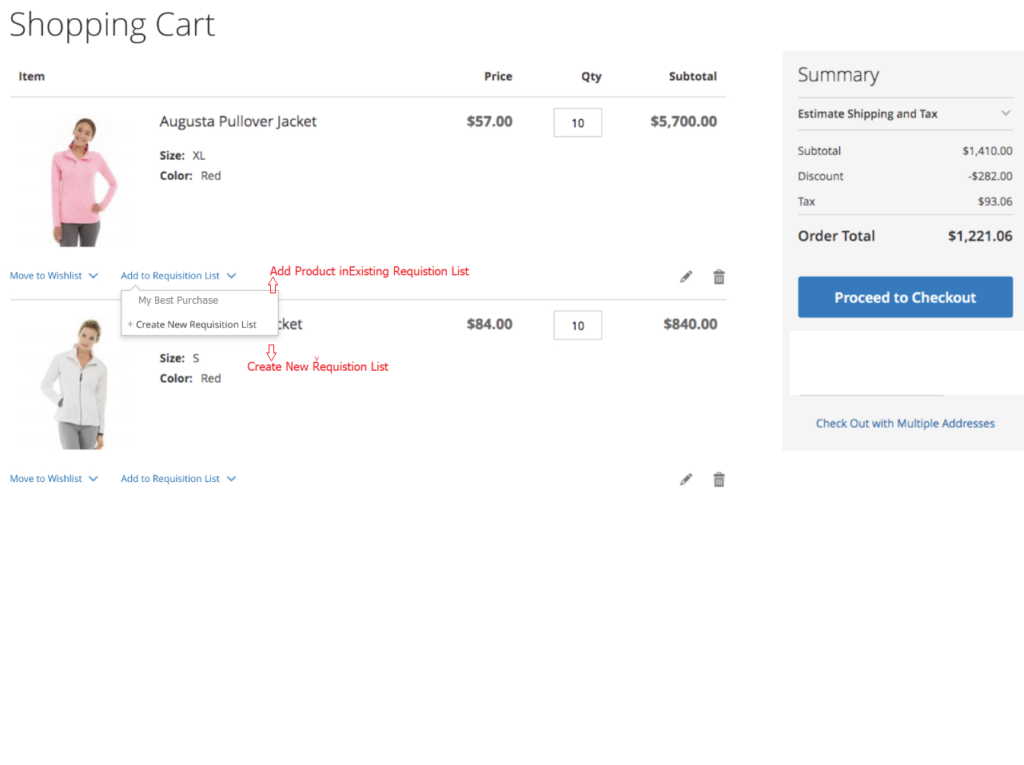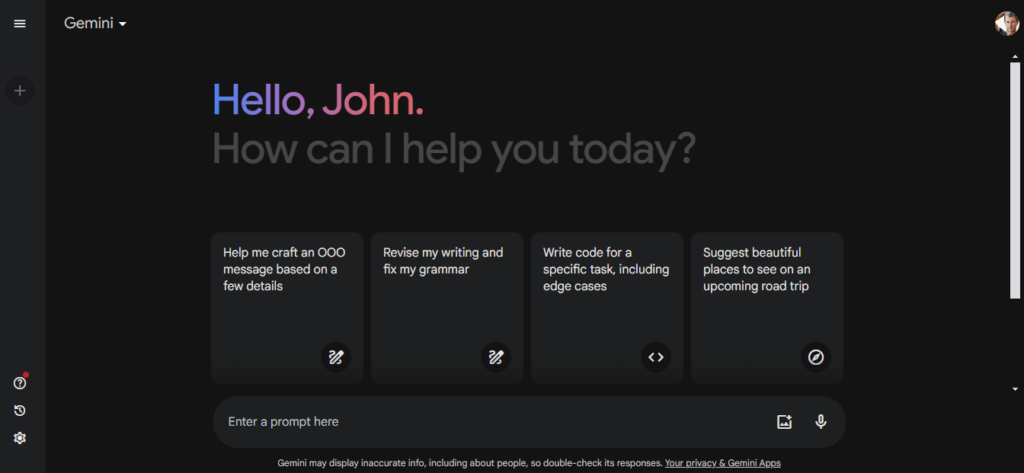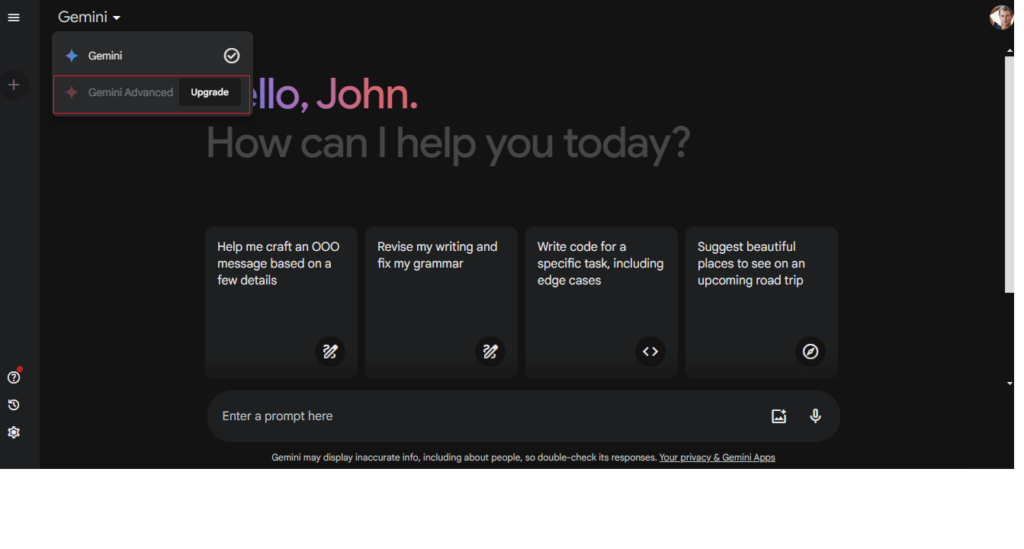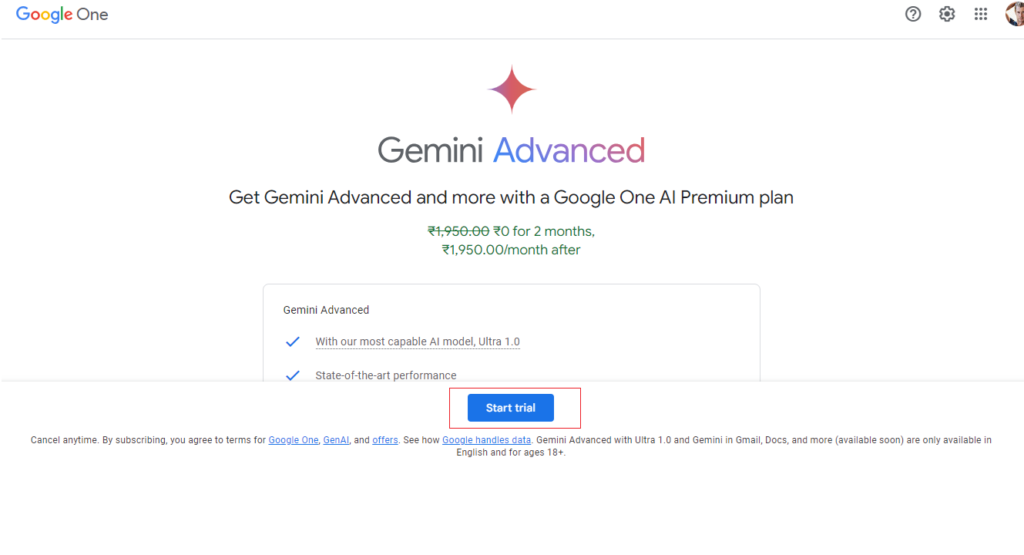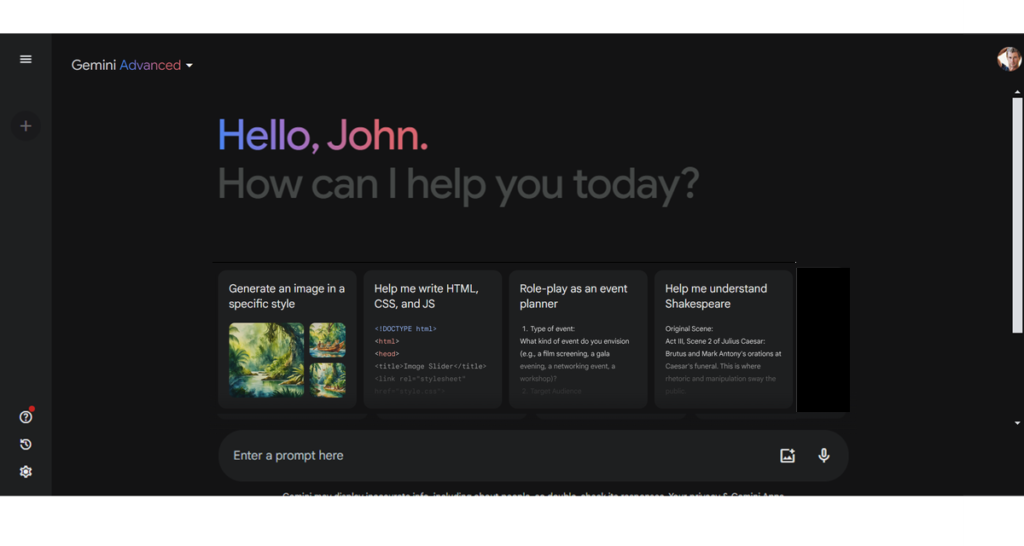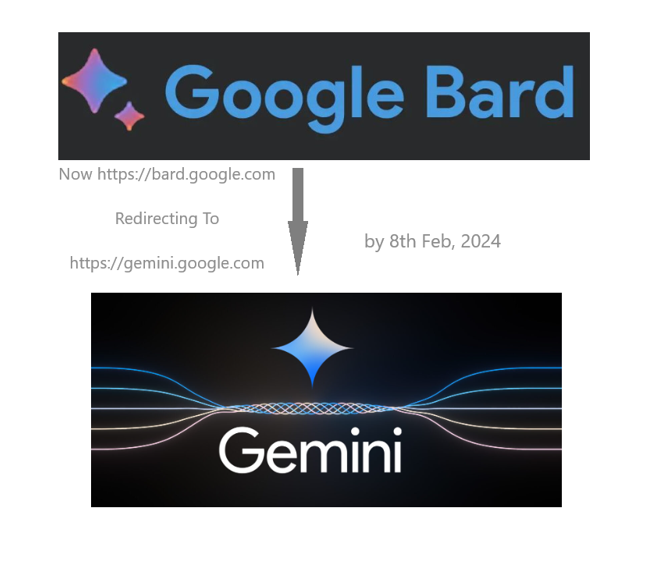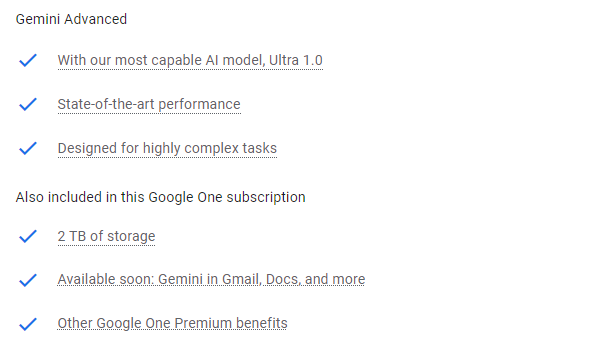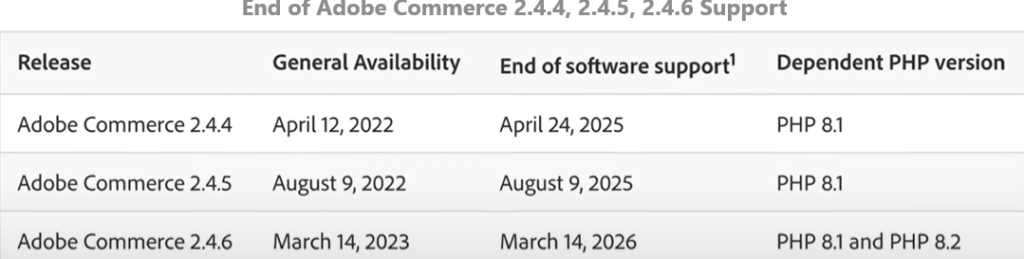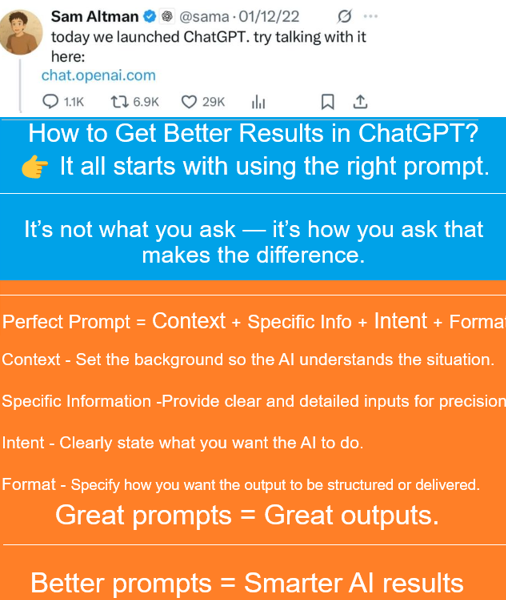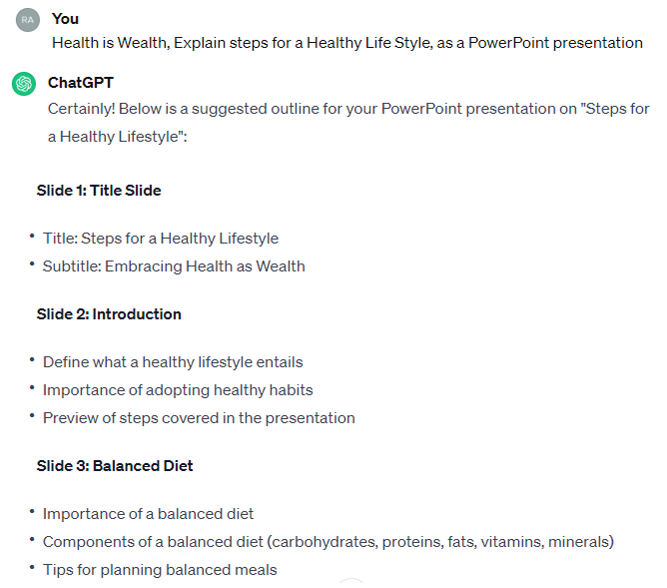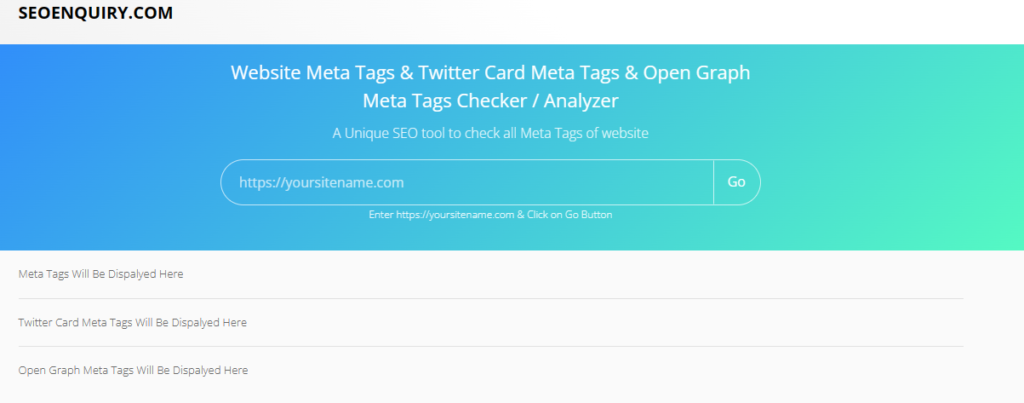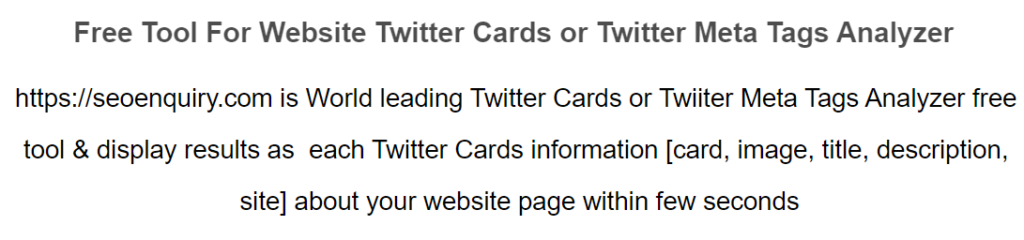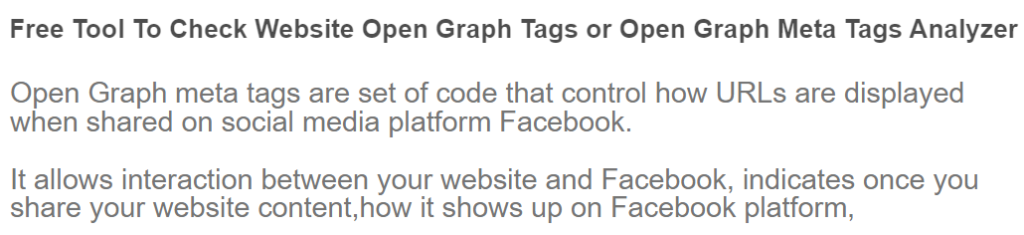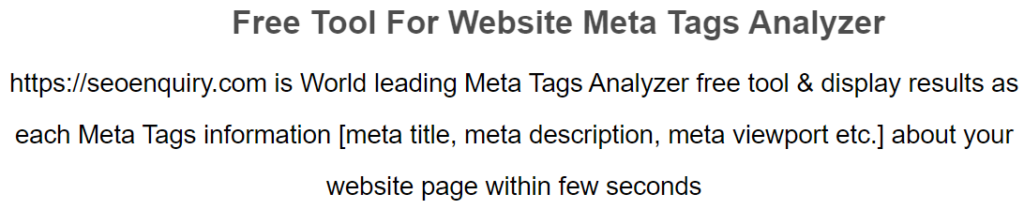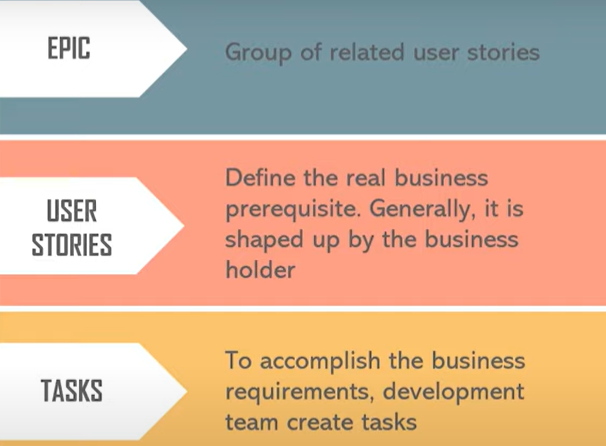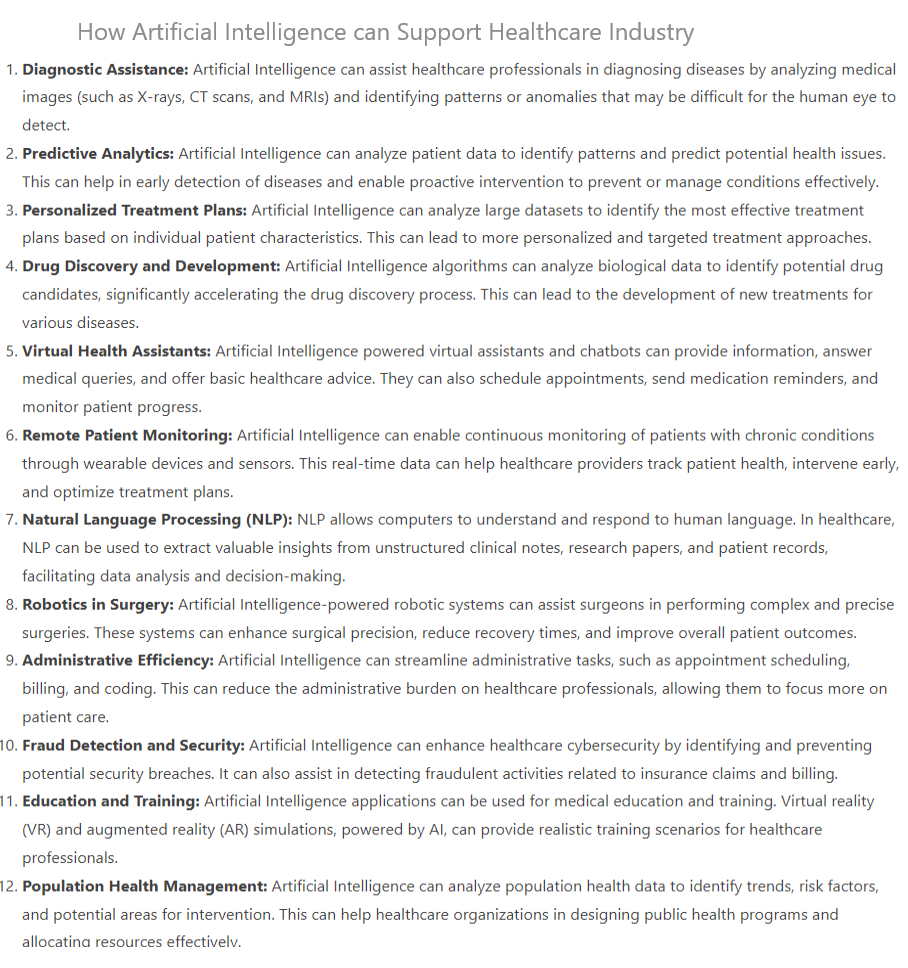Requisition List easy to manage, create, delete , once Requisition List has been created, customer can add products, modify products as per their requirement on regular bases.
Once Products has been added in Requisition List, customer can order all added products (Requisition List) as per single checkout and also reorder in future if required.
Creation of Requisition Lists: Customers can create multiple lists of products categorized according to their preferences, needs, or ordering patterns.
Adding Products in Requisition Lists: Once a list is created, customers can add products to it from the catalog.
Managing Requisition Lists: Customers can manage their lists by adding, removing, or editing products as needed. They can also create new lists or delete existing ones.
Easy Ordering by Requisition Lists: When customers need to place an order, they can simply select the desired list and add all the products from that list to their cart with a single click.
Reordering: Requisition Lists also facilitate easy reordering of previously purchased items.
The The minimum number is 2 & The maximum number is 999 requisition lists to be maintained for each customer account in ‘B2B Adobe Commerce
Maximum Number of Requisition Lists in B2B Adobe Commerce = 999
Minimum Number of Requisition Lists in B2B Adobe Commerce = 2
Customers can add products to a requisition list below following pages
- Product pages
- A catalog page
- The shopping cart
- Existing orders
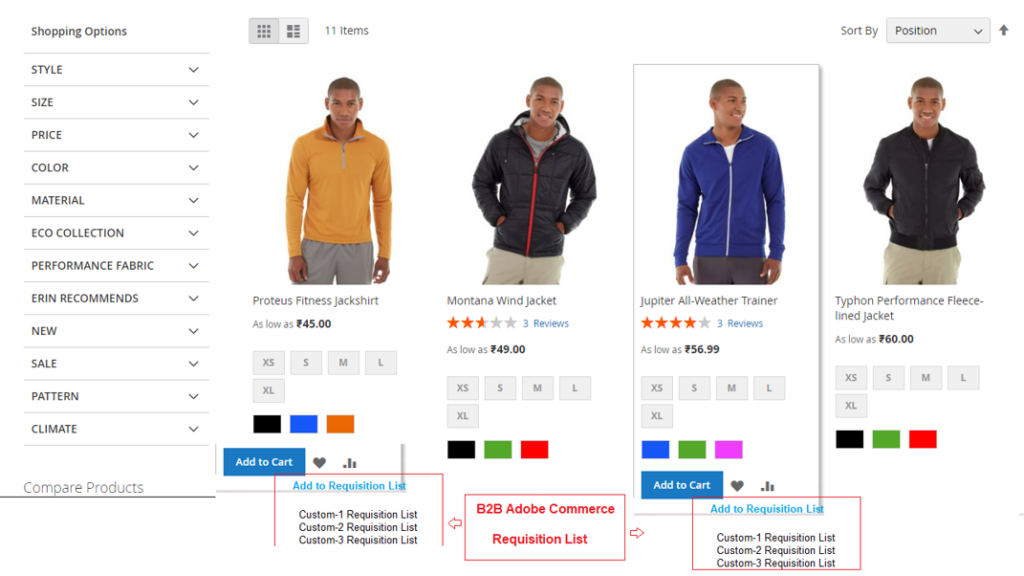
B2B Adobe Commerce Requisition List on Product Details Page
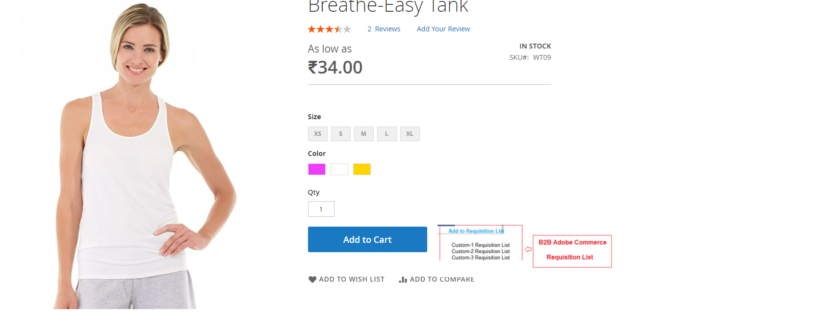
B2B Adobe Commerce Requisition Customer DashBoard
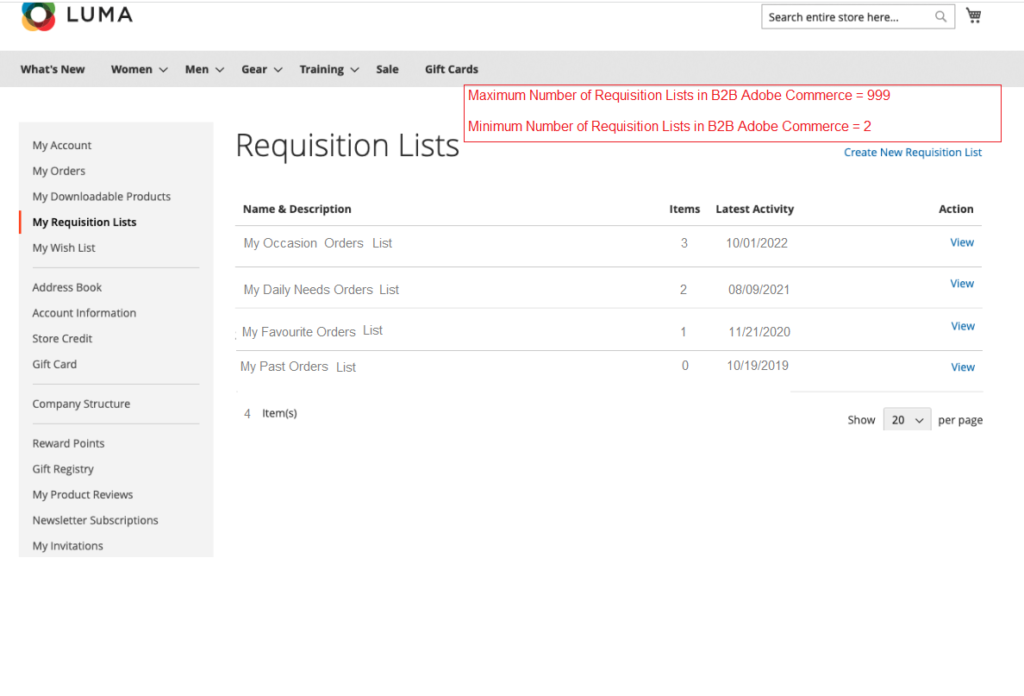
B2B Adobe Commerce Requisition List Product Detail Page (PDP)
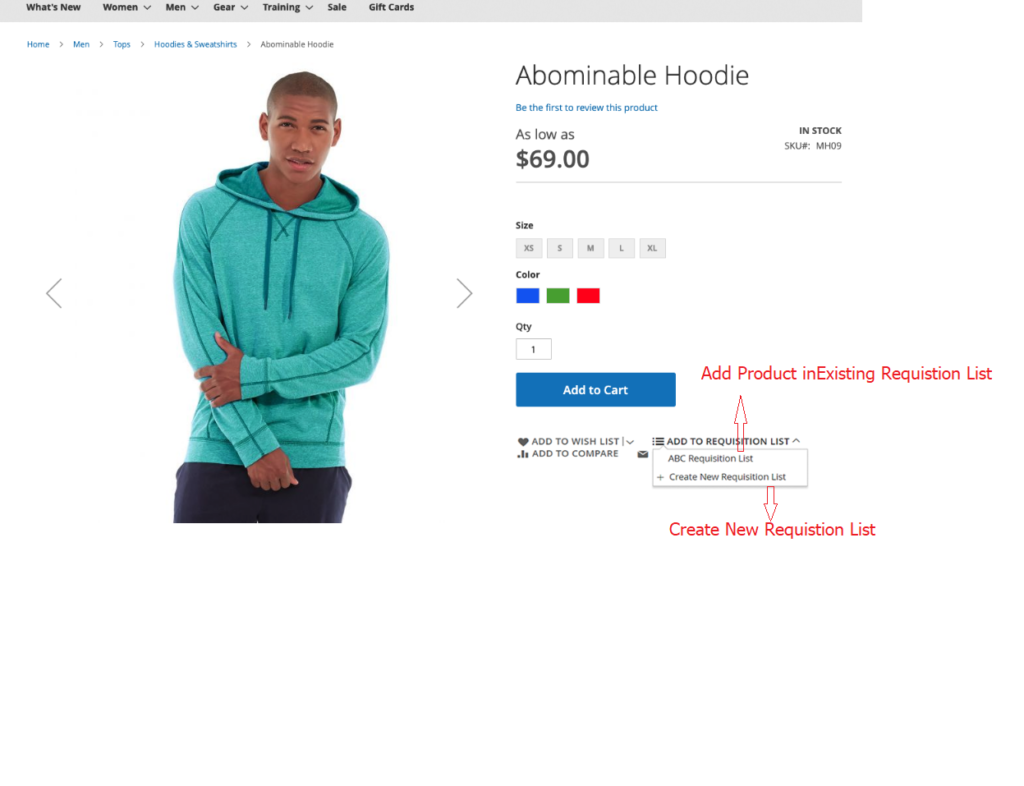
B2B Adobe Commerce Requisition Customer Shopping Cart