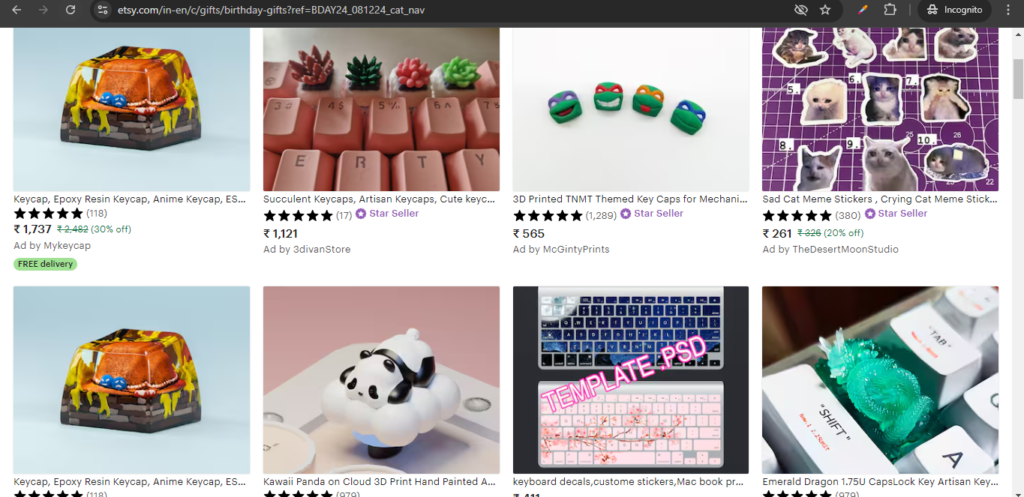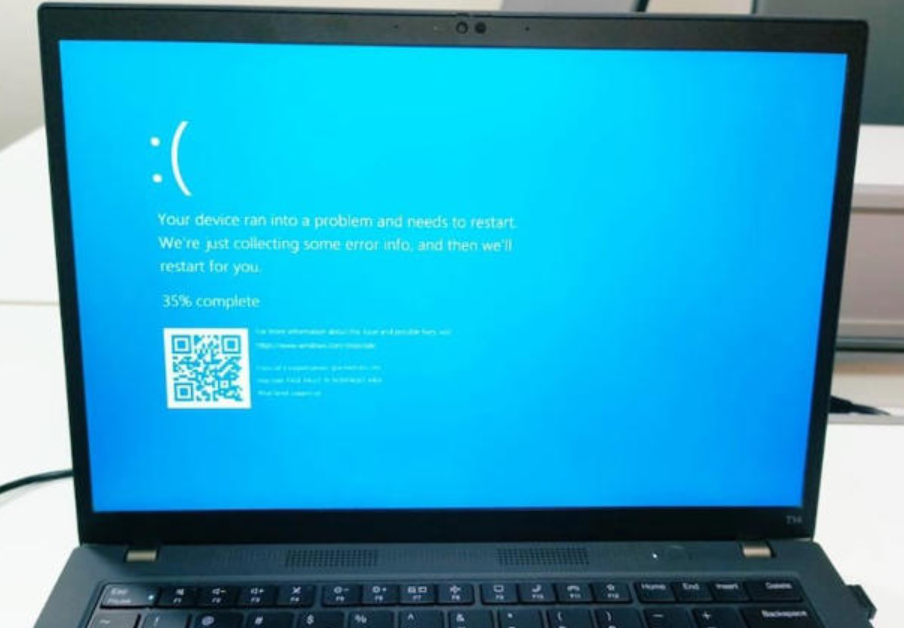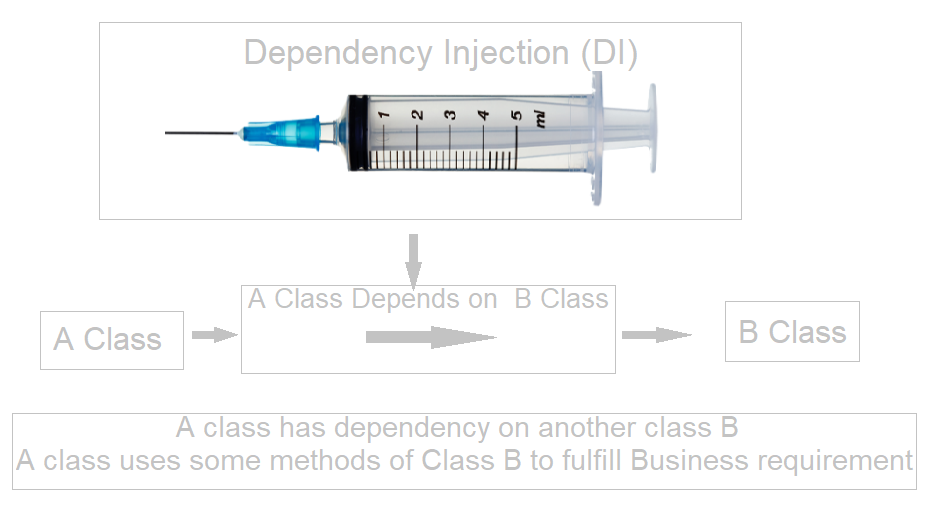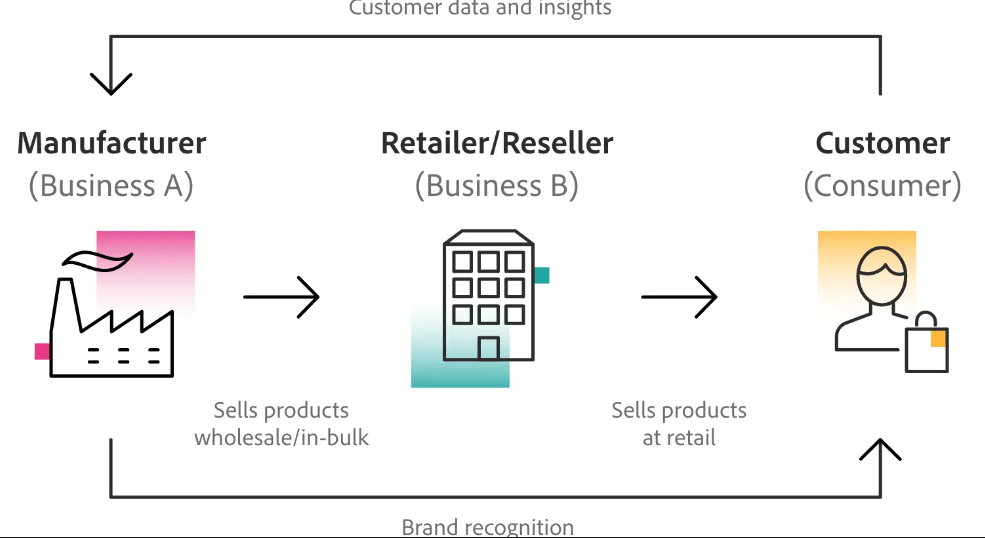The Examples of Ecommerce Business Model for B2B, B2C, C2C, D2C & B2B2C as below
1. Business-to-Business (B2B)
- Alibaba: A platform where businesses can buy products in bulk from manufacturers and suppliers.
Sellers sell their Goods or Services to Company or Business after multiple round of price negotiation, discussion
2. Business-to-Consumer (B2C)
- Amazon: Sells a wide range of products directly to consumers.
Sellers sell their Goods or Services to individually consumers
3. Consumer-to-Consumer (C2C) :
Allows consumers to sell products directly to other consumers, Individual Seller sell their Goods or Services to individually consumers by using Auction Technique, Fixed-Price Listings for new and used goods
Example
- eBay.com: Individual Seller sell their Goods or Services to individually consumers by using Auction Technique, Fixed-Price Listings for new and used goods
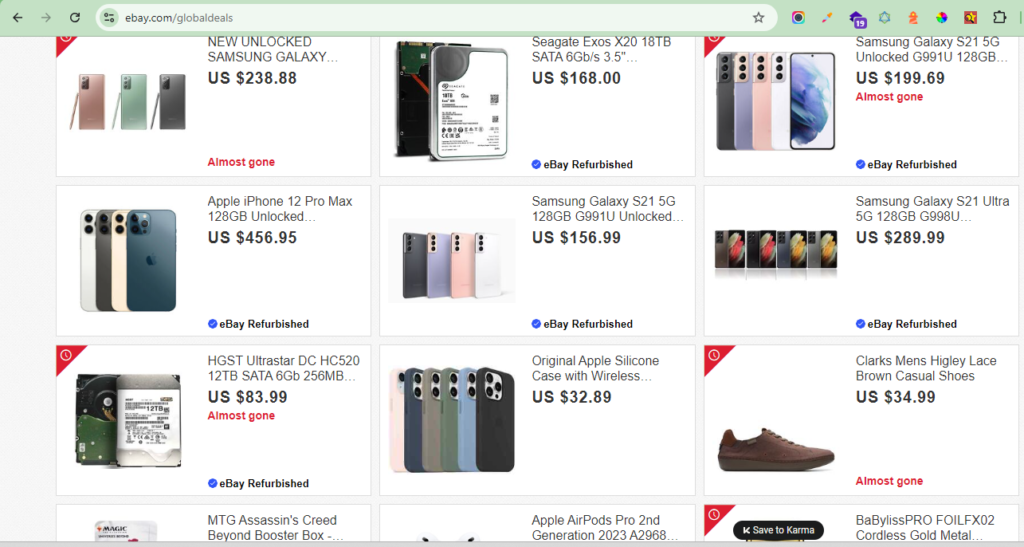
- Etsy.com: A marketplace for handmade and vintage items sold by individual sellers.
4. Direct-to-Consumer (D2C)
- D2C (Direct-to-Consumer): D2C is a business model where a brand sells directly to its customers without using a middleman or third-party retailer
Features of DTC Websites:
- Direct Sales: Customers can browse and purchase products directly from the website without going through a third-party retailer.
- Customer Engagement: DTC brands often use their websites to build relationships with customers, through personalized content, user reviews, and community features.
- Brand Storytelling: Many DTC websites focus on telling the brand’s story, emphasizing transparency, ethics, and sustainability.
- Seamless Experience: DTC websites typically offer a smooth user experience, including easy navigation, a streamlined checkout process, and sometimes subscription options.
Example:
- Warby Parker is a D2C eyewear company that sells glasses directly to consumers through its website , Mobile & physical stores, using home try-on program.
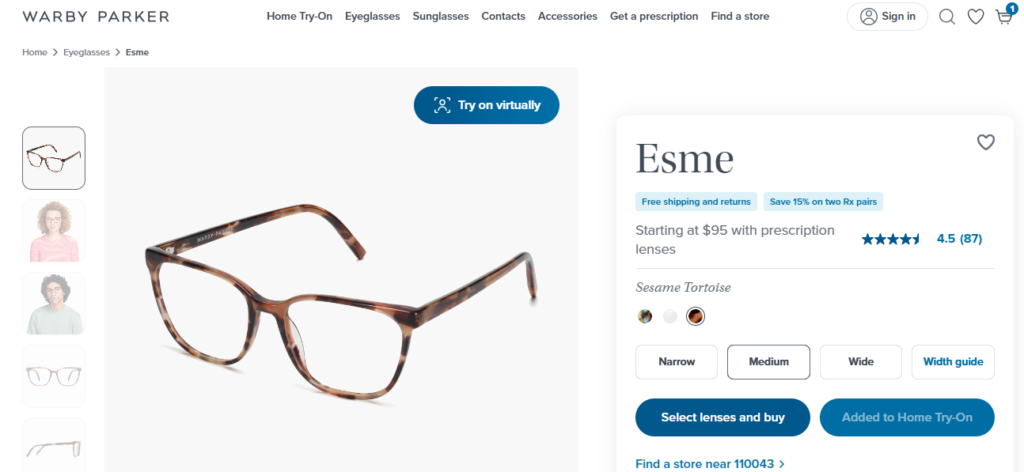
- dollarshaveclub.com
Dollar Shave Club offers a subscription service for razors and grooming products. Customers sign up on the website, select a plan, and receive regular shipments of razors and other grooming supplies.
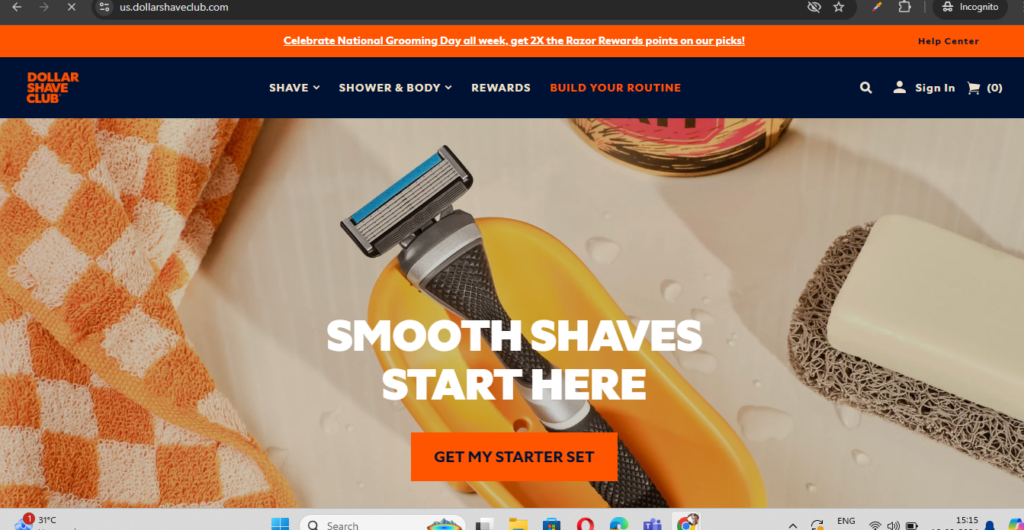
- casper.com
Casper sells mattresses, pillows, and bedding directly to consumers, with a focus on convenience and customer experience. Their website allows customers to purchase mattresses online and have them delivered to their door in a compact box.
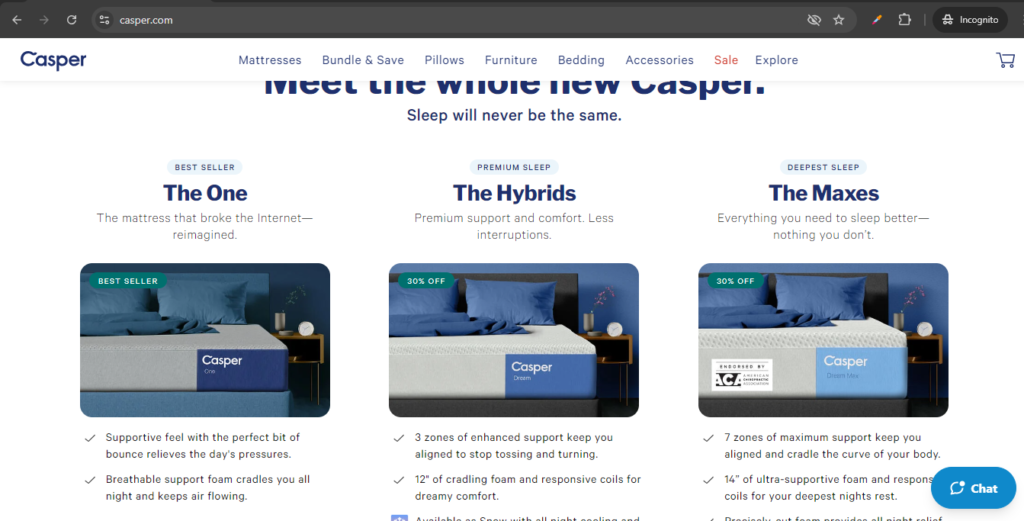
- allbirds.com
Allbirds is a sustainable footwear brand known for its eco-friendly materials and minimalist design. They sell directly to consumers through their website and a few select retail stores. Allbirds markets itself as a comfortable, environmentally conscious alternative to traditional shoe brands, and their website emphasizes simplicity and sustainability.
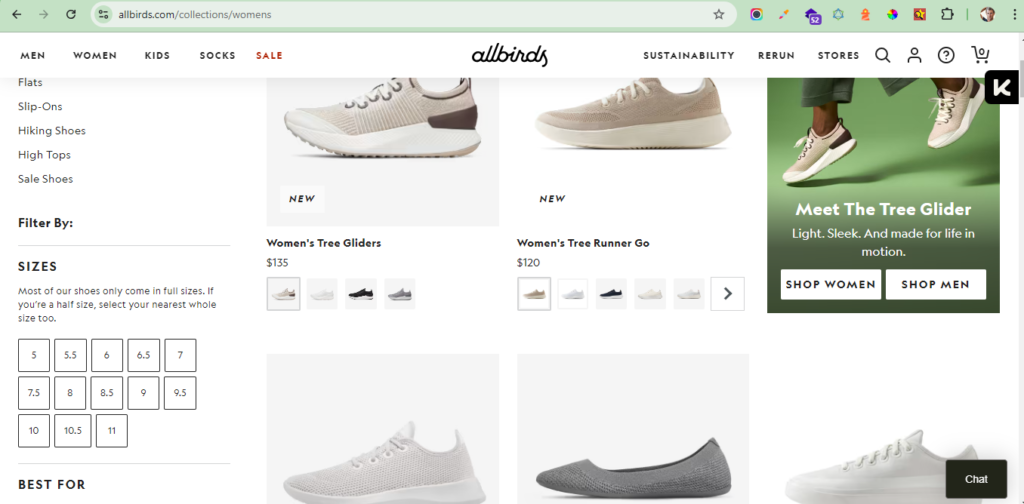
- glossier.com
Glossier is a beauty brand that sells skincare, makeup, and fragrance products directly to consumers. Their website is central to their business model, which emphasizes community feedback, customer engagement, and minimalist product design. Glossier built its brand largely through social media and word-of-mouth, focusing on customer interaction and digital marketing.
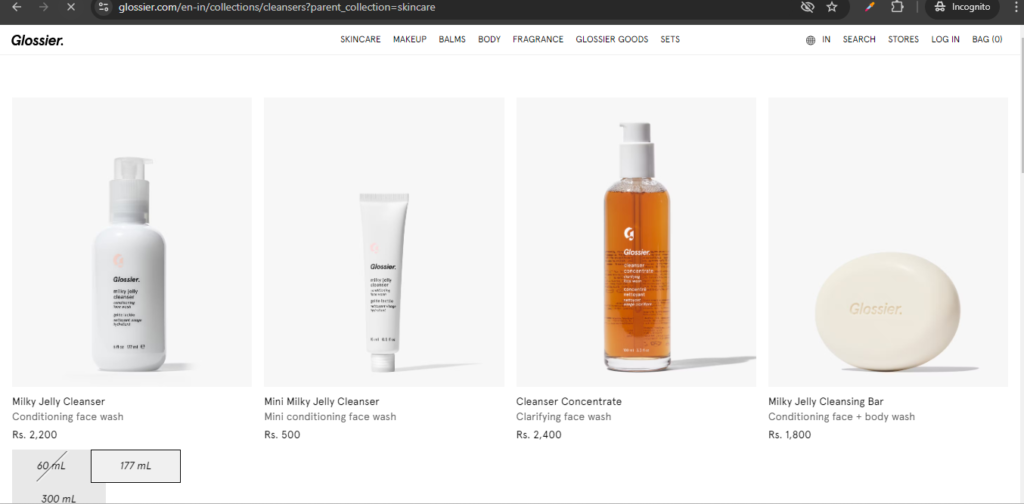
5. Business-to-Business-to-Consumer (B2B2C)
Shopify provides businesses with the tools to create and manage their own online stores. These businesses then sell their products directly to consumers through their own branded websites powered by Shopify.